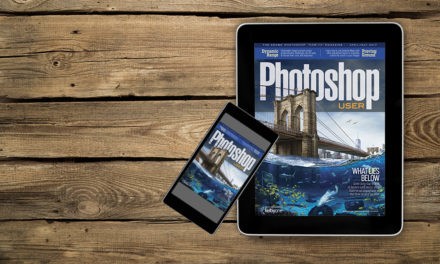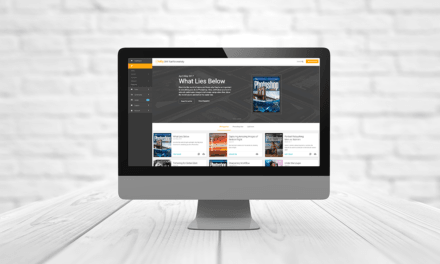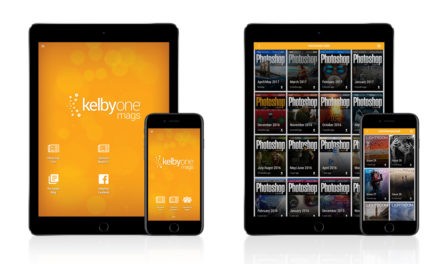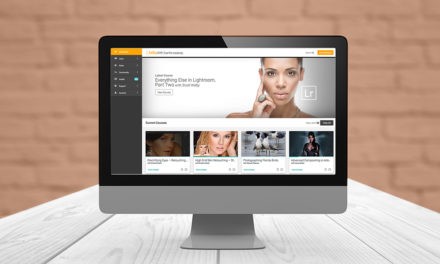Imagine you’re working on a lot of layers at the same time, but those layers are scattered all over the place in the Layers panel, with all kinds of layers in between. This makes it really time-consuming to select your working layers. The obvious solution is to reposition all these layers so they’re stacked together in the Layers panel. You could drag them one at a time in the Layers panel until they’re all together, or you could try this: First, select all the layers that you want stacked together by holding the Command (PC: Ctrl) key and clicking on each of them in the Layers panel. Another way to select multiple layers is to switch to the Move tool (V), hold down the Command (PC: Ctrl) key, and marquee around the layers directly in the document. Click-and-drag one of the selected layers in the Layers panel slightly up or down, and when you let go of the mouse button, all the other selected layers now domino in the Layers panel and snap next to the layer that you were dragging.
Excerpted from Colin Smith’s Photoshop Tips column, Photoshop User magazine (November, 2017 Issue).