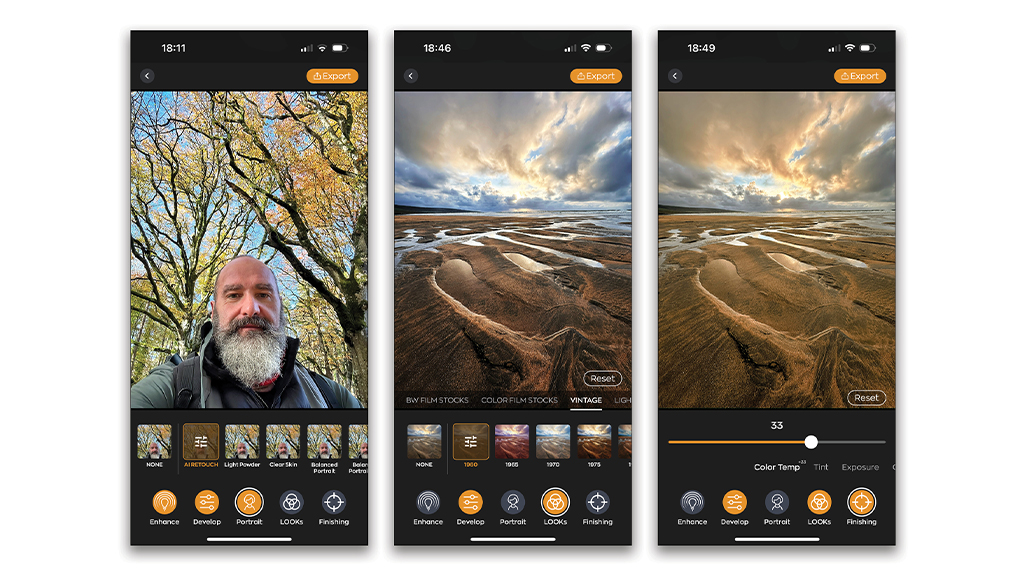Automagic Image and Video Corrections on Your Mobile Device
Review by Sean McCormack
Radiant Imaging Labs has released a mobile version of Radiant Photo called Radiant: AI Photo & Video Editor. The app works on both iOS and Android and comes as a free version, with subscription options for Pro features via In-App Purchases. The free version is entirely usable and truly enhances every photo you open instantly; but only the paid Pro version gives you complete control over every slider, allowing video editing and a huge range of editing options.
Radiant’s Perfectly Clear engine is the original image AI engine and still excels today, processing more than 140 million photos every day. Radiant: AI Photo & Video Editor works on all your photos: JPEG, HEIC, and RAW. If you’re importing from a camera, it has no problem there either; we tested with DJI DNG files and edited without issue. Pro users can also edit videos, which is perfect for Reel, Stories, and TikTok.
Here’s how the app works: On first launch, you’re invited to open an image (thus giving permission to access your photos). After choosing the photo (or video) for editing, you’re in the Enhance section (shown at the bottom of the screen), and this is where Radiant detects the content and applies a Smart Preset. The image looks better already. The slider below the named Smart Preset allows you to set the overall edit amount. If you want to see the difference, tap-and-hold on the image to see the before.
You’re not limited, however, to the AI’s interpretation: Just click Develop to access additional controls. The Smart option will be selected in the bar at the bottom of the image, and below the slider are controls for Strength and Color.
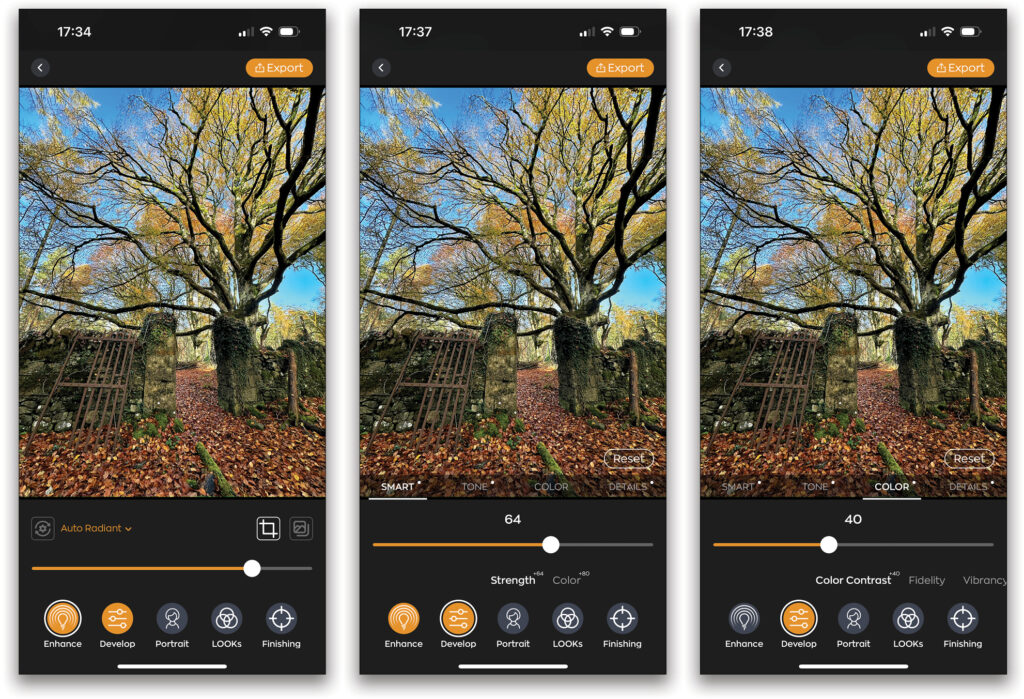
As well as Smart, there are sections for Tone, Color, and Details, each with their own controls. Swipe each set of controls to the left to see what’s available. This method for the settings means viewing the image or video on mobile is always prioritized, and is much better than looking at a bank of sliders.
The next icon along the bottom after Enhance and Develop, is Portrait. When Radiant detects a face, the Portrait section is where you can choose from other Presets besides the default AI Retouch. Generally, the retouching here is very good for faces. It’s designed to give a natural retouch, and not the filtered look you get on social media apps. And it succeeds.
LOOKs is the next icon. A huge part of photo editing today is Color Grading, which comes full circle here because it was the editing on mobile photos that started to inform professionals and professional apps. Now we see those desktop looks coming back to mobile. A single click will instantly upgrade your look.
Finishing, the rightmost icon along the bottom is the final section, which includes all the standard editing sliders, such as Color Temp, Exposure, etc. It’s for nitty gritty work where you want to add to the work already done. Tap Export at the top of the screen when you’re done with an edit to Share or Save the photo.
But, there’s more! Back in grid view, you’ll see several options at the top: Information (i), the Photo icon where you can access Albums and Folders, and the Folder icon for Recent documents. And, you’re not limited to doing one photo at a time either. Click Batch, select the photos you want, and then click Add at the bottom.
As someone who loves the desktop version of Radiant, I was excited to hear there was a mobile version in the works, and the app does not disappoint! It brings the desktop experience to mobile in a unique way that does justice to the original program. In fact, we can see some of this making its way back to the desktop.
It’s easy to access photos and videos separately, as well as any photo folders and albums you’ve created in the native Photos apps. The single slider with a large preview works well for editing when that’s what you want to do. There’s no doubting the underlying Perfectly Clear engine, so whether you want a quick, great, edit, or spend time honing a photo on your mobile device, the Radiant: AI Photo & Video Editor is for you.