When you look at a realistic glow around something, you’ll see that the light loses brightness and color the farther away it is from the subject. To create a realistic glow, I like to make a thinner colored glow using the Outer Glow layer style, and then add a second, larger glow in white at a reduced Opacity. There’s one problem, though: If you look at the Layer Style dialog, you see that you can add additional instances of Stroke, Drop Shadow, and a few others, but curiously, you can’t add a second Outer Glow. (“But why can you add additional instances of Color Overlay?” I always ask.) Here’s the tip and what I’ve been doing for years: When I need that additional outer glow, I just add a Drop Shadow and change the Distance to 0 px and Blend Mode to Normal. Now it behaves just like a second Outer Glow.
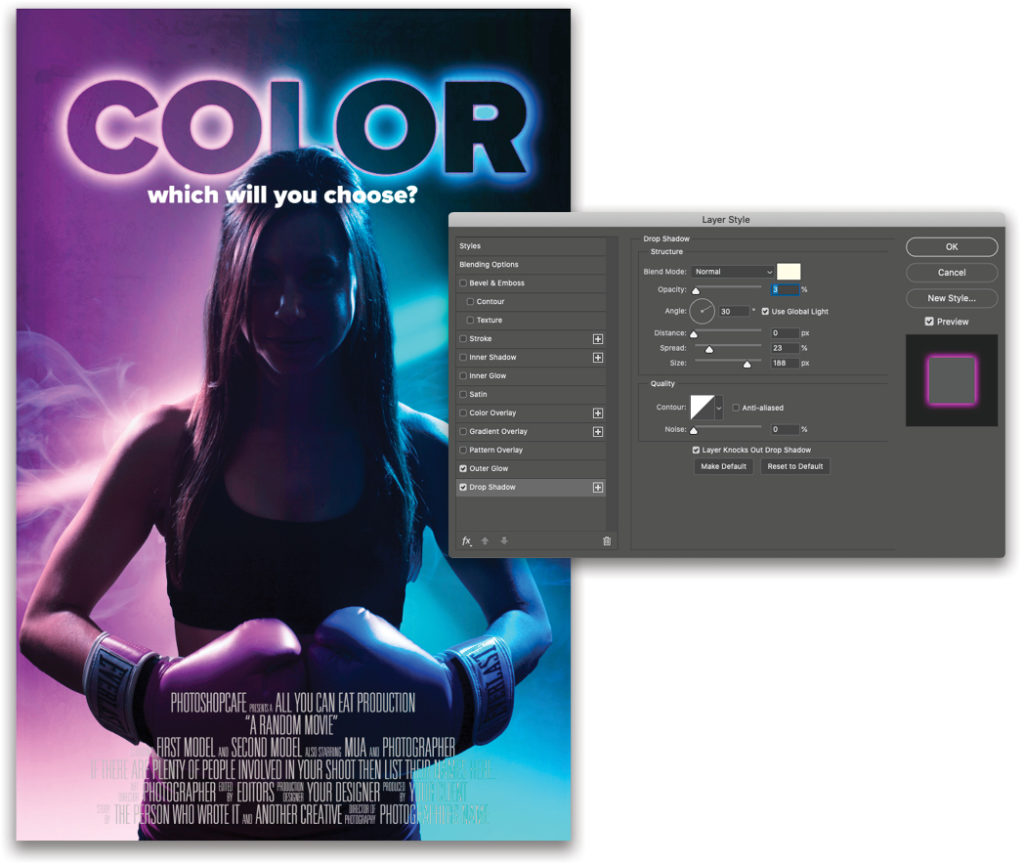
This tip previously published in Colin Smith’s Photoshop Tips column, in the March, 2020 issue of Photoshop User magazine.






