
Old School: Creating a Soft Spotlight “Behind” Your Subject
If you didn’t put a soft spotlight back behind your subject when you took the shot, this will do in a pinch.
STEP ONE: Open the image you forgot to add a soft spotlight behind.

STEP TWO: Duplicate the Background layer and change the layer blend mode to Multiply to darken the entire image (as seen above). Now, get the Elliptical Marquee tool; hold the Shift key, and drag out a large circular selection like the one you see here. Once it’s in place, go under the Select menu, under Modify and choose Feather. Enter 250 pixels for your Feather amount (to greatly soften the edges of your circular selection), and click OK.

STEP THREE: Now just hit Delete (PC: Backspace) to knock a hole out of that top layer, which gives you a soft spotlight effect behind your subject, as seen above. Two more things: (1) If you want a more defined spot light effect, use less than the 150 pixel feather (maybe 100 or 75), and (2) Because her hair is so tall in this image, I had to add a layer mask to brush away the darkening that went over her hair, but chances are you won’t even have to mess with this.

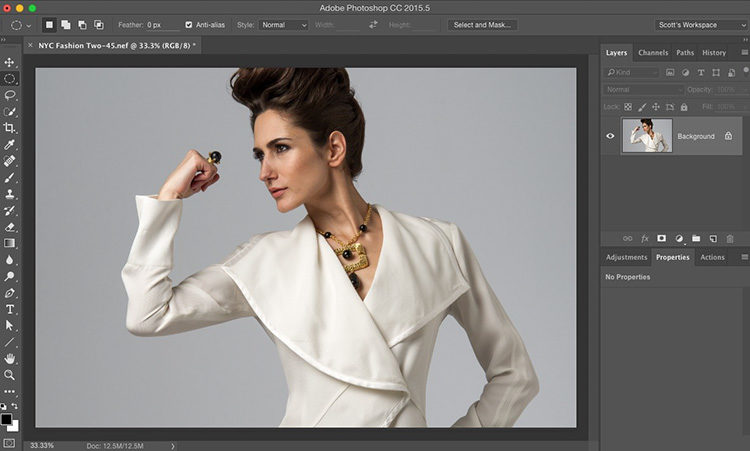





This technique darkens the picture outside the spotlight. I don’t want the whole picture darkened. Just want a spotlight behind my subject. I can put a mask on the image and erase it out. Is that the right technique?