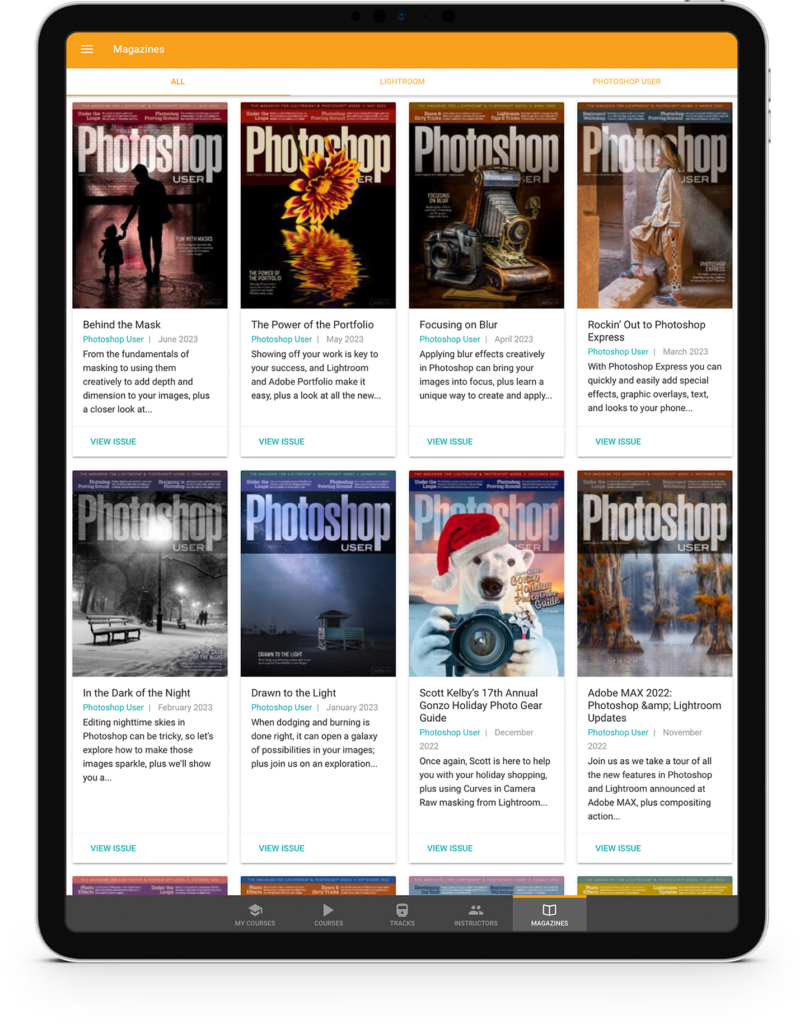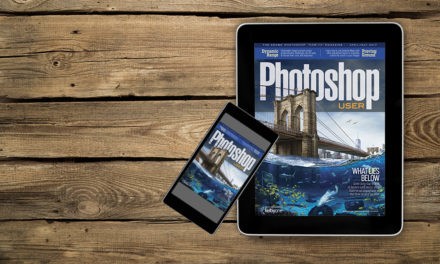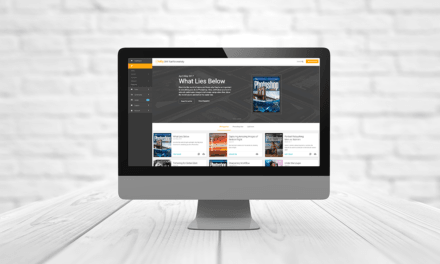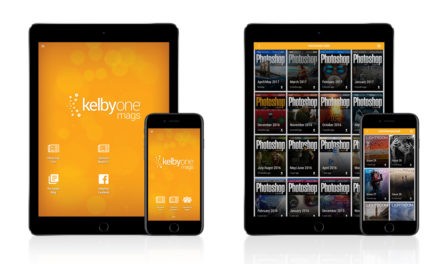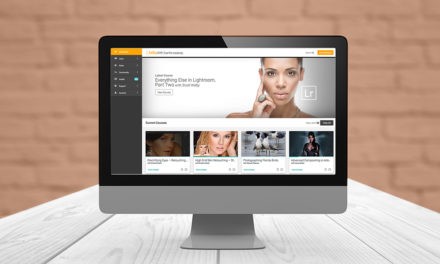The Clone Stamp tool (S) is a powerful tool for retouching and removing objects, but you often need to do some clean-up work after using it. This tip is simple: always clone onto a new layer. With the Clone Stamp active, create a new blank layer. Up in the Options Bar there’s an option for Sample. By default, it’s set to Current Layer. Change it to All Layers or Current & Below or the Clone Stamp won’t clone anything, since you’re on a blank layer. The Current & Below option is useful when you have an adjustment layer above your working layer because, if you use All Layers, it will actually clone the adjustment layer above, doubling the adjustments in the area you’re cloning. The Sample drop-down menu gives you options for every scenario.
About Photoshop User and KelbyOne
Photoshop User magazine comes out digitally 12 times a year and is part of KelbyOne, the leading educational resource for Photoshop, Lightroom, and photography. Pro members have access to more than 900 video courses and 100 back issues of Photoshop User. To learn more about KelbyOne, click here.