Easy Color Grading in Minutes
Review by Fernando Santos
As photographers realized that their images can become stronger with the added dimension of color grading, and with the relatively new color-grading features in Lightroom Classic, more and more people are now venturing into that world. Then they quickly realize that color grading isn’t just about dropping a preset over your images, and it magically works in every scenario. It may be hard to achieve great results without the right tools.
Warping Wheels 3 is a new plug-in by German company, Picture Instruments, that promises to make color grading easy in less than five minutes. Maybe it’s just me, but it took me more than just a few minutes to use the tool properly; however, it’s not hard. Before we dive a little deeper into the product, let me tell you that Warping Wheels 3 is available for both Windows and macOS and it supports Photoshop, Premiere Pro, and After Effects. It doesn’t work directly inside Lightroom Classic, but you can always use it by editing your image in Photoshop, of course. For the context of this review, I tested the product only with Photoshop.
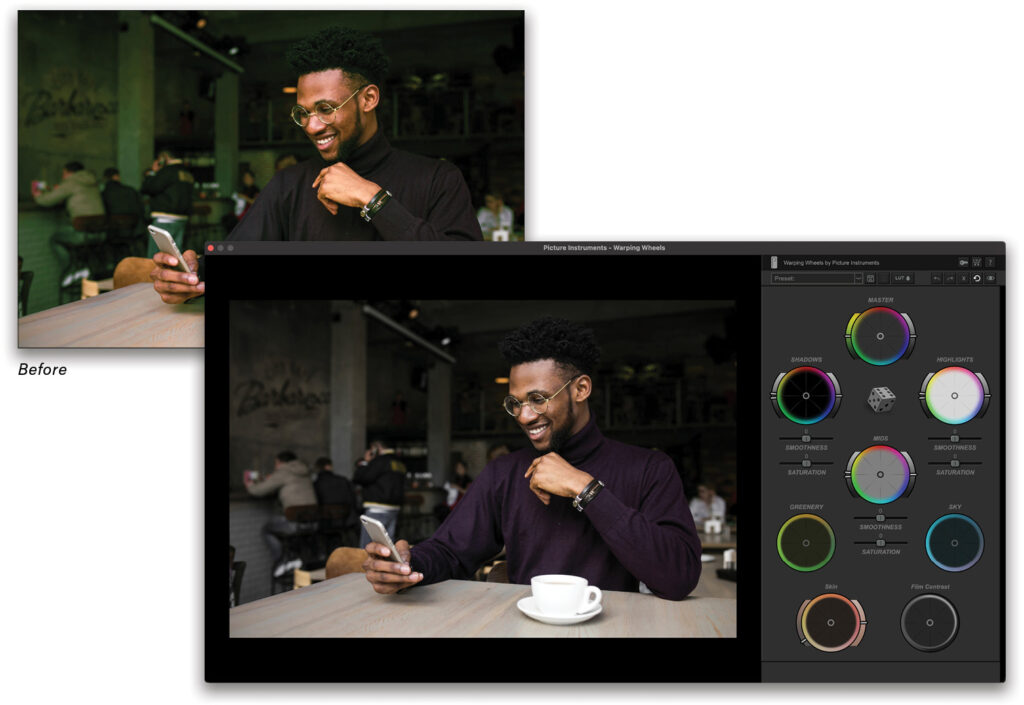
The user interface is easy to understand, particularly after watching the eight-minute video tutorial available on the company’s website. Your image takes up most of the screen, and on the right side you have several control wheels to adjust colors, similar to Lightroom Classic’s Color Grading panel. But, that’s just the beginning. Apart from a master control that affects your whole image, you can separately control shadows, midtones, and highlights, and fine-tune which part of those that you want to target; for example, you may want to affect all the highlights, or just the higher or the lower highlights. You can also adjust how smooth the transition will be, as well as the saturation of the color being applied.
There are additional controls that aren’t available in Lightroom Classic: Greenery, Sky, and Skin. These special controls affect those specific hues so that you can fine-tune them to your taste. You can try to replicate these effects with the HSL controls in Lightroom Classic, but it’s not as easy. There’s one last control, Film Contrast, which can add a nice final punch to the resulting image.
You can easily create presets to reuse them for re-creating that certain look, and the presets can even be used across different hosts, e.g., a preset you created in Photoshop can be used in Premiere Pro. You can also create LUT files.
For those days when your creativity isn’t flowing, or if you simply want a quick random look, you can use the Look Generator: Just click on the dice icon and Warping Wheels 3 will automatically create a random look for you. If you don’t like it, just press the dice again. Last but not least, Warping Wheels 3 works as a smart filter inside Photoshop, which means that you can easily go back and change settings applied to an image, without having to re-create everything—a nice feature to have.

You can learn to use the product in less than 10 minutes; but learning how to properly do color grading will take longer. I didn’t have any problems running Warping Wheels 3 on the latest version of Photoshop (24.0.1). Everything worked as expected.
For myself, who rarely does video, and will only use this tool for stills, it’s a little pricey, but if you can use it to create a single great image, then the product may pay for itself immediately. I would prefer to see a Photoshop-only version for say, $59.
Overall, Picture Instruments Warping Wheels 3 seems to be a good product, easy to use and, with the free trial available on Picture Instruments website, you can always try it and see for yourself how it works. Remember to watch the tutorial video and you’ll be up and running in minutes.






