Did you ever wonder why channels always display in black and white? After all, these are color channels, right? Where are the red, green, and blue? When working with channels, it’s easier to see the density and details when they’re displayed in grayscale; however, you can make them display in color if you like. Simply to go to Photoshop (PC: Edit)>Preferences>Interface and check the Show Channels in Color box.
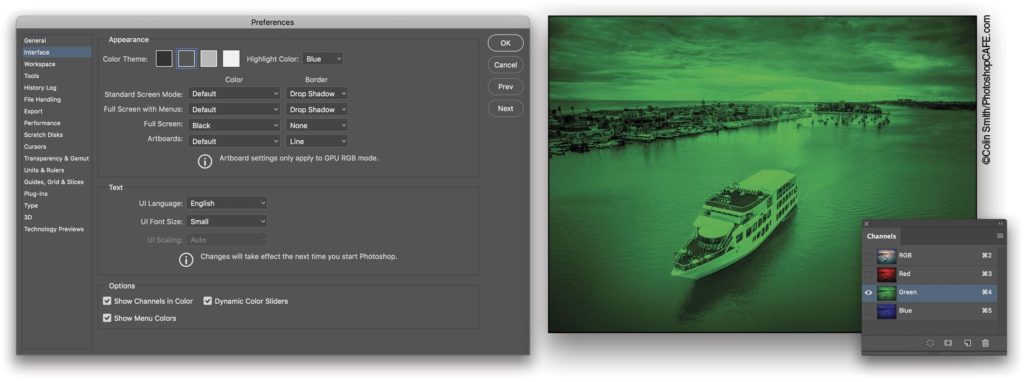
This tip originally published in the Photoshop Tips column by Colin Smith, in the December, 2016 issue of Photoshop User magazine.



![Creating Reflections in Photoshop [Flashback Friday!]](https://insider.kelbyone.com/wp-content/uploads/2017/05/FeaturedIMage-1-440x264.png)
![Line Burst Background Effect [Flashback Friday!]](https://insider.kelbyone.com/wp-content/uploads/2017/05/Heroimage-440x264.jpg)
![Nondestructive Dodge & Burn Shortcut [Tip Thursday!]](https://insider.kelbyone.com/wp-content/uploads/2017/05/AfterContour-440x264.jpg)

