If you’re into nondestructive photo editing in Photoshop (and you should be!), here’s the oft-forgotten shortcut for getting that 50% grey-filled layer you’ll need.
Pressing Command-Shift-N (PC: Ctrl-Shift-N) creates a new blank layer any time you don’t want to use the icon in the Layers panel. BUT, if you switch the blend mode in the dialog to Soft Light (which you’ll need to do anyway to make this layer work for dodging and burning), you will then be able to check the “Fill with Soft-Light-neutral color (50% gray)” box at the bottom. Click OK. Now you’re all set with fewer clicks.
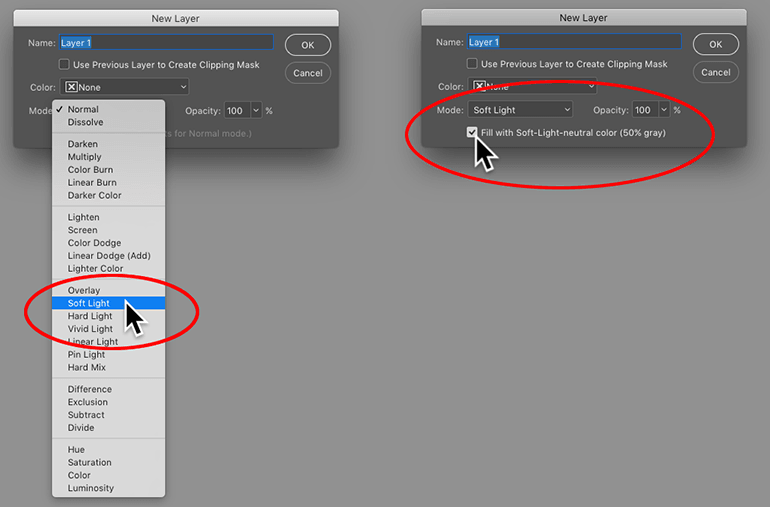
Don’t forget, painting with white on that gray-filled layer gets you lighter tones, painting with black creates darker tones—great for contouring skin in portraits to create drama, as shown below.

Before Contouring with Dodging and Burning

After Contouring with Dodging and Burning

![Creating Reflections in Photoshop [Flashback Friday!]](https://insider.kelbyone.com/wp-content/uploads/2017/05/FeaturedIMage-1-440x264.png)
![Line Burst Background Effect [Flashback Friday!]](https://insider.kelbyone.com/wp-content/uploads/2017/05/Heroimage-440x264.jpg)



Good tip Jessica! It would have been even better if you could include the screen shot of the burn/dodge layer so that we could have “the complete picture” 🙂
Good one Jessica!
A little-known gem that I have been using for years. Cannot remember where I learned about it. The non-destructive properties are so important for me because for some reason my brain is hardwired to overdo many post processing adjustments. Being able to come back and adjust the opacity later when my judgment has returned to normal has saved me a lot of anguish.
Great tip. I particularly liked that you reference using a brush as well as the defined dodge and burn tools