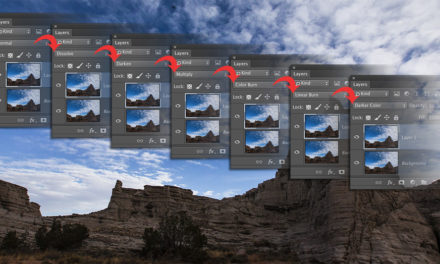When you create an adjustment layer, it affects all the layers below it. But what if you only want to apply the effect to a single layer? Place the adjustment layer directly above the layer you want to affect in the Layers panel. At the bottom of the Properties panel (Window>Properties), you’ll see a little square with a bent arrow. Click this icon to clip the adjustment to only the layer directly beneath it. Alternatively, with the adjustment layer active, you can press Option-Command-G (PC: Alt-Ctrl-G).
This tip previously appeared in Colin Smith’s Photoshop Tips column, in the August, 2019 issue of Photoshop User magazine.