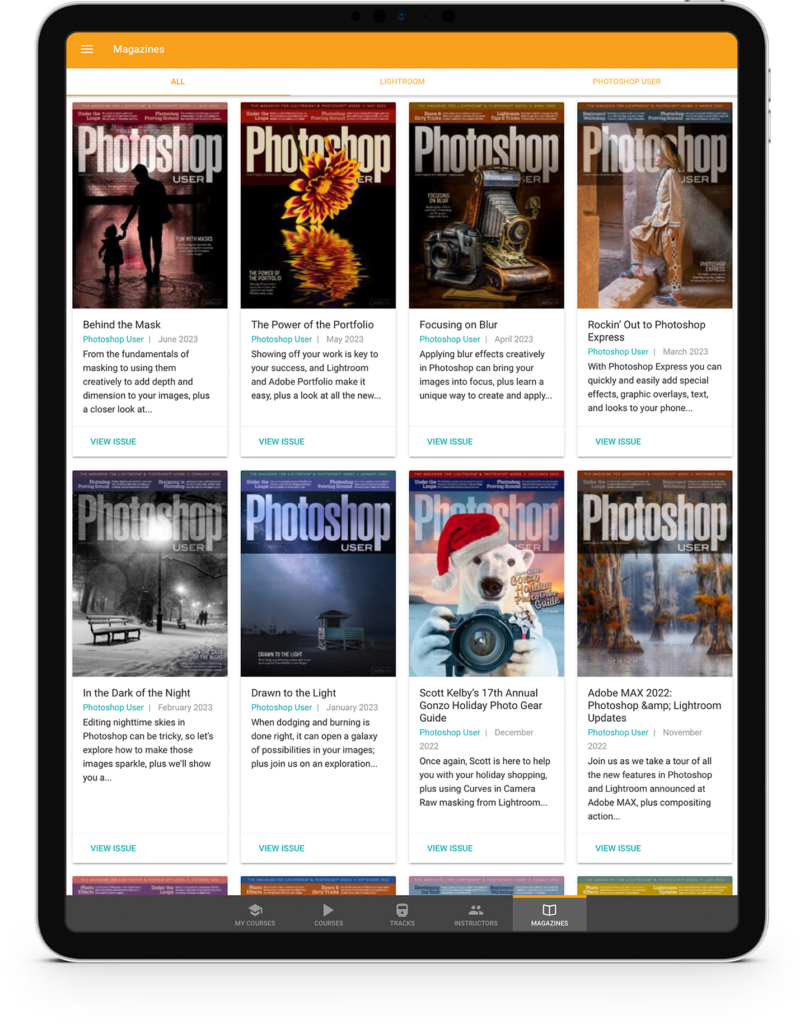The best way to make adjustments to images is with adjustment layers because they’re nondestructive and re-editable. That means if you close and reopen your image later, you can still undo or make changes. When you add an adjustment layer, it changes all the layers below it. Sometimes you don’t want this “trickle-down effect,” and only want to affect the layer directly below the adjustment layer. To do this, move your cursor to the line between the adjustment layer and the layer below it in the Layers panel. Hold down Option (PC: Alt) key and, when you see a little square with an arrow, click once. The adjustment will now be clipped only to the layer directly below it.
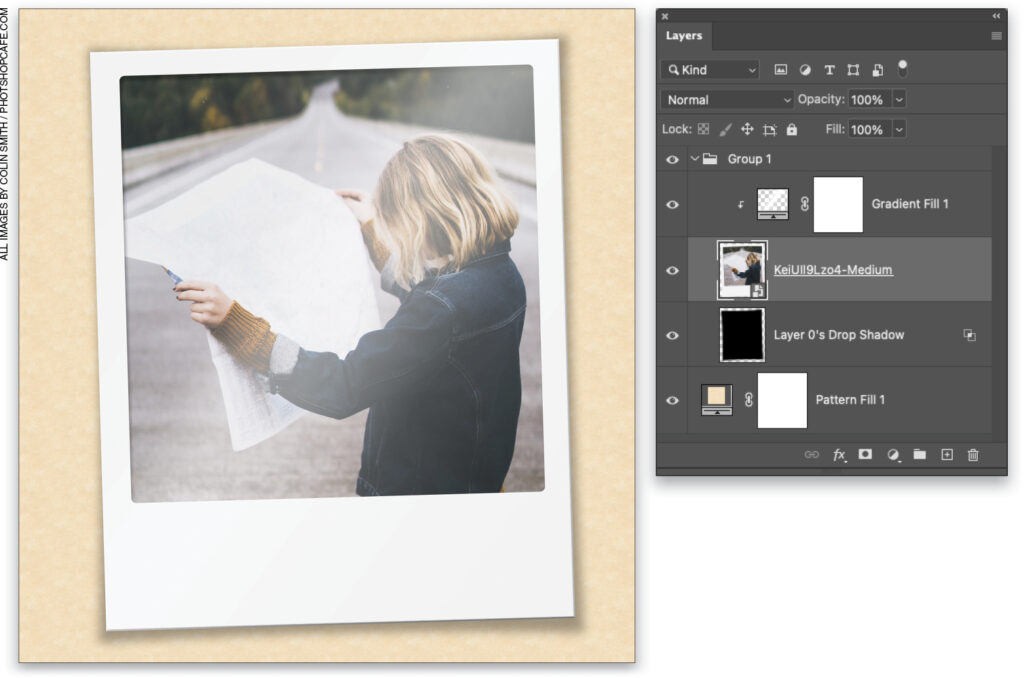
This tip originally published in Colin Smith’s Photoshop Tips column, in the July, 2022 issue of Photoshop User magazine.
About Photoshop User and KelbyOne
Photoshop User magazine comes out digitally 12 times a year and is part of KelbyOne, the leading educational resource for Photoshop, Lightroom, and photography. Pro members have access to more than 900 video courses and 100 back issues of Photoshop User. To learn more about KelbyOne, click here.