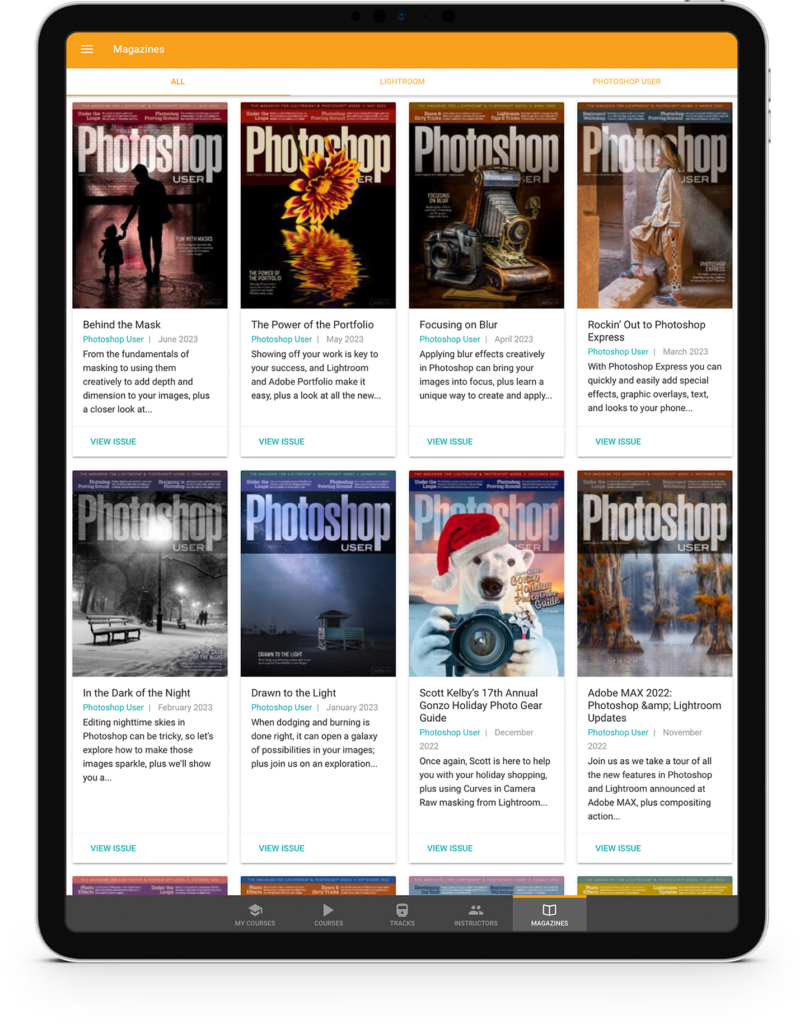Although there are lots of ways to sharpen an image in Photoshop, the most common way is to choose
Filter>Sharpen>Unsharp Mask. The only problem with this method is that sometimes the colors can be blown out to white and black on the edges, or color can shift in finer detailed areas. This is easy to fix, though. Immediately after applying the sharpen filter, choose Edit>Fade Unsharp Mask. When the dialog pops up, change the blending Mode to Luminosity, and click OK.
If you were good and used a smart object, it’s even easier. Double-click the icon that looks like two sliders to the right of the Unsharp Mask filter’s name in the Layers panel. Change the blending Mode to Luminosity in the Blending Options dialog that appears, and click OK. This works because the Luminosity blending mode only changes the luminosity, and not the color. If there are still “sizzling” white areas, use the Darken blending mode instead.
This tip originally published in Colin Smith’s Photoshop Tips column, in the July, 2022 issue of Photoshop User magazine.
About Photoshop User and KelbyOne
Photoshop User magazine comes out digitally 12 times a year and is part of KelbyOne, the leading educational resource for Photoshop, Lightroom, and photography. Pro members have access to more than 900 video courses and 100 back issues of Photoshop User. To learn more about KelbyOne, click here.