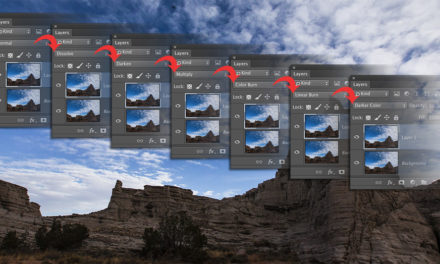Content-Aware Fill is one of the most amazing and useful tools to go into Photoshop in recent years. It does such a nice job of filling areas with surrounding pixels and blending them all. Now, the poor Clone Stamp tool, once a staple, is almost relegated to a backup plan when things go wrong. Here’s a little tip (it’s very obvious once you think about it): People often copy a selection to a new layer and then use that selection to replace an object on the background. Content-Aware Fill allows you to reposition the object on top without leaving a hole or a duplicate object. When you fill it, you’ll see unsightly edges, but the solution is simple. With the selection active, choose Select>Modify>Expand. Depending on the resolution, 10 pixels usually works quite well. Now either choose Edit>Fill, or press Shift-Delete (PC: Shift-Backspace), select Content-Aware from the Contents menu, and you should have a nice seamless fill without an outline showing.
This tip previously published in Colin Smith’s Photoshop Tips column, in the November/December 2019 issue of Photoshop User magazine.