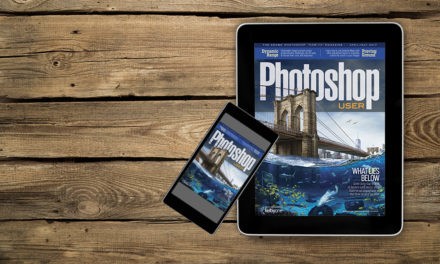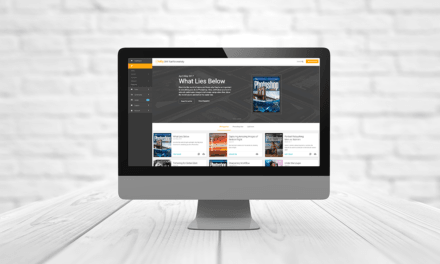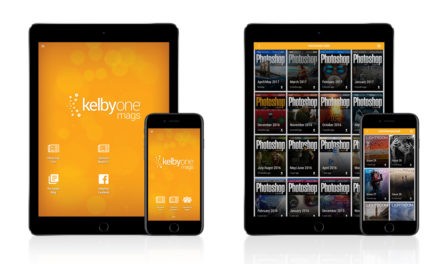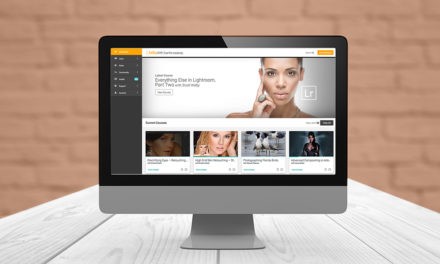The Clone Stamp tool (S) is great for retouching. I like to call it the “Brute Force” tool, because when Content-Aware Fill and the Healing Brush fail, it’s time to bring out the Clone Stamp. It’s manual work, but it can patch or duplicate anything. When you’re cloning something, there are times when you may need to go back and redo an area because of other work bleeding into it, so you’ll need to match the alignment of the sample area perfectly with the cloned area. After you Option-click (Alt-click) to load the stamp with the sample area, you’ll see the clone area as an overlay as you move your cursor over the canvas. If you open the Clone Source panel (Window>Clone Source), you’ll see a number of options, including a drop-down menu at the bottom of the panel with a few blending modes. Choose Difference mode to help you get perfect alignment, because the overlay will go totally black when it’s pixel-perfect in position.
This tip previously published in Colin Smith’s Photoshop Tips column, in the January, 2020 issue of Photoshop User magazine.