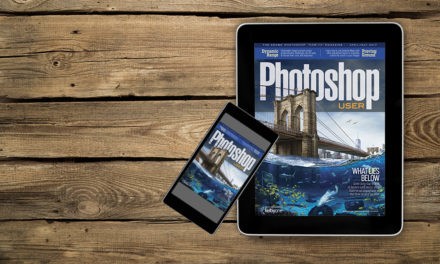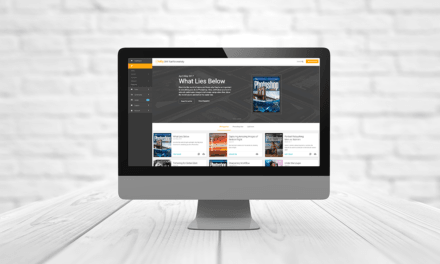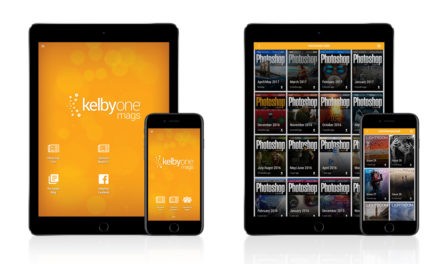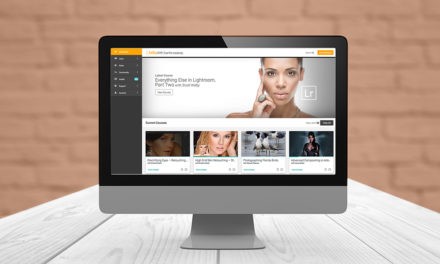When you make wide panoramas, you shoot multiple photos and stitch them together to show a wider view. You can easily stitch these in Photoshop by using the Auto Blend. Better still, use Camera Raw and merge panoramas there: Open all the images in Camera Raw, then choose Merge to Panorama from the menu at the top right of the Filmstrip. Usually, this works really well, but sometimes the horizons can get a little bent. The best way to fix this is, once you open the pano in Photoshop, go to Filter>Adaptive Wide Angle. All you need to do is start at the center of the photo and, while holding down the Shift key, drag along the horizon on the left. The Shift key makes the line turn yellow, which means it creates a perfect horizon at 90°. Now repeat this on the right side of the image. Perfect!
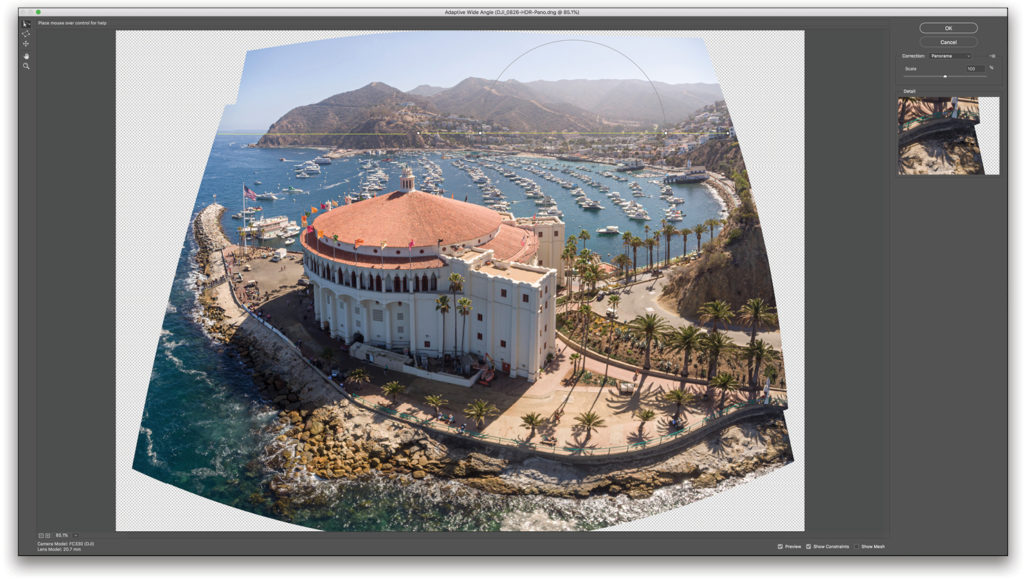
This tip previously appeared in Colin Smith’s Photoshop Tips column, in the June/July, 2019 issue of Photoshop User magazine.