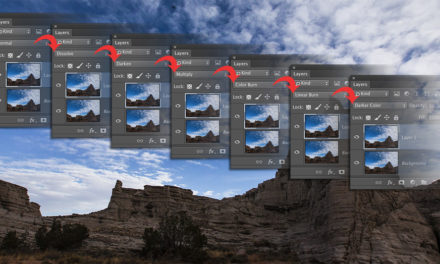Have you ever been working on an image and realized that it needed to fit within a certain size, maybe for a multimedia/web project? Here’s a quick-and-easy way to make the image as large as possible and still fit within the size you need: Choose File>Automate>Fit Image, enter the maximum size, and then choose Don’t Enlarge if you want to skip over images already smaller than that size. If you want them to be scaled up, then leave the box empty. This brings me to the second part of this tip. Have you been missing the Image Processor Pro? Development of the Pro plug-in has been discontinued and it doesn’t work in the latest versions of Photoshop. Simple Image Processor doesn’t have the Don’t Enlarge option. Create an action with the Fit Image command and use it as a batch process. You’ve now built your own Image Processor Pro action and have the same functionality!
This tip previously published in Colin Smith’s Photoshop Tips column, in the November/December 2019 issue of Photoshop User magazine.