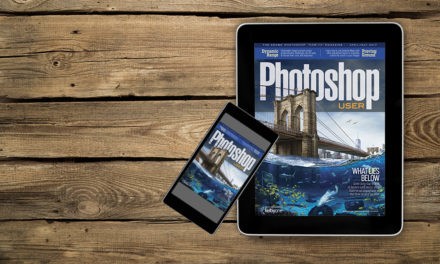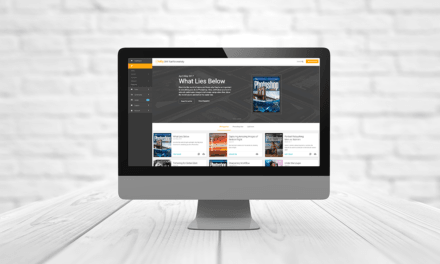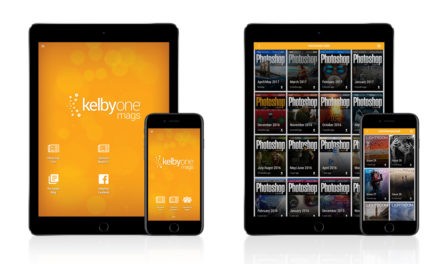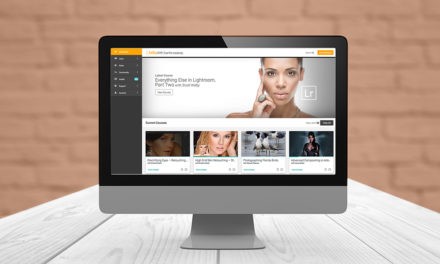The Blur Gallery (Filter>Blur Gallery) is the best place to apply creative blurs to your images. You can use Field Blur for a realistic depth-of-field effect, or add a Path Blur for motion, Spin Blur, Iris Blur, or even a Tilt-Shift effect. Many of the tools work with multiple points to control where the blurs happen. You’ll often find yourself setting one of these points to zero to really control your blurs. Here’s a way to instantly set a point to zero: Hold down Command (PC: Ctrl) and click inside the blur ring at the center of the blur in the document. If it’s a Path Blur, click on one of the end points. This is so much faster than turning the ring each time. Oh, and don’t forget that you can also use all the Blur Gallery effects as smart filters, so you can go back and change settings whenever you like.

This tip previously published in Colin Smith’s Photoshop Tips column, in the January, 2020 issue of Photoshop User magazine.