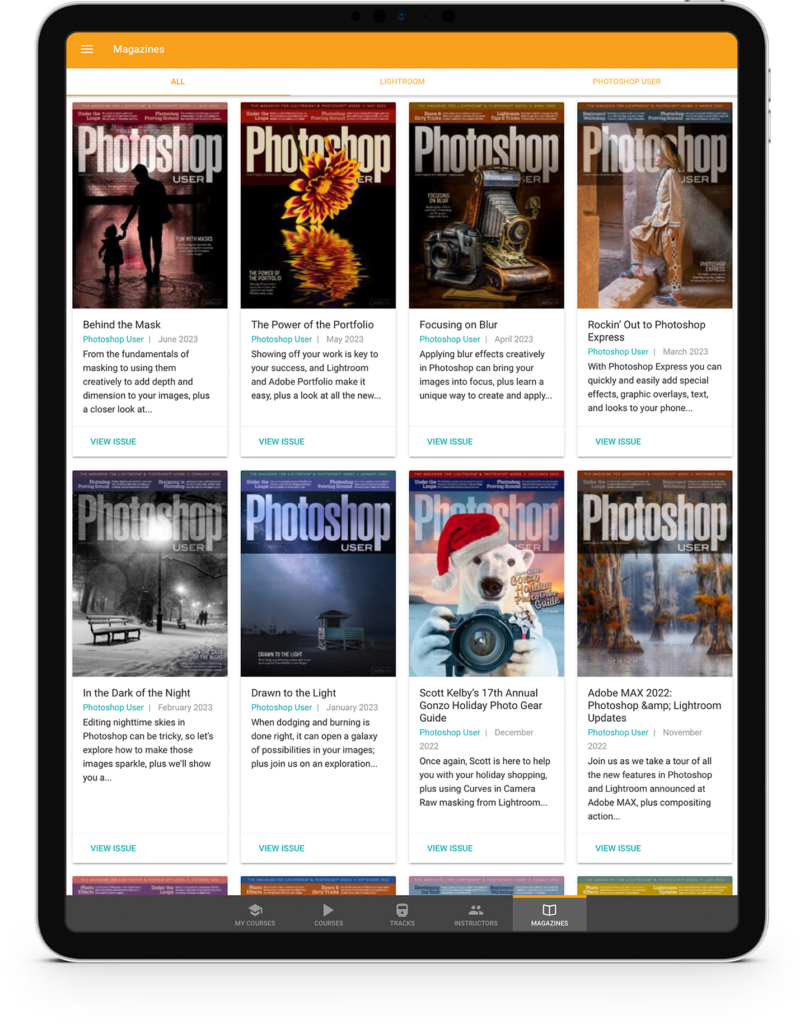Sometimes it’s useful to know where the darkest and the lightest pixels or regions are in an image. This is especially true if you make adjustments with the Eyedropper tools. There are also lots of other cases when you might need this. They may not all come to mind right now, but trust me, when the time comes, you’ll be glad to know this tip.
Create a Levels adjustment layer (Layers>New Adjustment Layer>Levels). While holding down the Option (PC: Alt) key, drag the black adjustment triangle below the histogram in the Properties panel (Window>Properties) to the right. The image will turn white. Any areas that appear as you drag the slider are the darkest pixels in your image. Inversely, to find the lightest point, hold down the Option (PC: Alt) key and drag the white triangle on the right side to the left. The screen will turn black and any details that are revealed as you drag are the lightest pixels. This also lets you see if there’s any shadow or highlight clipping in your image.
This tip originally published in Colin Smith’s Photoshop Tips column, in the July, 2022 issue of Photoshop User magazine.
About Photoshop User and KelbyOne
Photoshop User magazine comes out digitally 12 times a year and is part of KelbyOne, the leading educational resource for Photoshop, Lightroom, and photography. Pro members have access to more than 900 video courses and 100 back issues of Photoshop User. To learn more about KelbyOne, click here.