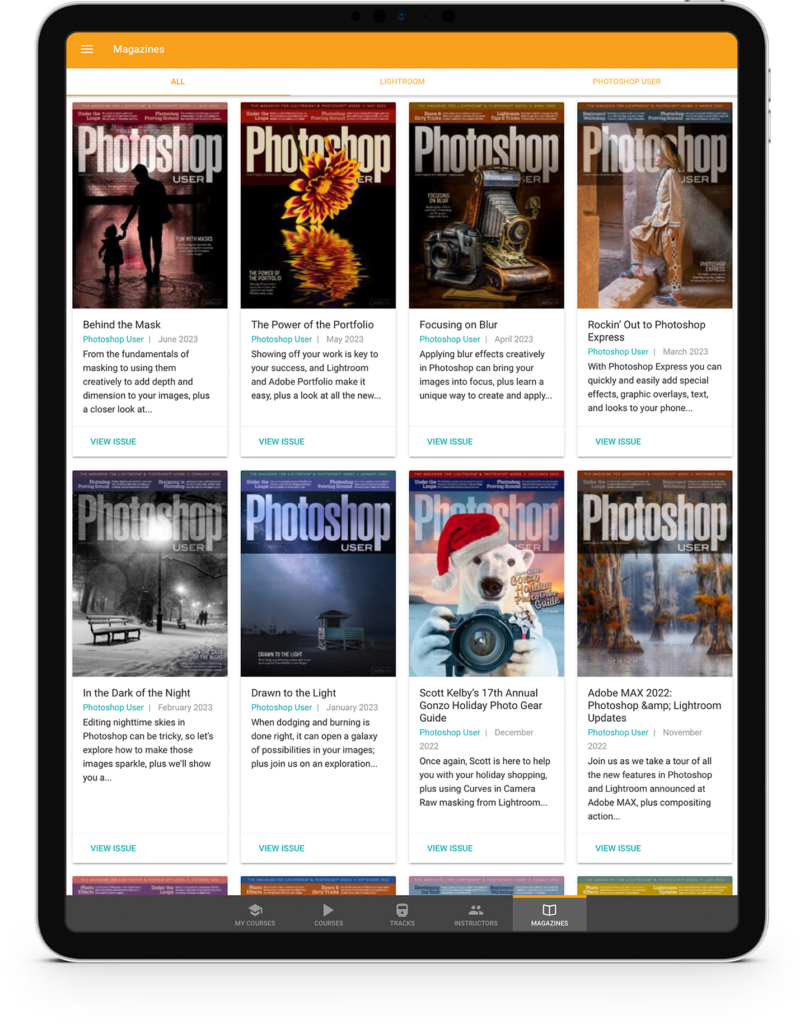When you use Free Transform to rotate an object, it rotates around a pivot point. By default, the pivot point is in the center of the object, or the center of all the selected objects. You can change this pivot point to anywhere on the object, or even drag it outside the object. Press Command-T (PC: Ctrl-T) for Free Transform, and take a look at the top left of the Options Bar. You’ll see a small grid icon with nine squares. Make sure you check the box to the left of the icon and the pivot point will be enabled.
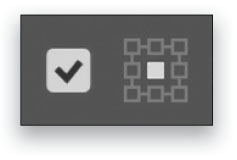
This tip previously appeared in Colin Smith’s Photoshop Tips column in the August, 2022 issue of Photoshop User magazine.
About Photoshop User and KelbyOne
Photoshop User magazine comes out digitally 12 times a year and is part of KelbyOne, the leading educational resource for Photoshop, Lightroom, and photography. Pro members have access to more than 900 video courses and 100 back issues of Photoshop User. To learn more about KelbyOne, click here.