Curves is one of those adjustment tools that you just have to learn. Once you start using curves, they’ll change the way you work in Photoshop because they give you such precise control over the exact tones that you want to target. There’s another side to curves that not everyone is aware of, and that’s color. Curves are amazing because you can independently adjust the color in each channel, making for very accurate and powerful color changes. To access all this power, apply a Curves adjustment layer (Layer>New Adjustment Layer>Curves), and look where it says RGB near the top of the Properties panel (Window>Properties). Click on that drop-down menu, and you’ll see that you can select the Red, Green, or Blue channel and adjust each independently. Add a little blue in the shadows, or reduce green in the highlights—it’s all possible.
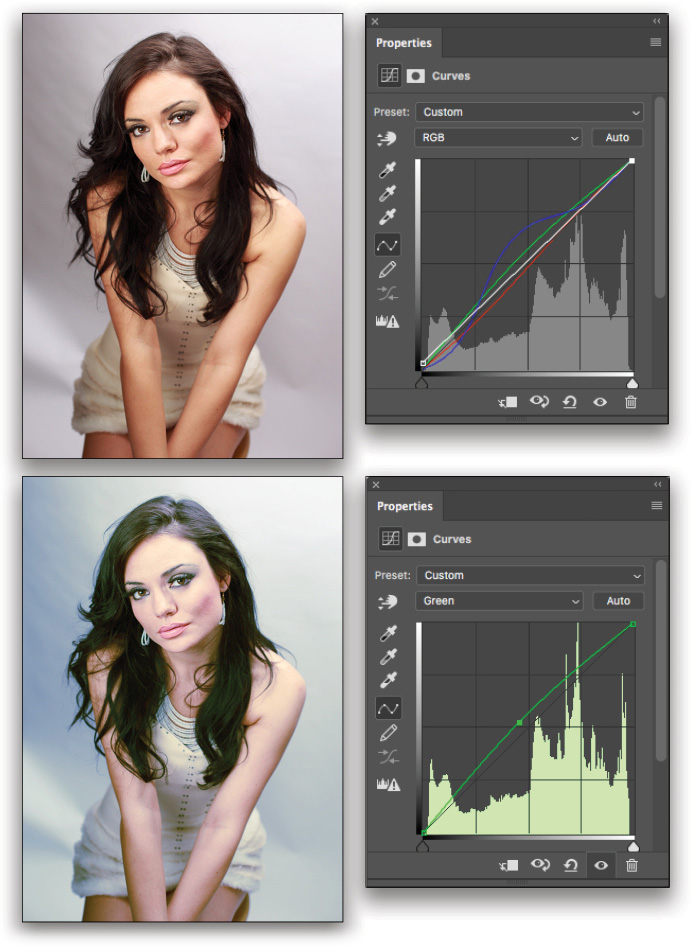
This tip previously published in the Photoshop Tips column by Colin Smith, in the May, 2018 issue of Photoshop User magazine.






