Quick mask is so awesome. Imagine being able to paint with any brush and then those brushstrokes magically become a selection? Imagine no more; this is how quick mask works. Choose your brush (B), tap the Q key on your keyboard, and paint. As you paint, you’ll see a pink color (called rubylith). When you’re happy with your brushstrokes, press the Q key once more to exit quick mask, and the strokes will turn into a selection.
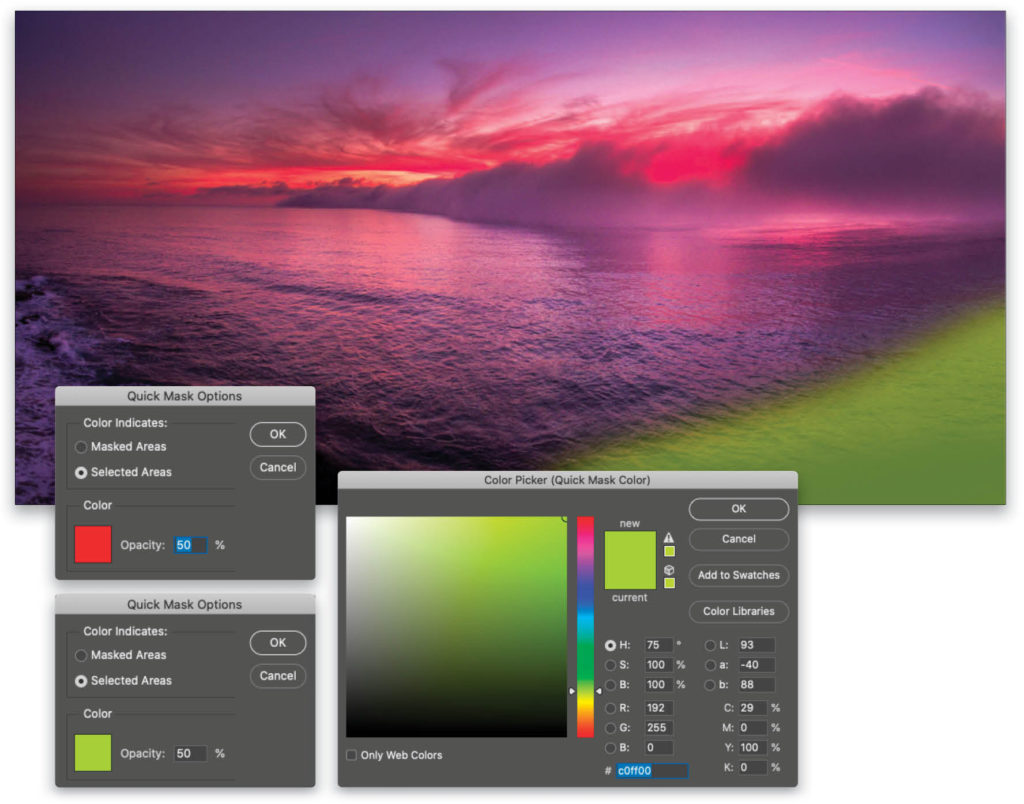
This works perfectly, until you’re painting over a red image, which makes it hard to see where you’re painting. Fortunately, it’s easy to change the color of the quick mask overlay. Double-click the quick mask icon (circle in a square) near the bottom of the Toolbar to open the Quick Mask Options dialog. See the red square to the left of Opacity? Click it to bring up the Color Picker and choose whatever color you like
This tip previously published in Colin Smith’s Photoshop Tips column, in the May, 2020 issue of Photoshop User magazine.






