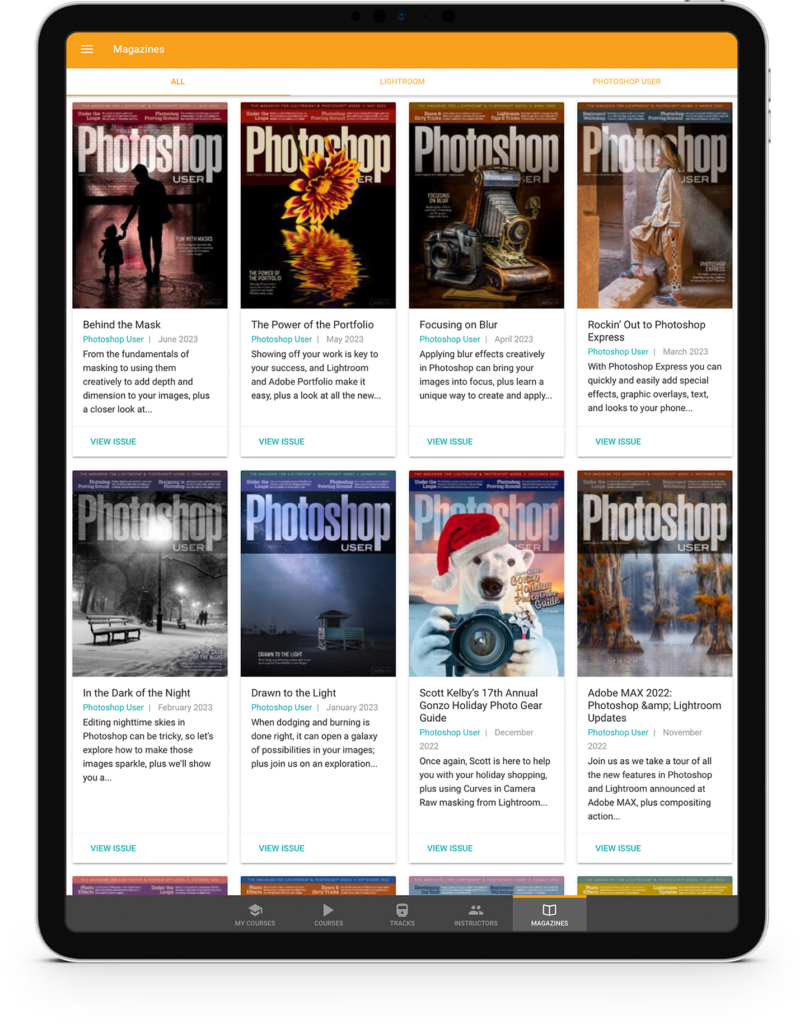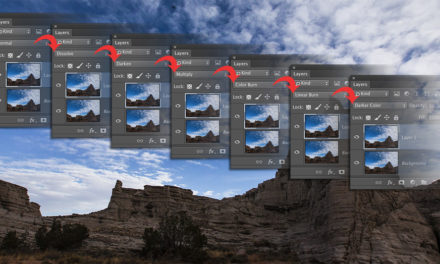Have you ever worked on a document with multiple layers of text and needed to change everything to a different font, size, or color? You select the first text layer and then choose a different font. Then you grab the next one and repeat. You’re thinking that if you had used a character or paragraph style, it would have been much easier, right? That’s true if you want everything to be the same font, weight, size, color, etc. (Yes, you can override different properties, but hang on.)
Select all the type layers in the Layers panel, and choose the Type tool (T). Now when you change any text properties, all the selected type will take on that new property without changing anything else. Say, for example, you have eight different fonts in five different sizes in three different colors (Design tip: Only use this many fonts, sizes, and colors on a ransom note), and you want to change all the text to yellow. Select all the type layers in the Layers panel, change the color to yellow in the Options Bar or Properties panel (Window>Properties), and all the selected type will become yellow but maintain their original sizes and fonts.
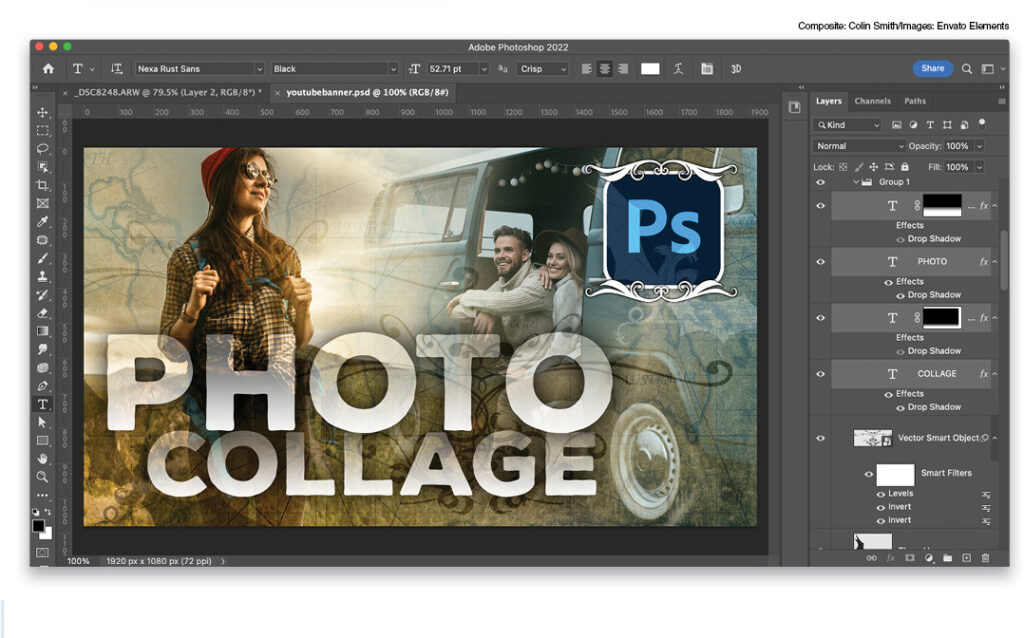
This tip originally published in Colin Smith’s Photoshop Tips column, in the June, 2022 issue of Photoshop User magazine.
About Photoshop User and KelbyOne
Photoshop User magazine comes out digitally 12 times a year and is part of KelbyOne, the leading educational resource for Photoshop, Lightroom, and photography. Pro members have access to more than 900 video courses and 100 back issues of Photoshop User. To learn more about KelbyOne, click here.