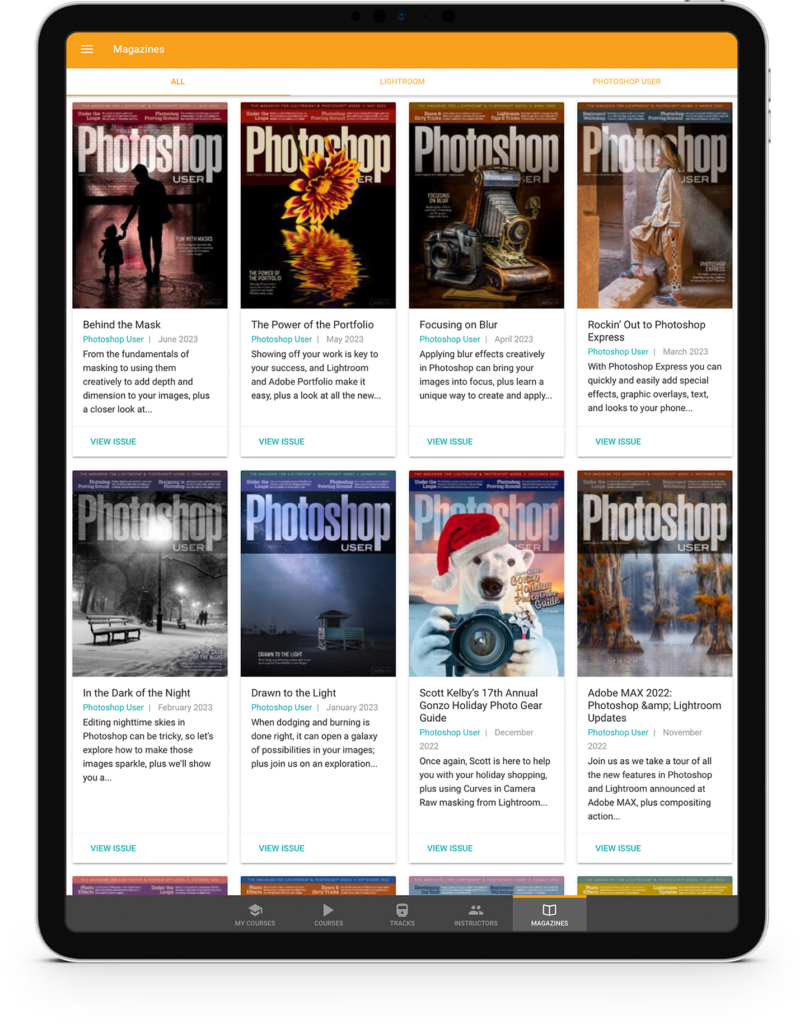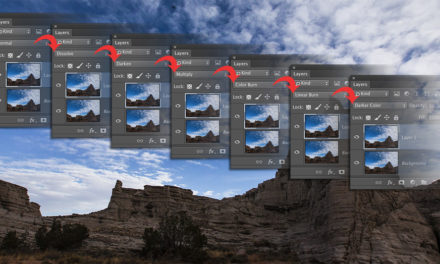I absolutely love CC Libraries in Photoshop. It’s no secret that it’s one of my favorite features in recent years. With Libraries, you can store all kinds of assets that are only a mouse-drag away, no matter what computer you’re logged into with your Adobe ID. A real timesaver is to drop a layered file into the Libraries panel that you can use as a template so you don’t have to completely re-create the same document over and over.
There’s a little trick I’ll share with you so that you can save layered files in the Libraries panel; otherwise it won’t work. This trick is simple, but there are a couple of caveats. All you need to do is put your layers into a group and drag the group into the Libraries panel. The first problem is that you can’t create a group if the Background layer is locked, so click the padlock on the Background layer in the Layers panel to unlock it. The second caveat is if you want to keep the actual dimensions of the document, make sure to crop your document first, to delete the hidden off-canvas pixels.
Okay, now you’re ready, so here we go: Click the bottom layer in the Layers panel, hold the Shift key, and click the top layer so all the layers in the document are selected. Press Command-G (PC: Ctrl-G) to put them all into a group. Drag the group into the Libraries panel, and it’s ready to reuse. Simply double-click the thumbnail in the Libraries panel to create a new document with all your layers intact.
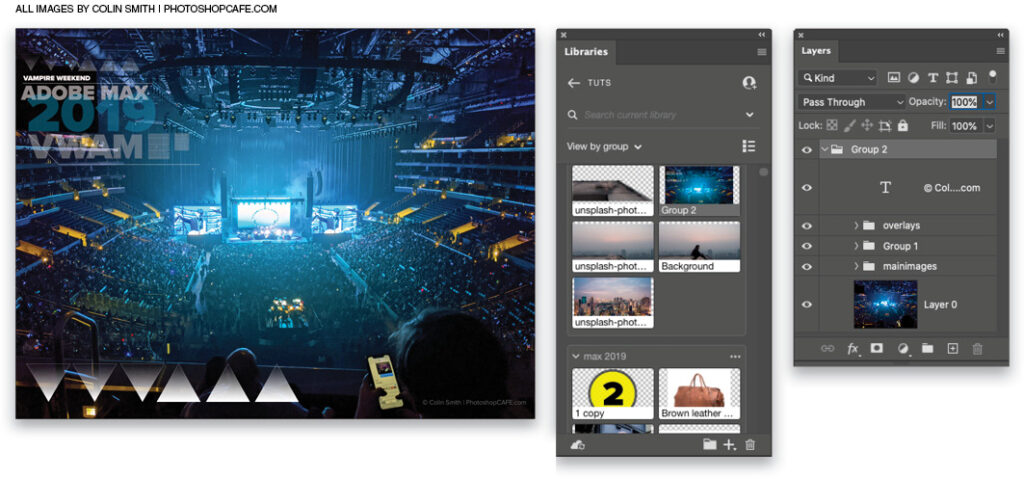
About Photoshop User and KelbyOne
Photoshop User magazine comes out digitally 12 times a year and is part of KelbyOne, the leading educational resource for Photoshop, Lightroom, and photography. Pro members have access to more than 900 video courses and 100 back issues of Photoshop User. To learn more about KelbyOne, click here.