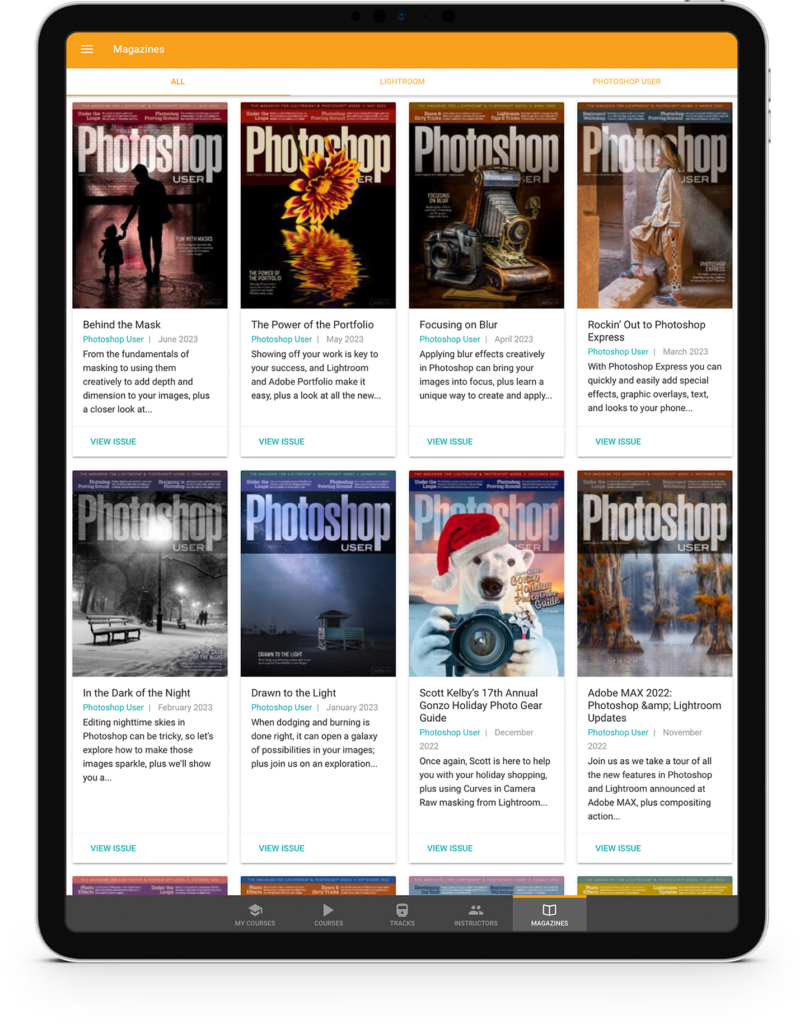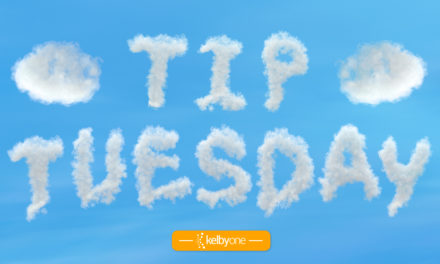Drop shadows are useful to lift something off the page and make it look as if it’s floating in the air, or at least look as if it has some depth. It’s easy enough to apply a drop shadow: Go to the bottom of the Layers panel, click on the ƒx icon, and choose Drop Shadow from the pop-up menu. Once you see the Layer Style dialog, you’ll notice a bunch of controls to change the Distance, Angle, and more. It can be clumsy trying to get the perfect distance and angle from these controls. With the dialog still open, click on the canvas, and drag. You’ll notice that you can position the shadow just by dragging. I’d say that’s easier than moving levers like the Wizard of Oz.
This tip originally appeared in Colin Smith’s Photoshop Tips column in the September, 2022 issue of Photoshop User magazine.
About Photoshop User and KelbyOne
Photoshop User magazine comes out digitally 12 times a year and is part of KelbyOne, the leading educational resource for Photoshop, Lightroom, and photography. Pro members have access to more than 900 video courses and 100 back issues of Photoshop User. To learn more about KelbyOne, click here.