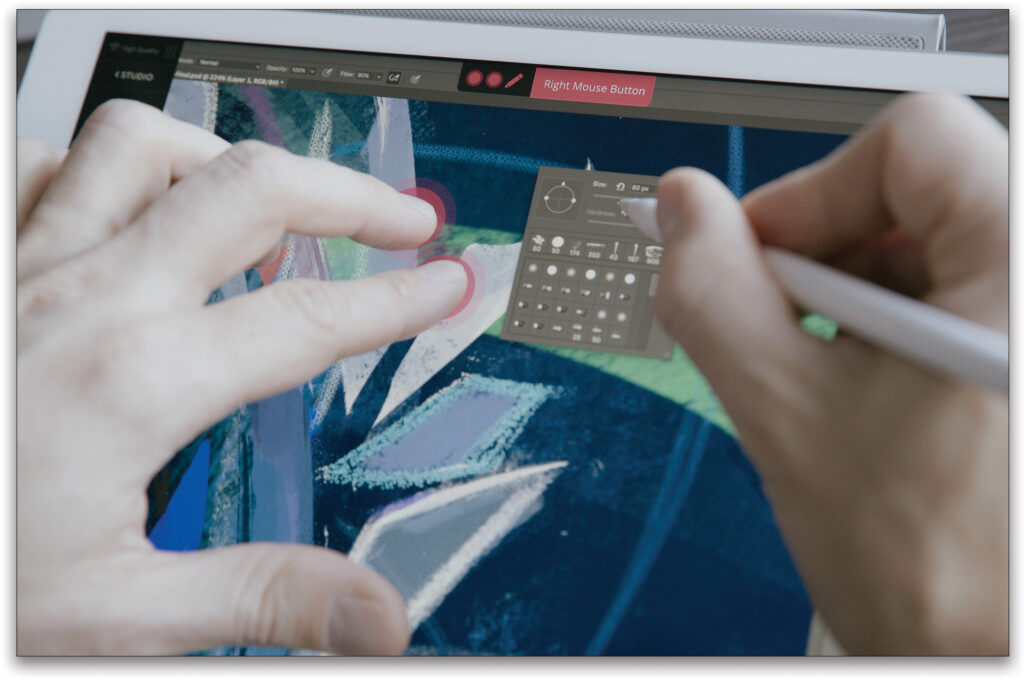Software Turns your iPad into a Professional Drawing Tablet
Review by Deb Pieti
Astropad Studio is software that connects your iPad and computer (Mac or Windows) by mirroring your desktop onto your tablet. It works with both Apple Pencil generations 1 and 2. You open the Astropad Studio app on both your computer and iPad, then connect either wirelessly, by USB, or peer-to-peer (not requiring a router). It allows custom tap and pencil gestures, custom pressure curves and smoothing, onscreen keyboard and Quick Keys, and a customizable workspace.
Astropad Studio uses low latency, meaning the connection delay is minimized, and it works with Photoshop, Lightroom, Illustrator, Blender, and more. Begin by connecting your computer and iPad to the same Wi-Fi network; they should connect automatically, but if not, Astropad can display a QR code that you can scan with your iPad camera to connect them. Once you’ve established the initial connection, when both your desktop and iPad apps are open, Astropad Studio will automatically connect wirelessly. If you use a USB cable to connect your iPad to your computer, when the desktop and iPad apps open, Studio will automatically connect via the cable.
When you’re connected to Astropad, you’ll see the Ring Button, which will reveal Astropad Studio’s Workspace Sidebar when tapped. By pressing down on this, you can move it anywhere on the screen.
Astropad Studio features a Move and Zoom mode (I love this feature!), that allows you to zoom in and out to adjust the size of the mirrored desktop on your iPad. The software supports Magic Gestures, where you can use the default gestures or build your own. Here are the ones that I prefer for my retouching workflow:
- Two finger tap: Undo
- Three finger tap: Redo
- One finger + Apple Pencil: Eraser tool
- Two fingers + Apple Pencil: Hover
- Three fingers + Apple Pencil: Right mouse button
Although I like the Magic Gestures (even the custom ones), I don’t use them often because of arthritis in my hands. I suggested to Astropad to make this feature more accessible for people with arthritis, and was told they’re working on it.
Overall, I love Astropad Studio (except for my one small difficulty with Magic Gestures). It’s a fantastic tool to continue working if you’re unable to physically get to your computer; say, you’re in another room or nearby. And, you don’t have to use it only as a creative app; I’ve used it for Pages (on Mac), Google Drive, Mylio, and other apps.
You can download a free 14-day trial with the ability to cancel anytime. I also contacted the President of Astropad and he generously offered KelbyOne members a 15% discount off a one-year Astropad Studio subscription. I highly recommend trying out Astropad Studio and, if you like it, make sure to take advantage of the KelbyOne discount (if you don’t see the Astropad discount on the Discounts page by the time you read this review, keep on eye out for it because it should be there soon).
In addition, the creators of Astropad make other products as well: Luna Display, Darkboard (a stand for iPad Pro so you can work without having to hold the device), and the recently released Rock Paper Pencil (which I haven’t yet tried). There’s also a discount offer of 10% for KelbyOne members for the Darkboard and Rock Paper Pencil. To learn more about these products, go to astropad.com.