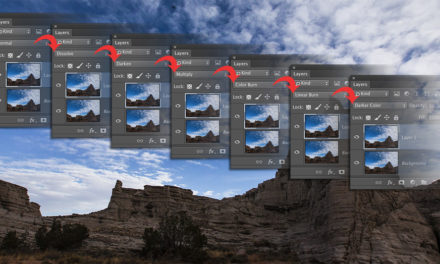When you use the Command-+ (PC: Ctrl-+) shortcut to zoom in on an image in Lightroom Classic, it may not zoom in as close as you want it to. The zoom amount you currently have selected in the Navigator panel is the maximum it’s going to zoom using that shortcut.
To change this: Head over to the Navigator panel and in the top-right corner of the panel you’ll see a pop-up. Choose a tighter magnification ratio from the pop-up menu, and now you can zoom in really tight.
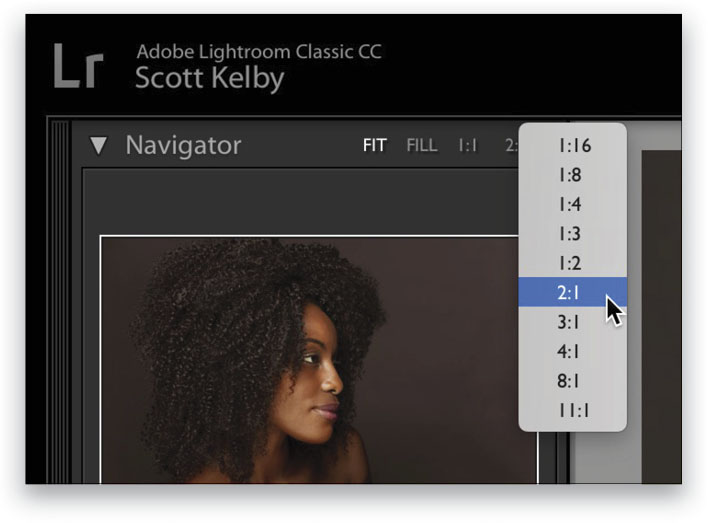
Excerpted from the Lightroom Questions & Answers column by Scott Kelby, Lightroom Magazine, Issue 43.