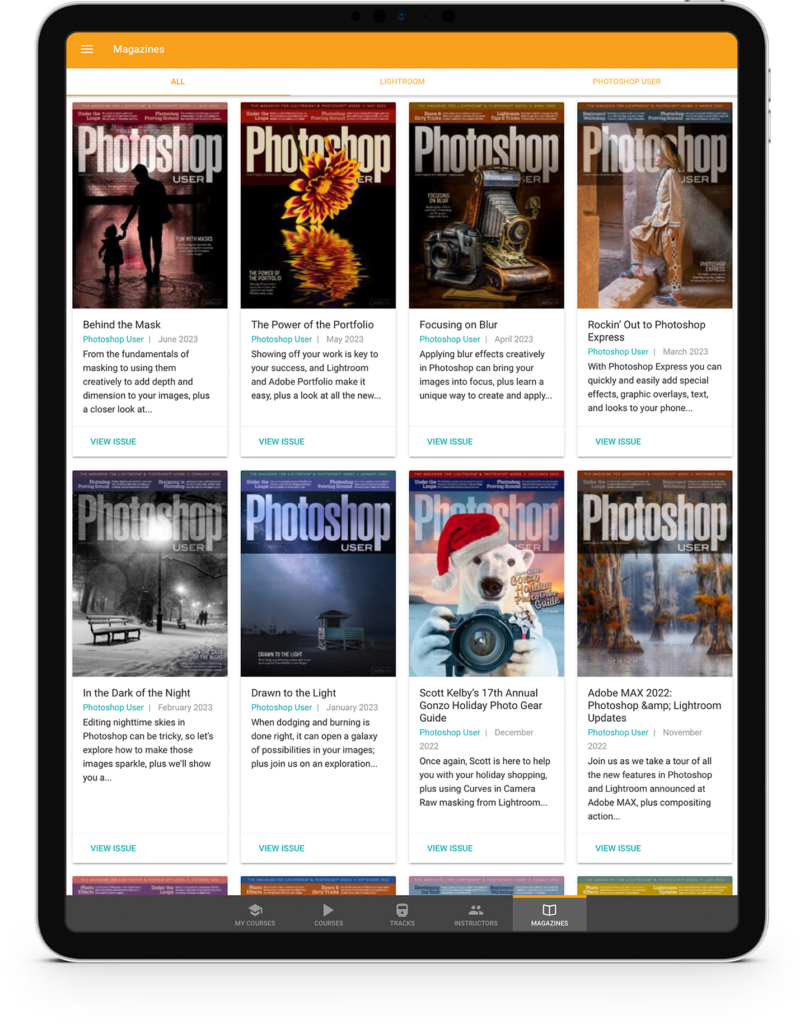Drawing circular selections is probably one of the first things you’ll fail at in Photoshop. You know the game: You start at the edge of a round shape and drag out the selection, but it ends up off to the side. You try again, starting a little ways from the edge this time. You’re almost there, but it’s not quite circular. So you try one more time. Stop! This is a very simple trick, but I was so happy when I discovered it many years ago (I won’t date myself). To draw that selection from the center, rather than a corner, hold down the Option (PC: Alt) key as you create the selection. If you want to create a perfect circle, hold down the Shift key to constrain. (You can do both at the same time, so choose your fingering carefully.) To move the entire selection while creating it, hold the Spacebar. When I’m holding down the other two modifier keys, I usually use my thumb for the Spacebar.
About Photoshop User and KelbyOne
Photoshop User magazine comes out digitally 12 times a year and is part of KelbyOne, the leading educational resource for Photoshop, Lightroom, and photography. Pro members have access to more than 900 video courses and 100 back issues of Photoshop User. To learn more about KelbyOne, click here.