If you’ve applied a large stroke using the Stroke layer effect (under the Edit menu) or Stroke layer style (by clicking on the Add a Layer Style icon at the bottom of the Layers panel and choosing Stroke from the pop-up menu), you’ve probably already noticed that the edges start to get rounded, and the bigger you make the stroke, the rounder they get. So, what’s the trick to nice, sharp straight edges? Just switch the Stroke position or location to Inside.
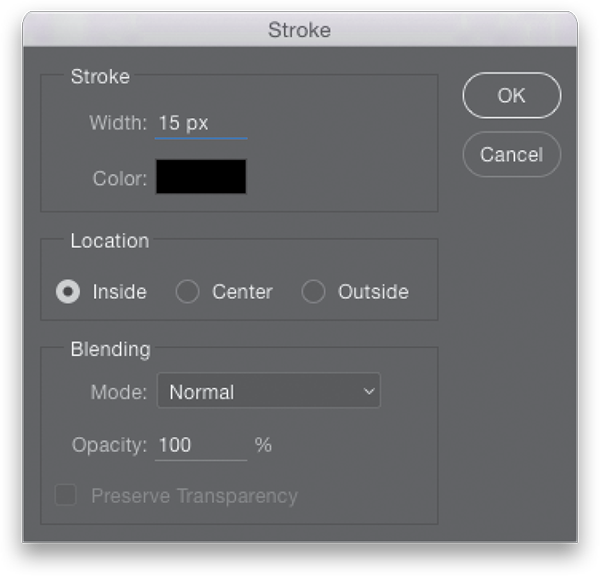
Excerpted from The Adobe Photoshop CC Book for Digital Photographers by Scott Kelby (2017 Release).


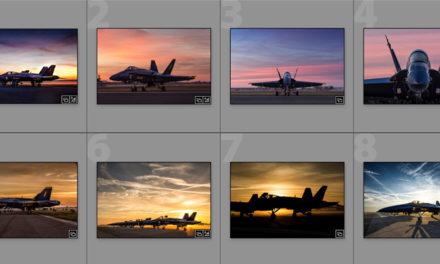




Adding the Stroke inside the text will make the text thinner. I use MockoFun to create sharp corners for text and it works quite well
https://www.mockofun.com/tutorials/stroke-text/