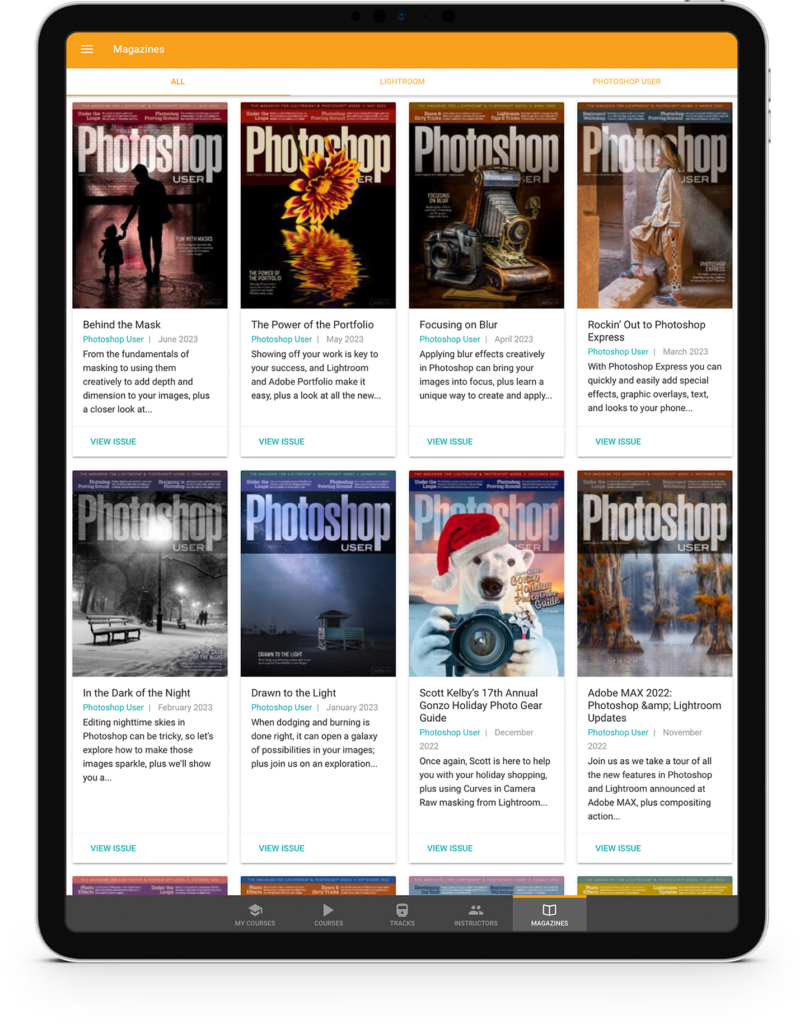The Object Selection tool (W) is an interesting and powerful beast. When you drag around an object, Photoshop uses AI to figure out what that object is and makes a nice selection around it. This doesn’t always work, but it works more often than not, so it can be a big timesaver. Now, what if you want to select more than one object? If the objects are next to each other, then no problem: just marquee around both objects with the Object Selection tool and Photoshop will select them.
But what if there are other objects between the objects you want to select? If you select the first object, and then you make a selection around another part of the image, you lose your first selection. If you try to select both objects at once, Photoshop will also select all the objects in-between. What to do? Select a single object first, then hold down the Shift key and make additional selections. This is how you select multiple objects at one time.
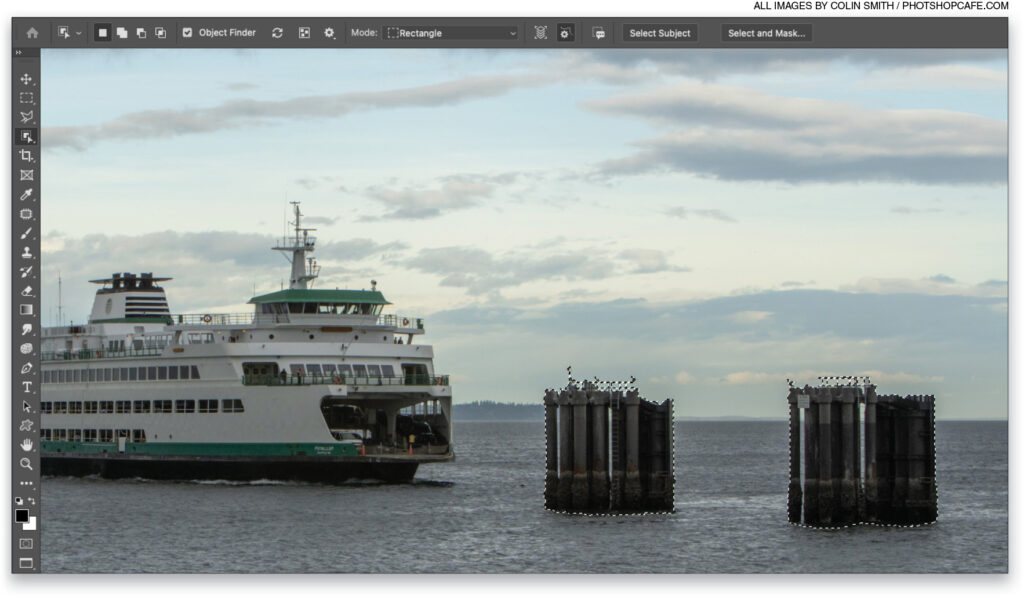
This tip originally appeared in Colin Smith’s Photoshop Tips column in the September, 2022 issue of Photoshop User magazine.
About Photoshop User and KelbyOne
Photoshop User magazine comes out digitally 12 times a year and is part of KelbyOne, the leading educational resource for Photoshop, Lightroom, and photography. Pro members have access to more than 900 video courses and 100 back issues of Photoshop User. To learn more about KelbyOne, click here.