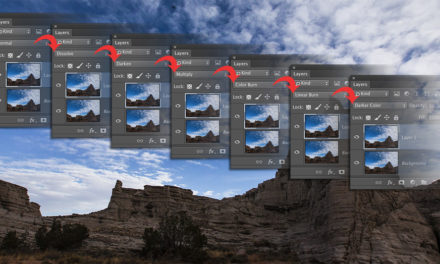Do you know those crime shows where there’s a nerd in front of a computer screen looking at video footage from a street camera or satellite? The image is all blurry and the hero of the TV show says, “To the left—there!” and you see a pixelated blob. The hero belts out the command, “Enhance.” The nerd pushes the Enhance button and suddenly the image becomes nice and sharp. Sci-fi, right? Okay, I’ll admit it’s not as drastic as on the movies, but Adobe has added an Enhance button for RAW files. It uses Adobe Sensei (Adobe’s AI) to generate an enhanced version of the RAW file.
Make sure you’ve updated to the latest version of Photoshop (which includes version 12.1 of Camera Raw), and open a RAW file in Camera Raw. At the top left, you’ll see an image thumbnail in the Filmstrip. Right-click on the thumbnail and choose Enhance Details. You’ll now be able to create a new enhanced version of the image. Camera Raw will create a new DNG file, which is the enhanced version of this file with finer detail, lower artifacts, and better color in the tiny details.
This tip previously published in Colin Smith’s Photoshop Tips column, in the February, 2019 issue of Photoshop User magazine.