First, in the Develop module, convert your image to B&W (you can apply this effect to a color image if you like, but to get the classic duotone look, it’s usually applied to a black-and-white image). In the right side Panels area, scroll down to the Split Toning panel. In the Shadows section, at the bottom of the panel, drag the Saturation slider over to around 25 (this brings the color into your black-and-white image), then drag the Hue slider in the Shadows section over between 25 and 35 (well, that’s the range I use anyway, but of course, you can choose any duotone tint you like). Lastly, lower the Saturation slider to somewhere around 15, and that should do the trick. Don’t touch the Highlights sliders. Don’t touch the Balance slider. Don’t touch anything else, ’cause…yer done!
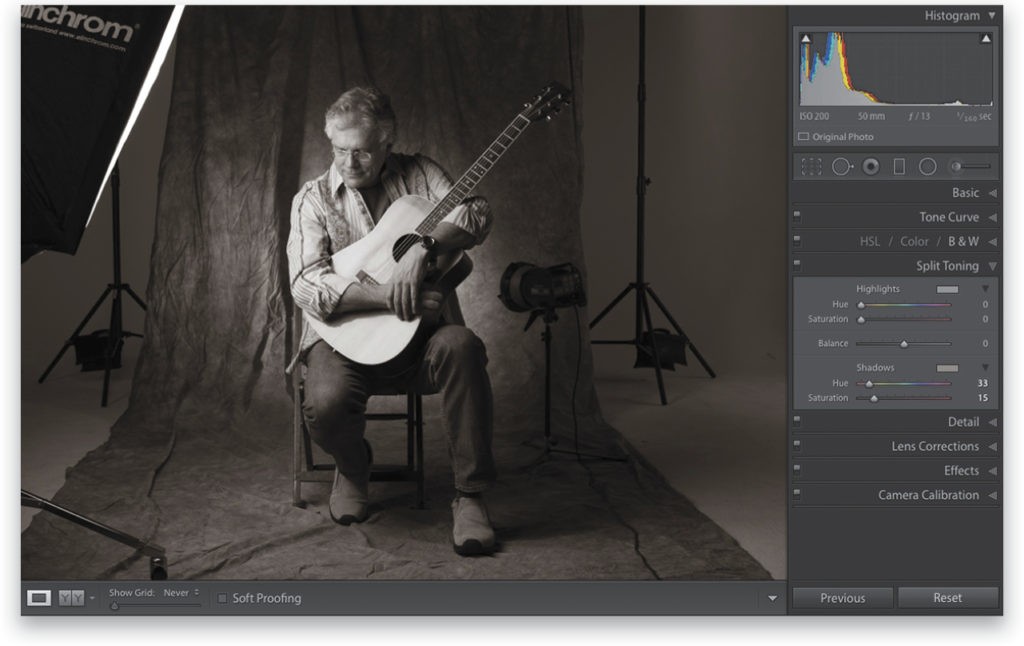
Excerpted from How Do I Do That In Lightroom? by Scott Kelby.


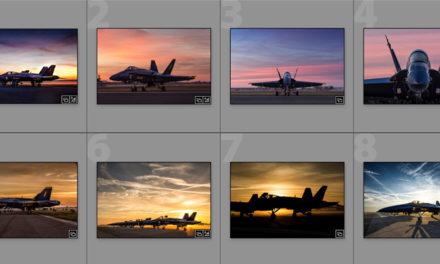




How would that translate into the Lightroom CC Mobile Split Tone panel?
Hi Linda! You’ll want to reach out to our Help desk for your question—they’re great with technical questions. Here’s the link: https://members.kelbyone.com/my-account/helpdesk/