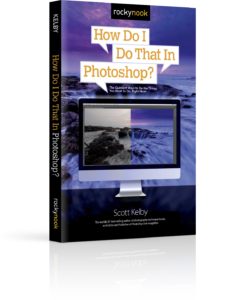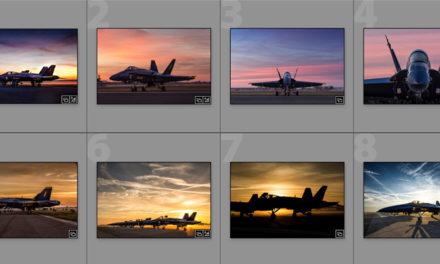Go under the Filter menu, under Sharpen, and choose Smart Sharpen. As the name implies, this is a smarter way to sharpen your image (with new math that’s much more advanced than the Unsharp Mask filter, which believe it or not, was in Photoshop version 1.0). The Smart Sharpen filter lets you apply more sharpening with less of the “bad stuff” associated with sharpening (like increased noise, halos that appear around the edges of objects, or little specks or artifacts in the sharpened image). Here’s how Adobe recommends you use this filter: First, make sure the Remove pop-up menu is set to Lens Blur (so it uses the latest math), then increase the Amount slider to at least 300%, and slowly drag the Radius slider to the right until you start to see halos appear around the edges. When they appear, back the slider off by just a bit (until the halos go away), and you’re all set.
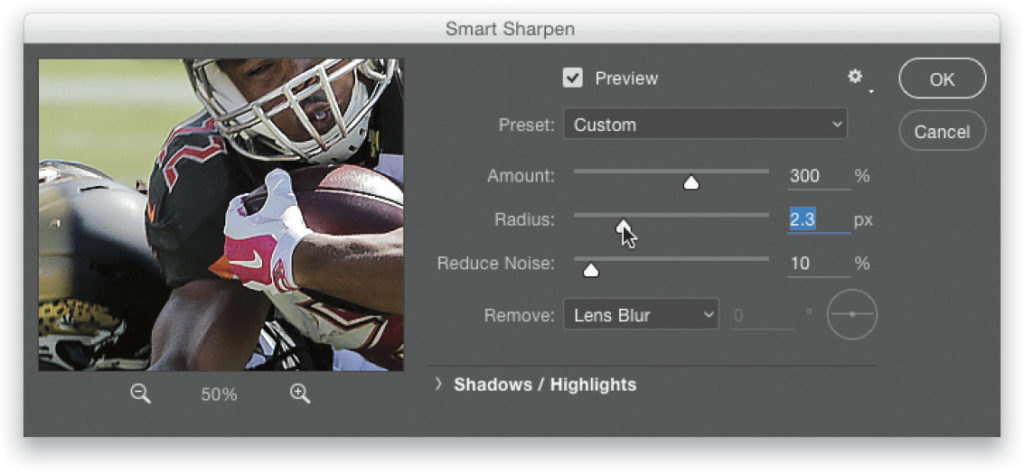
Excerpted from How Do I Do That In Photoshop? by Scott Kelby.