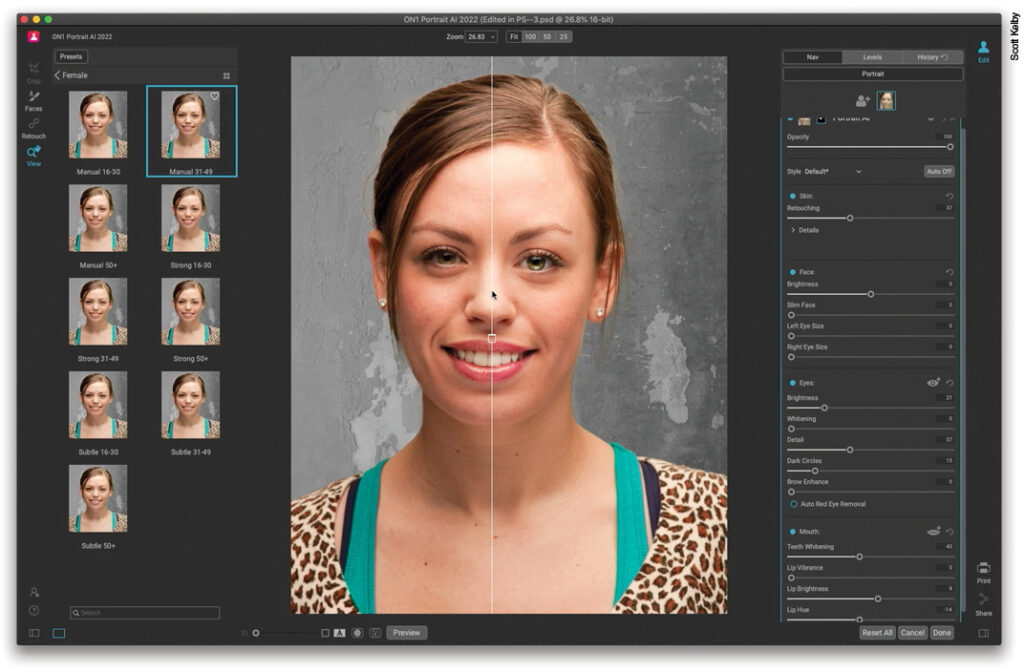Portrait AI Editing and Retouching Plug-in
Review by Dave Williams
ON1 implemented AI in their retouching range recently and overall it’s great. In the main arena, they’re up against Topaz Labs and Skylum as the main three players, aside from the Neural Filters within Adobe Photoshop. The AI software alone is impressive but it’s important to remember the entire package of other apps, as well as the fact that the machine learning (ML) behind each of these means the AI models are constantly evolving as they’re trained. As such, this is a review specifically of ON1 Portrait AI 2023 version 17.0.1.12976; yes, it is that specific!
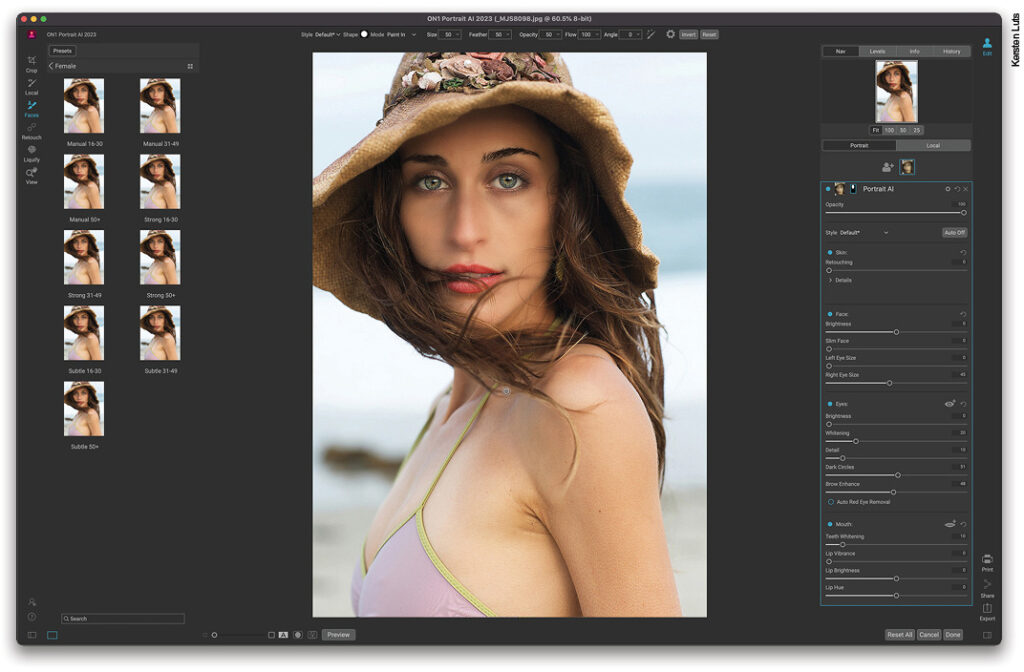
The image we’re showing is a self-portrait by Kersten Luts, and the file is NEF (RAW). Importing the image file into the plug-in is simple, and the preview appears immediately. We’re off to a great start. All the controls and sliders are on the right in a similar layout to that which we’re used to in Adobe Lightroom and Camera Raw. There’s an automatic mode but, to be honest, I didn’t notice any difference at first glance; only when I focused my attention on the details was I able to notice any difference. My initial impression of the term AI being used to describe this software is that it would make the adjustments it deemed best-suited to the portrait, but that doesn’t seem to be the case. What happens instead is that the AI makes the selections and masks and controls what the sliders are actually doing, so let’s dive into that.
The top slider is Opacity, which allows you to control the opacity of your edited image (with the original underneath). This is definitely not a true Opacity slider, because, if we make geometric adjustments, there’s no blurred version underneath. It’s more like an overall “Amount” slider that lets you pull back on your overall edits. Next up is the Skin section where you’ll find Blemishes, Detail, Smoothing, Texture, and Shine sliders, as well as a Retouching slider. These are all effective, and I couldn’t find any fault with them. They control frequency separation and surface blur methods that would otherwise be done manually, making the retouching process a lot simpler and faster.
The next three sections are where the AI masking and selections are quite impressive: Face, Eyes, and Mouth. The Face sliders are Brightness, Slim Face, Left Eye Size, and Right Eye Size. Each was faultless. The Slim Face slider affected the entire head and neck for a more pleasing, natural look. The Eyes sliders are Brightness, Whitening, Detail, Dark Circles, and Brow Enhance. The sliders all performed well, but the Brow Enhance slider darkened part of Kersten’s furrowed brow when I edited this photo where the AI selection picked up a few furrows that it believed were the eyebrow. The overall darkening was realistic. In this section, there’s also an Auto Red Eye Removal checkbox. All the sliders in this section did a great job. The Mouth sliders are Teeth Whitening, Lip Vibrance, Lip Brightness, and Lip Hue. The Teeth Whitening slider was perfect (on a different test photo) and wasn’t over-exaggerated as I expected. The lip sliders are all effective and leave a natural result.
The available presets are on the left and give you gender- and age-related options, such as Male, Strong 31–49. These presets did a great first edit on most of the images I tested, and where they didn’t give a great final result, I used the sliders to refine the image. It’s worth noting that there’s also a set of sliders that replicates ON1 Photo RAW 2023, giving you full control over the RAW image, similar to the way you’d make adjustments in Adobe Lightroom.