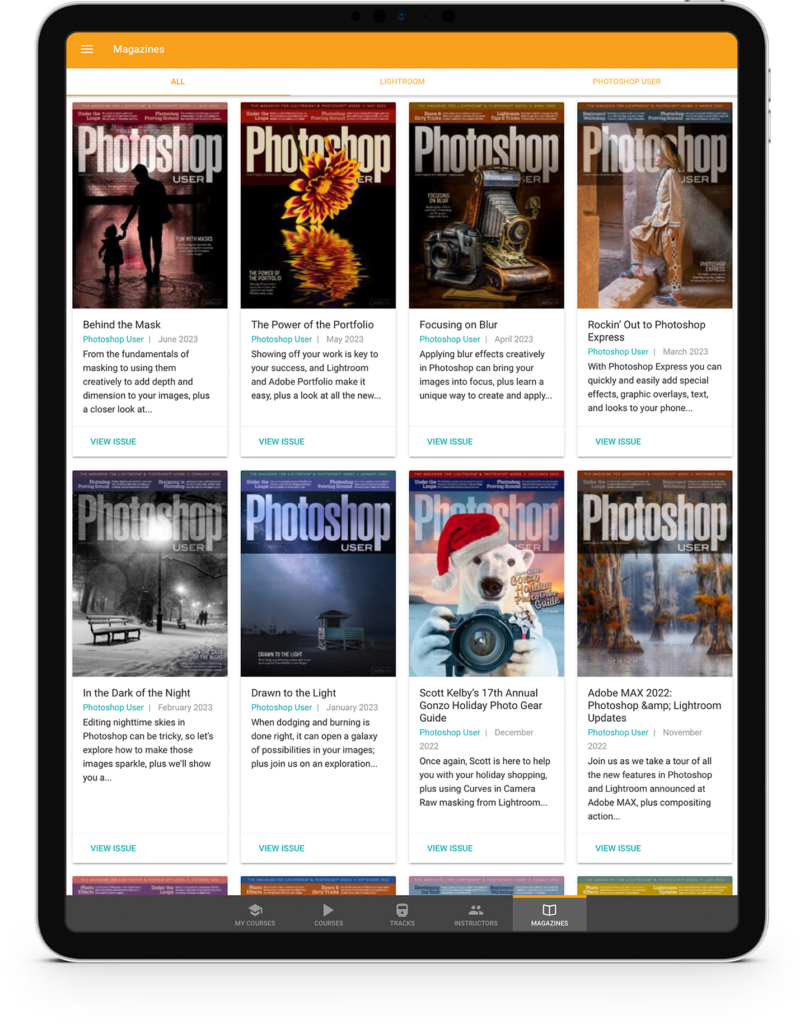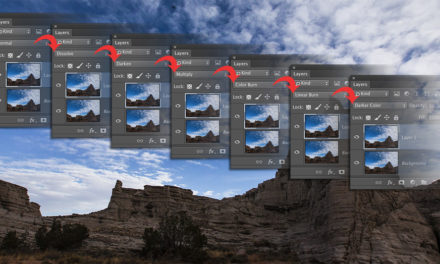Have you ever been painting with the Brush tool (B) and noticed that the strokes are laggy? By laggy, I mean you drag with the Brush and the stroke slowly appears behind it. There’s a setting that Adobe added a while back that you may not be aware of. Choose the Brush tool, look at the Options Bar at the top, and to the right you’ll see a setting for Smoothing. Change the setting to 0% and the brush will be more responsive, sometimes by a lot. If you’re drawing and need the strokes to be a little smoother, try increasing the setting; but for all retouching, it should be at 0%.
This tip originally published in Colin Smith’s Photoshop Tips column, in the June, 2022 issue of Photoshop User magazine.
About Photoshop User and KelbyOne
Photoshop User magazine comes out digitally 12 times a year and is part of KelbyOne, the leading educational resource for Photoshop, Lightroom, and photography. Pro members have access to more than 900 video courses and 100 back issues of Photoshop User. To learn more about KelbyOne, click here.