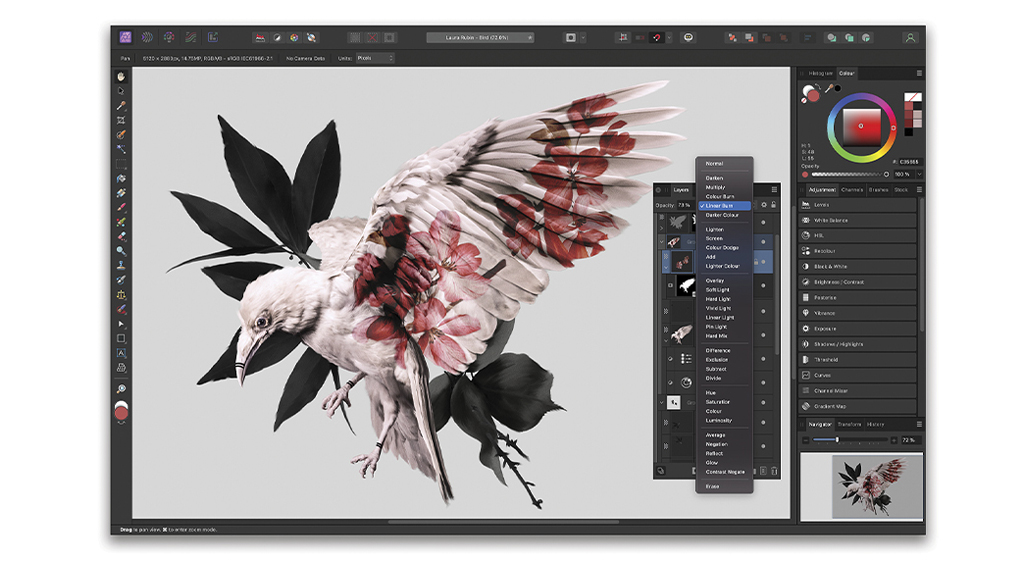Important Upgrade with ColorIO v2 Support
Review by Erik Vlietinck
Serif just recently upgraded their Affinity bundle to version 2.2 and, as far as I can tell, Affinity apps are currently the only ones to support OpenColorIO v2. That’s great news for VFX, film, and 3D artists whose config files (including the more advanced features available in OpenColorIO v2), can now be used.
OpenColorIO (OCIO) is a complete color-management solution geared toward motion -picture production, with an emphasis on visual effects and computer animation. As such, OCIO helps enforce a color-management methodology that’s required for the high-fidelity color imaging in modern computer graphics.
Because OCIO is a color-management library, its only knowledge of color science comes from its execution of the transforms defined in the OCIO configuration file. In Affinity apps, the 32-bit Preview panel contains a Display Transform option, which only becomes available with a valid OpenColorIO configuration. This can then be used to achieve a nondestructive, color-managed workflow.
The three apps (Affinity Designer 2, Photo 2, and Publisher 2) in the suite got more integrated in this update with new synchronized items across all Affinity apps, including favorite fonts and Grid presets.
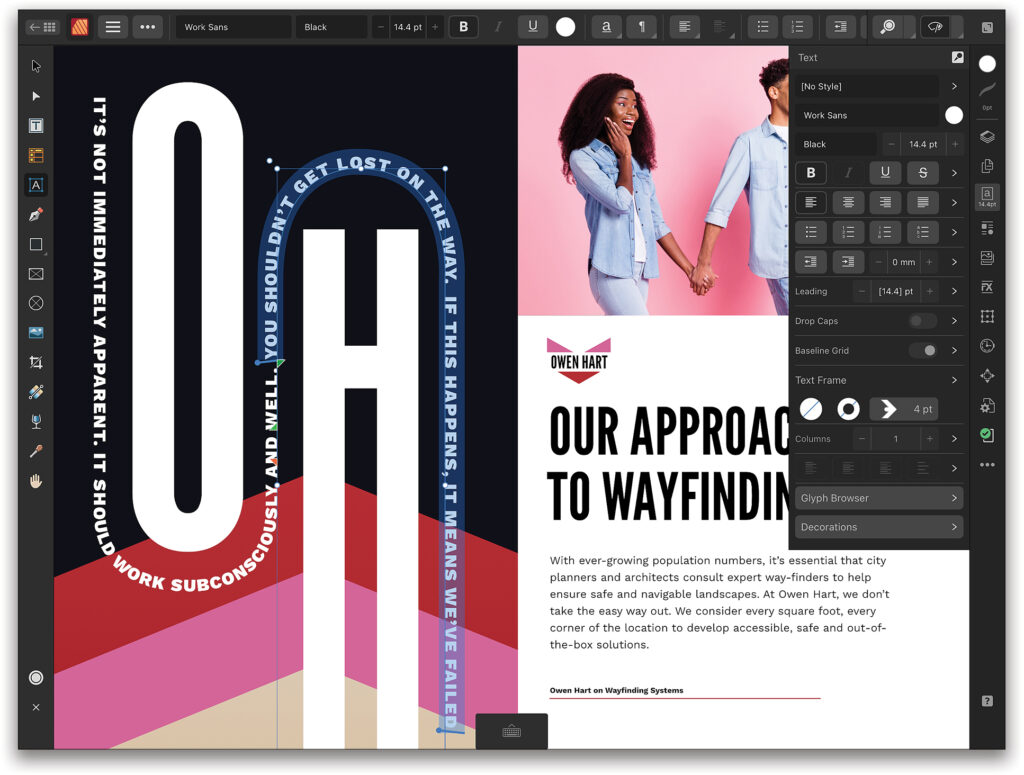
Most of the other interesting new features and improvements are great timesavers. For example, holding down any tool shortcut will now put you in that tool until you release the shortcut key, at which point you’ll return to your previous tool. If you switch between tools all the time, it’s going to be a huge timesaver.
When in the Move Tool, as well as other object creation tools, pressing Return or Enter will now show a new dialog to specify the precise distance that you want to move your current selection. You can also choose to duplicate an object to the new position and specify how many copies of it you want to make. The dialog will remember its previous values, meaning you can move multiple objects one by one by the same amount. A Reset button lets you quickly zero all the values in the dialogs to start from scratch.
In Affinity Photo and Designer’s Layers Panel, if you Option-click (PC: Alt-click) Add New Layer after having made a selection, all items in your selection will automatically be moved to the newly created layer.
I regard Affinity Publisher as the least powerful app of the triad, but it’s just become far more sophisticated. For starters, it now has the ability to define custom text variables as fields, which allows you to add new fields and assign whatever value to them you wish. You can now also (finally) insert cross-references from one part of a document to another.
Now, you can include URLs, file locations, email addresses, and anchors in your data-merge dataset, and use those fields to create an active link in your merged result. You can then set up a data-merge layout using those fields and, once you’ve done that, you can select the “Twitter Handle” (yes, Twitter…) field and “Insert Hyperlink.”
When you insert a hyperlink in a data-merge document, you’ll get an additional option to take the URL from a data-merge field, which will activate a drop-down to select from which field you want the URL to come. Also new is that you can choose a data-merge field “link to anchor” in your document or create anchors from your data, which enables you to have links from one record to another.
A minor improvement, but one that shows how serious Serif takes customers’ needs is that you can now apply your own custom formats to any date field. I counted a whopping 25 different parameters you can set.
There’s much more Serif has added and improved, too much to cover here; but there’s a complete list on their website that you can find by clicking here.