We recently updated the search function on KelbyOne.com, so this article is now out of date. To read the updated article on the new search feature, click here.
When you’re on the KelbyOne site, you’ll notice that there’s a search feature in the upper-right corner right next to the My Dashboard button.
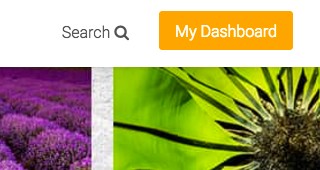
When you click that Search button, this is what you’ll see in the middle of a white page.
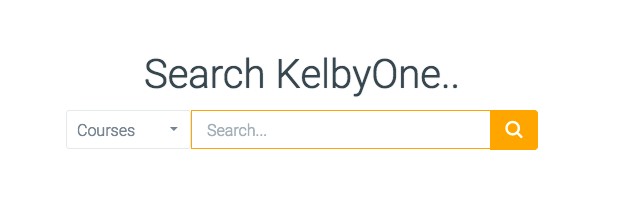
Let’s type in a search term and see what happens. In this example, we typed the word “Flash.” Here are the Search Results that we received.
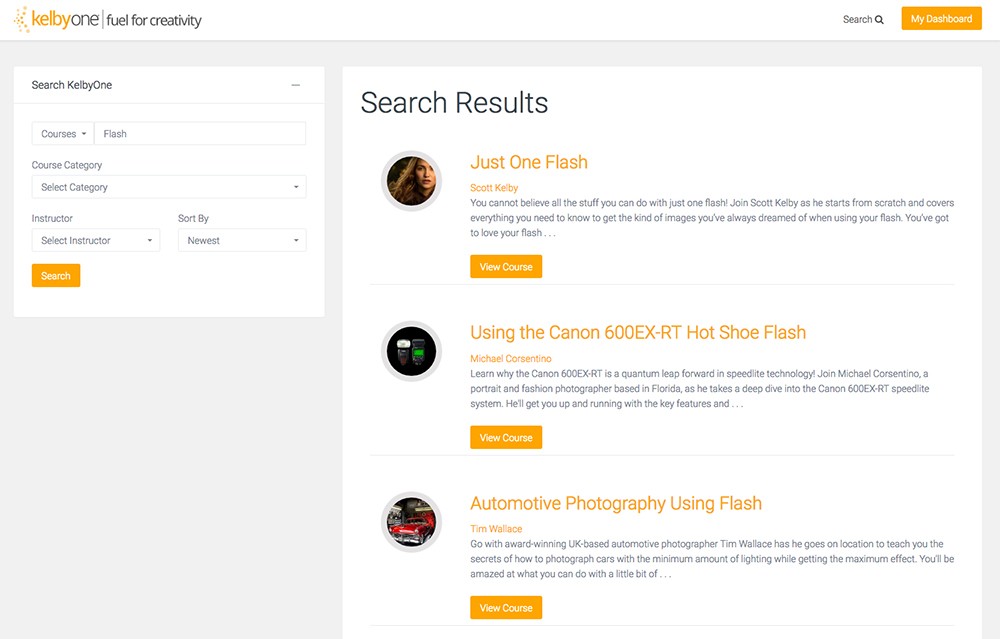
We had a total of 16 hits when we searched for the word “Flash.”
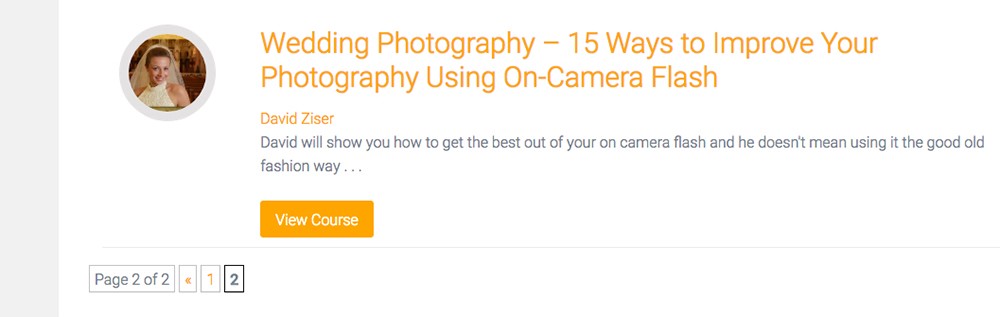
Now let’s click on Search again. This time notice that it says “Courses” next to the search field. When we searched for “Flash,” it only searched for course titles with the word “Flash” in them. Click on the word “Courses” and you’ll see a drop-down menu of other search options as shown here. Let’s select Lessons and search for “Flash” again.
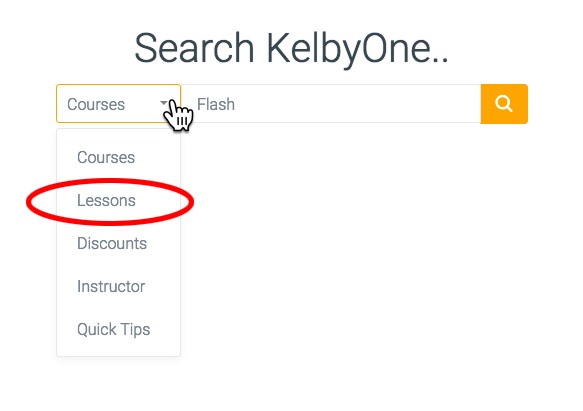
The Search Results now show you individual lessons that contain the word “Flash.”
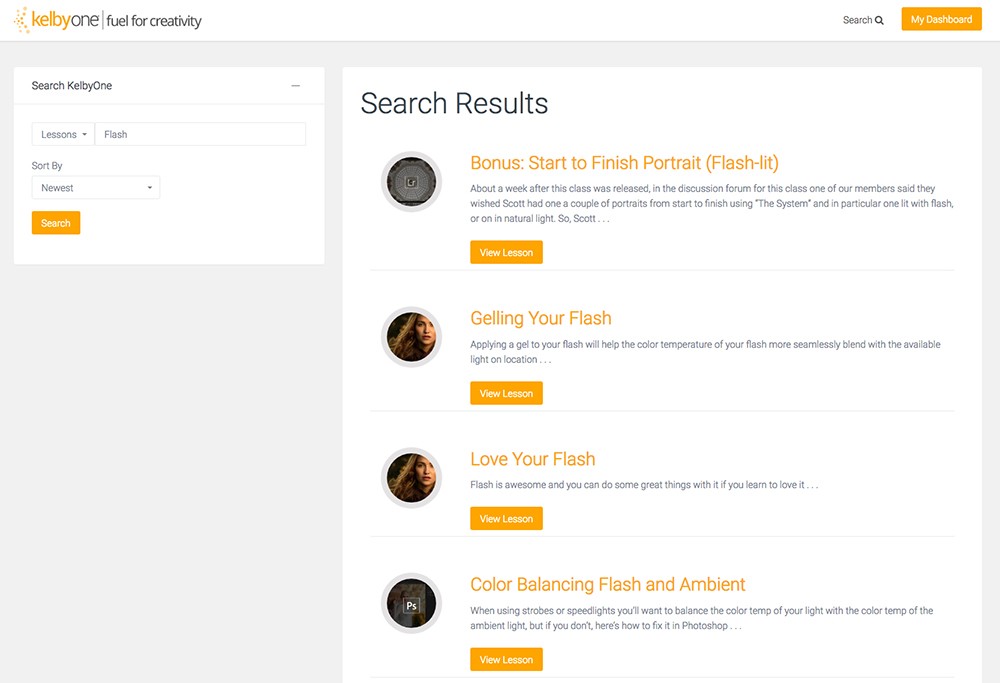
This returned a total of 112 hits. Way more than the 16 that we initially received.
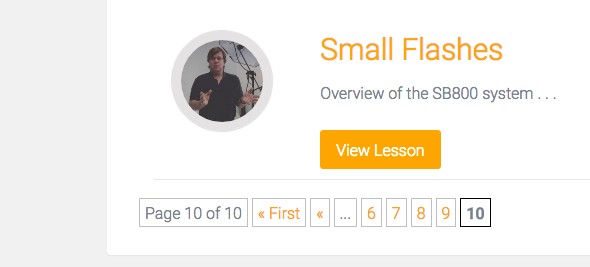
Now let’s go back to the main search page and try Instructor. In this example, we started typing the name “Scott” because we’re looking for classes by Scott Kelby.
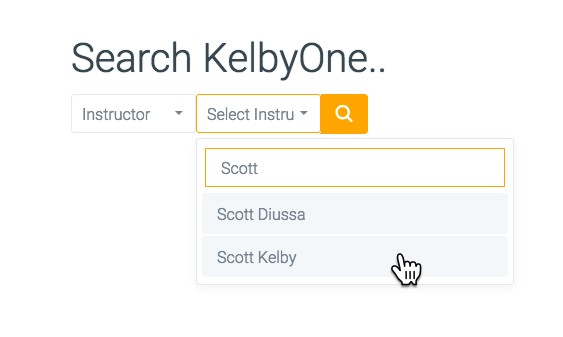
The Search Results show all the classes by Scott Kelby. We wanted to narrow this down to his Photoshop classes, so in the search options at the top left, we set the Course Category drop-down to Photoshop and clicked search again. Now we can see all the Photoshop courses by Scott.
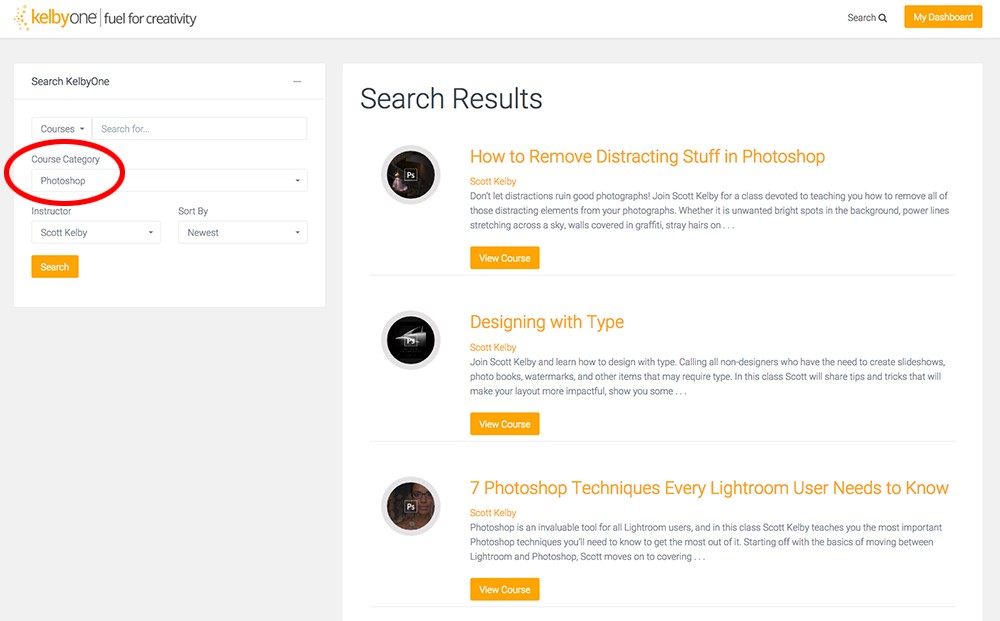
You can search for Discounts, too! Looking to buy a new Apple computer? Select Discounts, type in Apple, and start saving money.
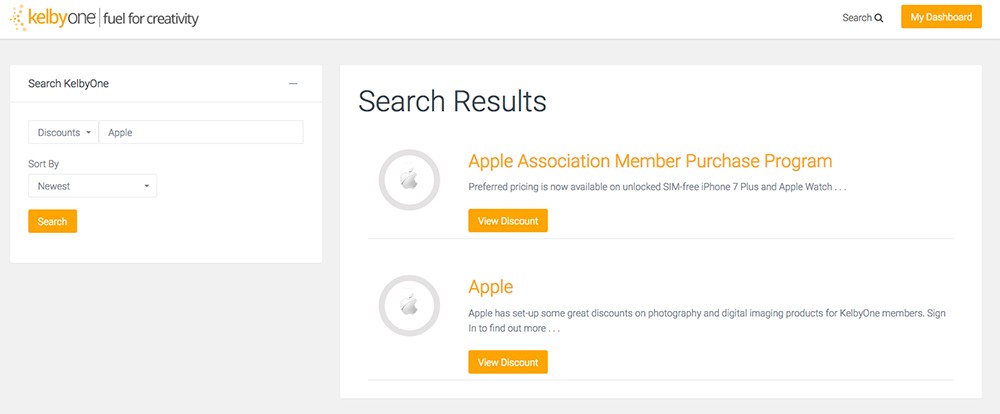
The final option in the Search drop-down menu is Quick Tips. We typed in “Masking” and discovered a couple of short videos on masking.
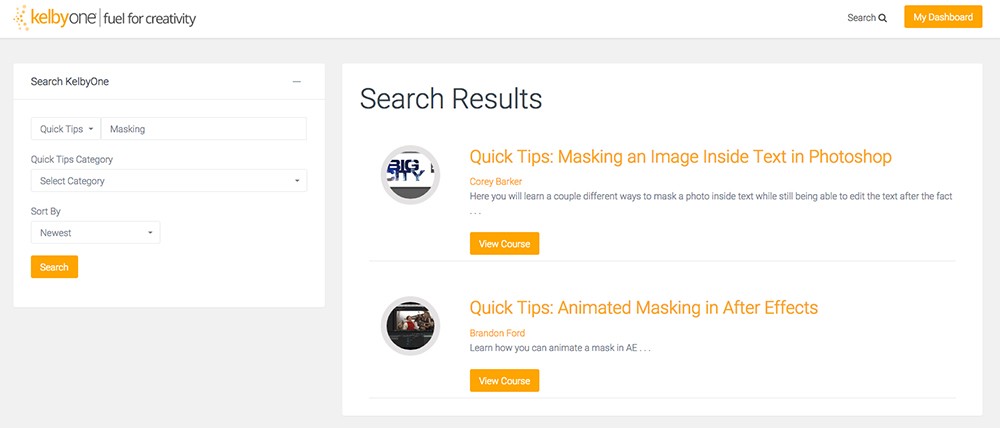
What are the Quick Tips, you ask? They’re short little videos with, well, quick tips. There are more than 150 of these short videos on the KelbyOne site. You’ll find them in the sidebar under Courses in the Learn section.
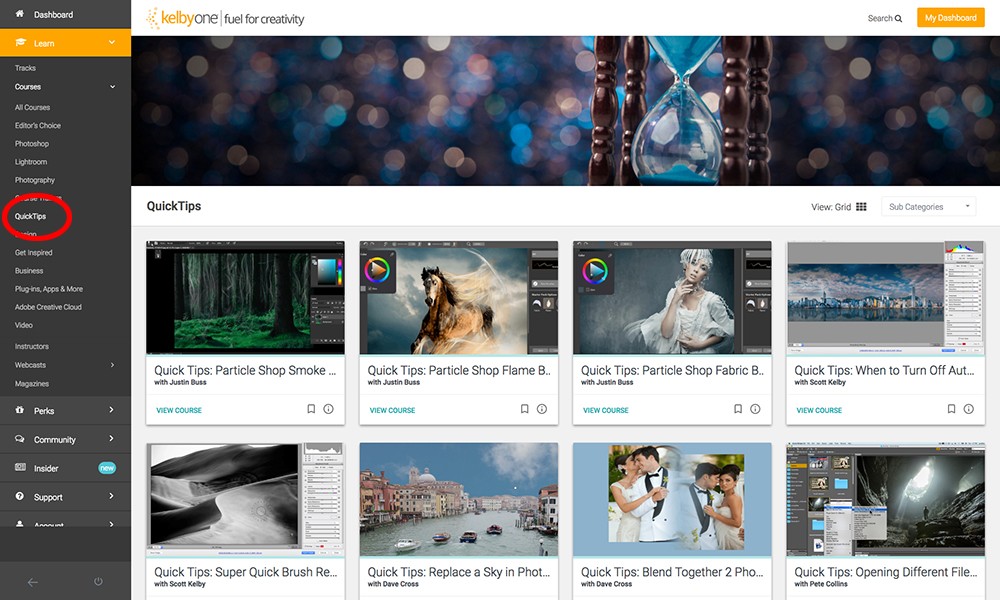

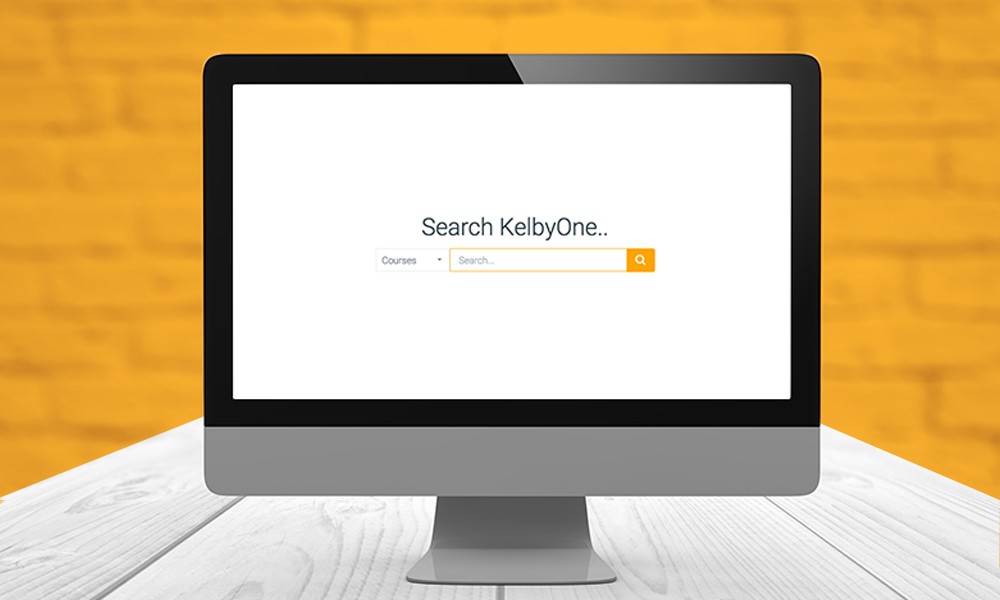



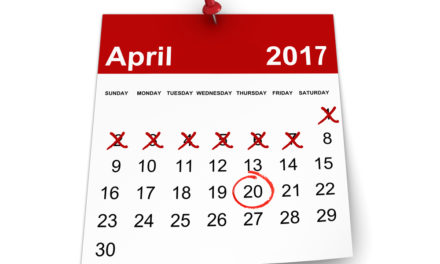

Great article Chris! This will be extremely helpful to many members. I just shared a link to it in the Community.
Thanks again for this great article.
Try searching for “headshots”, you’ll find one class only, and if you choose “lessons” option, a different class pops up. But it never brings up Peter Hurley’s classes. I know about his classes, so I can obviously search by instructor. But somebody who is totally brand-new to Kelbyone will not come across his classes by just searching “Headshots”
Svetlana, thanks for the feedback! We’re aware of the limitations with our search functionality and are working on a game plan to overhaul it and make it better, so that like you said, new people could find classes more easily. We really appreciate you looking out for us though! Thanks again!