As of today, we have a new-and-improved search feature on KelbyOne.com. Here’s a quick rundown of how it works.
Just like before, click on “Search” near the top right of the KelbyOne site. And just like before, it will take you to a white page with a search field in the middle of the screen. That’s about where the similarities end.
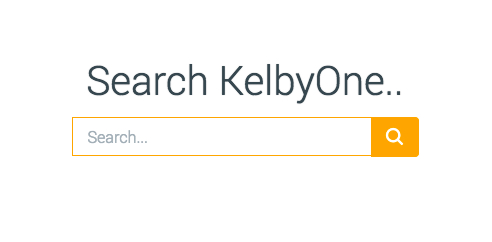
There is no longer a drop-down menu next to the search field. Just type in your search terms and click on the magnifying glass. For this example, I typed in “landscape photography.”
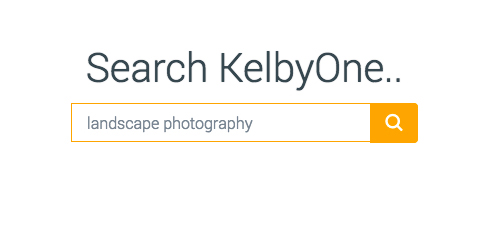
The great news is that the search function is no longer looking for a perfect match for your search term, plus it now automatically searches everything, including courses, lessons, and tracks.
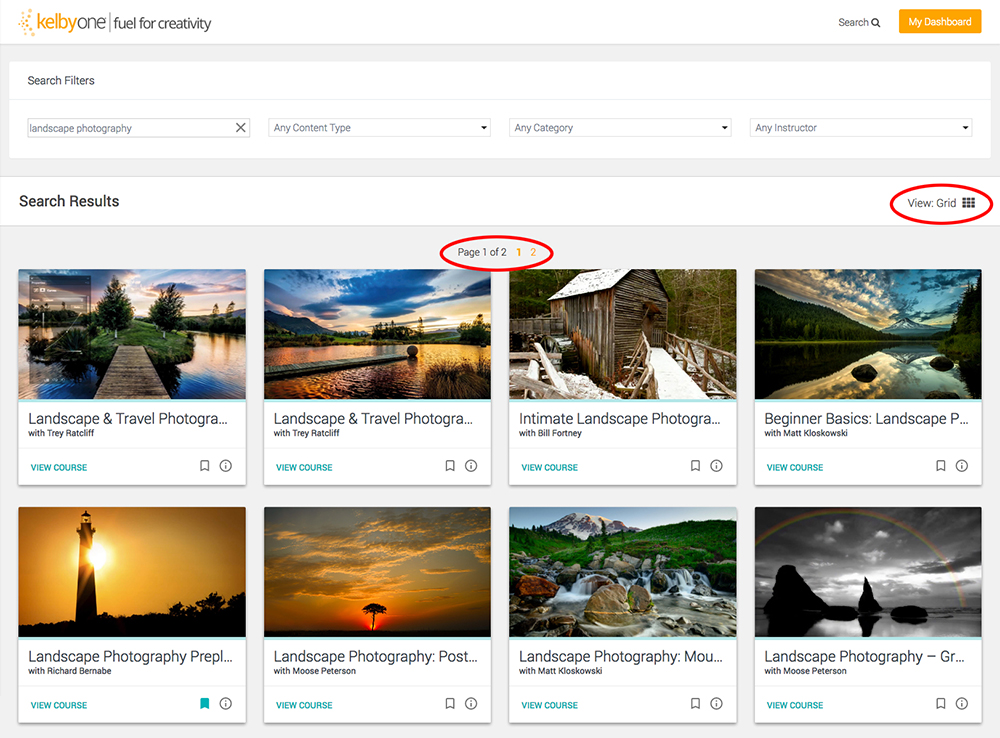
As you can see, “landscape photography” returned two pages of results. Each result is displayed in its own card. (For more on the cards, click this link.) By default, the results are in Grid View, but you can change it to list view to see more info, which would be necessary for the first two results above. You can also click on the circle-with-the-i icon for more info.
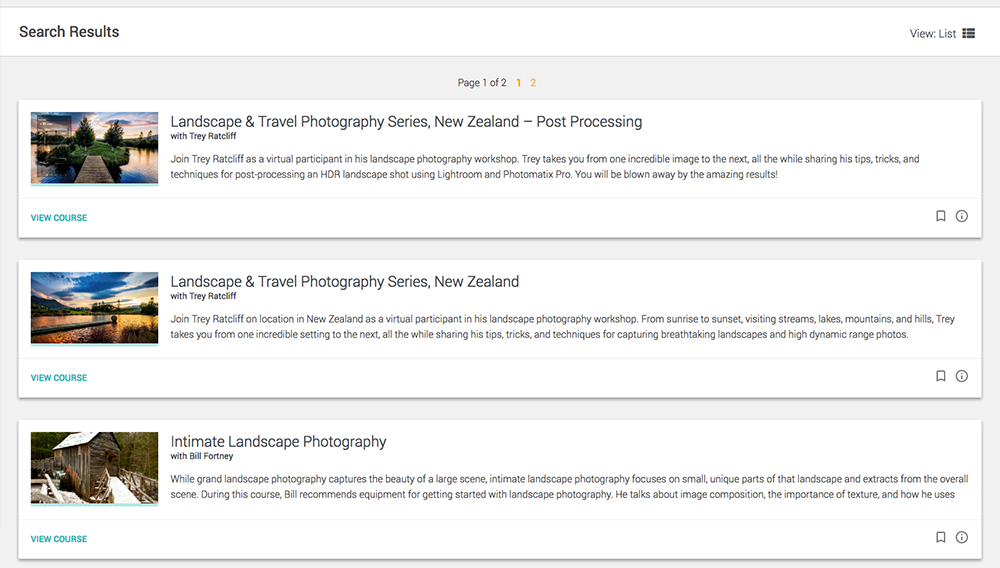
List View
Along the top, you’ll see a row of drop-down menus for refining your results. Let’s start with Any Content Type. The search term “landscape photography” appears in Courses, Lessons, and Tracks (see, I told you it searched everything). The number next to each listing is how many results you’ll end up with if you turn on that option.
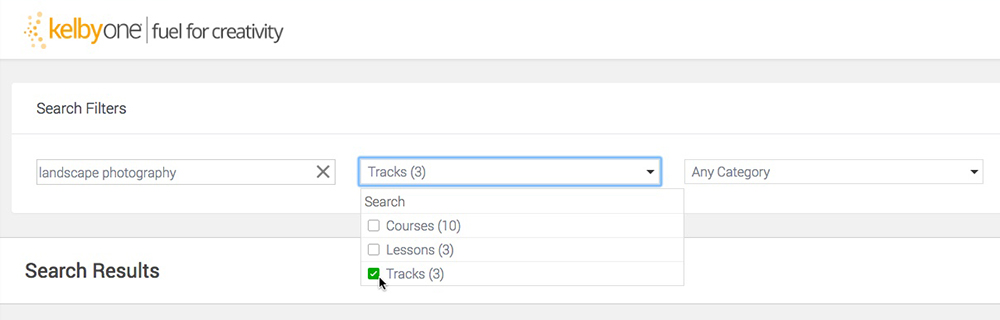
In this example, I clicked on Tracks, and clicked outside of the drop-down menu. Once you click outside the menu, the results automatically update.
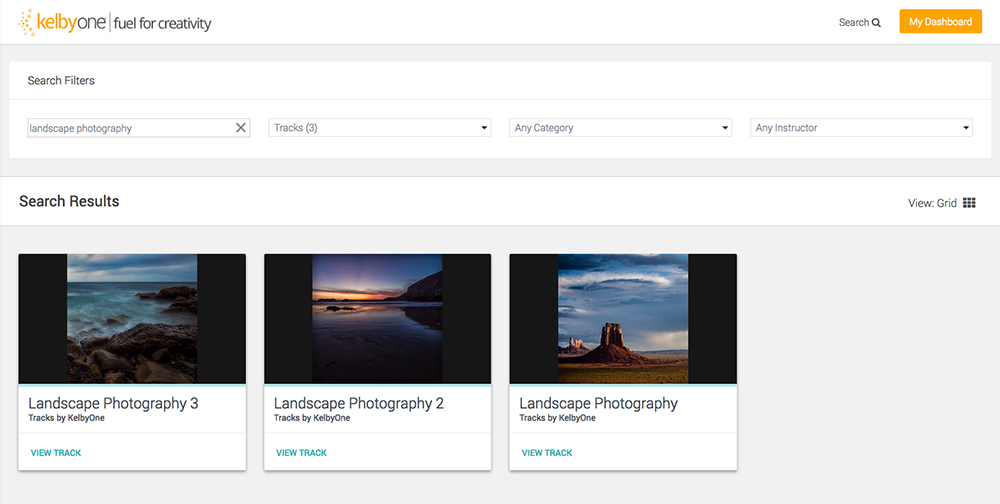
But I’m not actually looking for tracks, so let’s turn that off for now. The next drop-down says “Any Category.” Click on this menu to see in which categories your search term appears. I’m looking for post processing, so I chose that option.
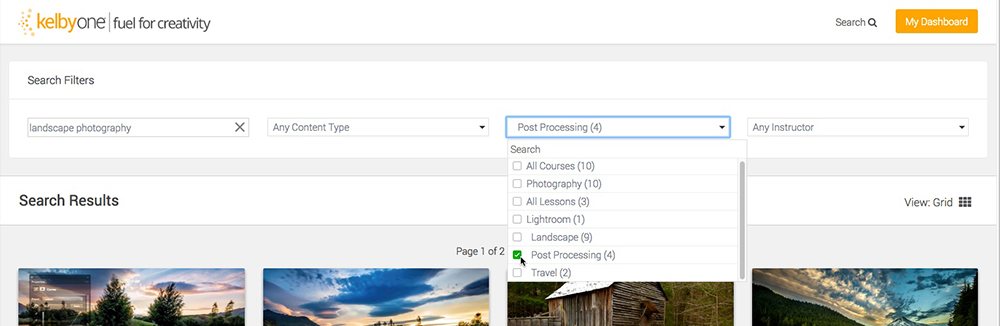
This gave me four results. Now let’s see which instructors are teaching these courses in the final drop-down menu on the right. Moose Peterson and Trey Ratcliff. Boy, that’s a tough choice. Since Moose was just here at our offices recently, I’m going to pick him.

And the results are in! Now I can sit back and watch Moose teach me how to process my landscape images.
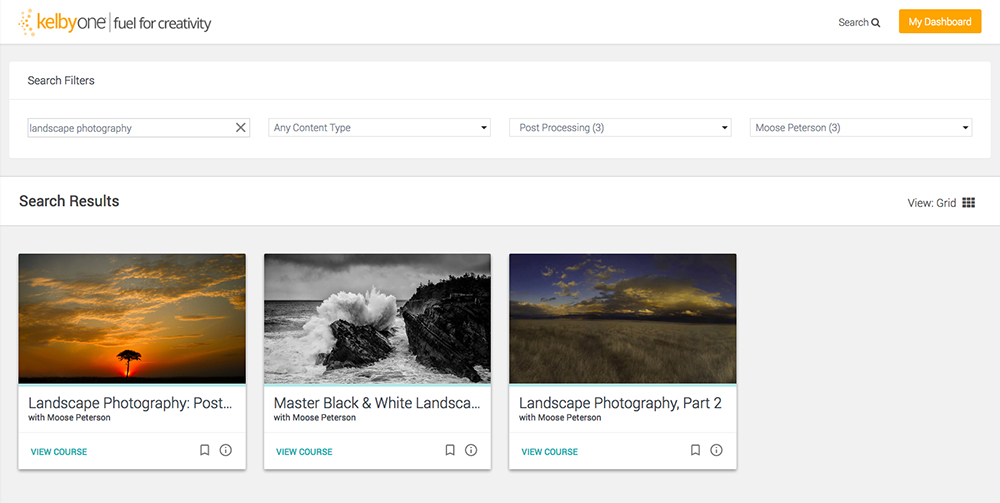

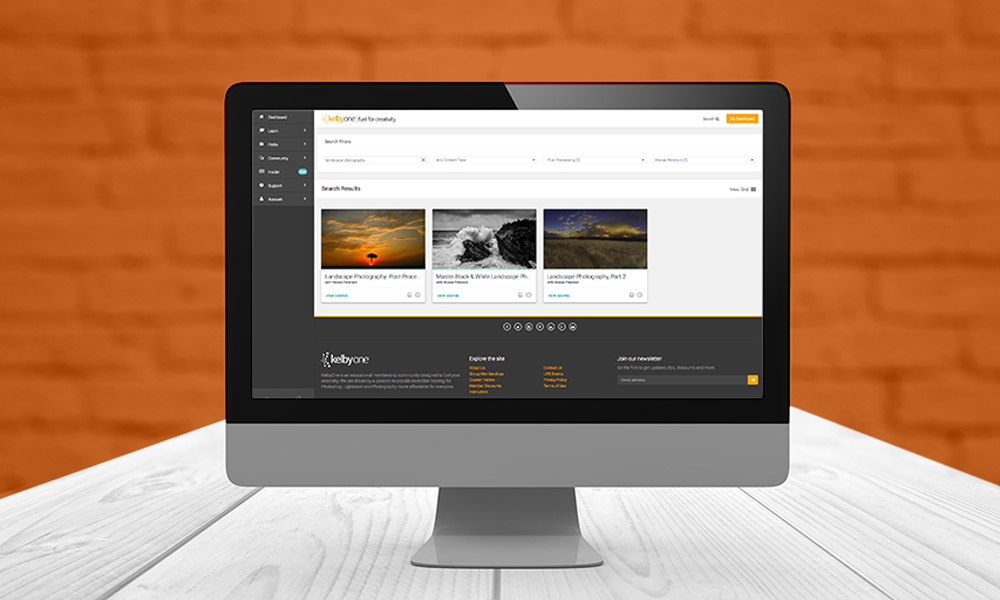



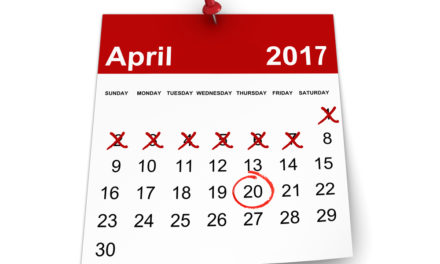

Great improvement over the previous Search! Good job!