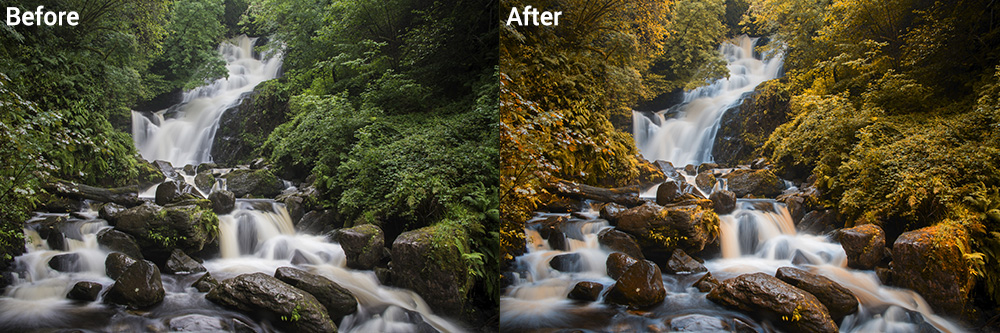
First, go under the Image menu, under Mode, and choose LAB Color. Then, go under the Image menu again, and choose Apply Image. When the dialog appears, choose b, from the Channel pop-up menu, then choose Overlay from the Blending pop-up menu, and that creates the fall-look effect. But, you’re not done yet. You have to convert your image back to RGB mode, so go back under the Image menu, under Mode, and choose RGB Color. Okay, now you’re done.
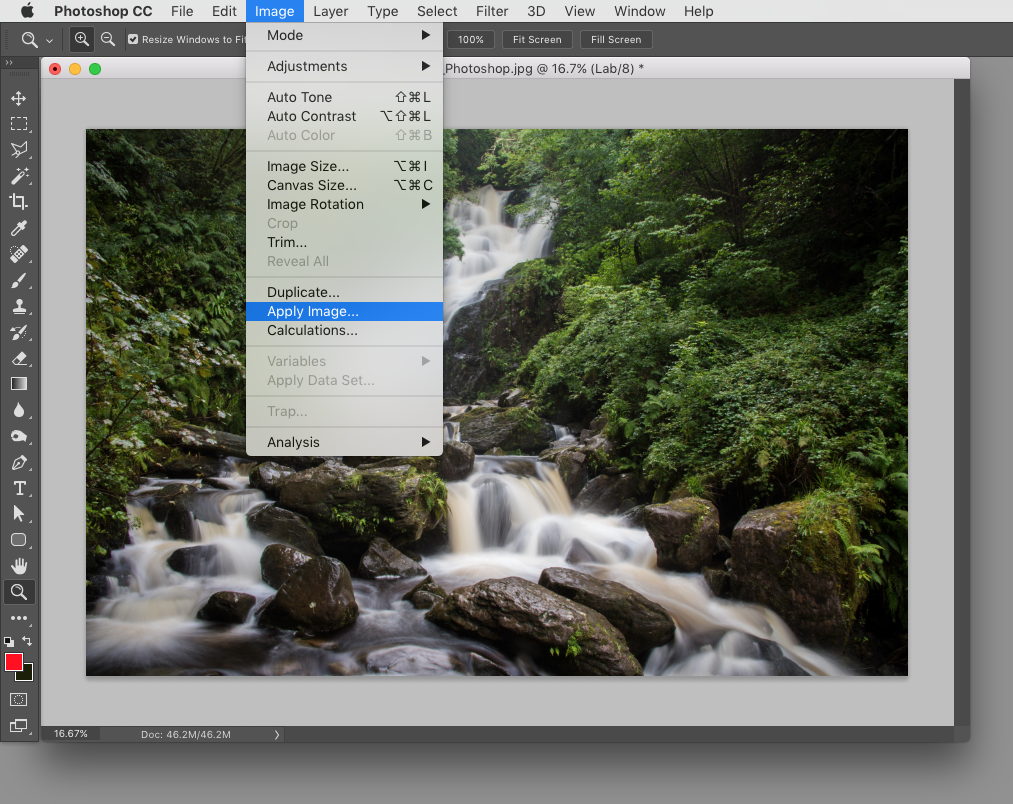
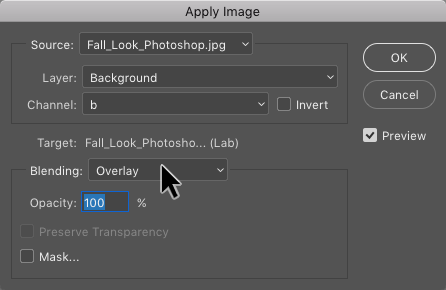

Excerpted from How Do I Do That in Photoshop? by Scott Kelby.






