Has this ever happened to you? You hear about a new update to Photoshop, so you jump onto your computer, open the Creative Cloud app, and—crickets and tumbleweeds! You don’t see a new update at all. Here’s how to force-check for a new update, even if it doesn’t appear in your Creative Cloud app. Click on your Creative Cloud icon in your OS, either at the top right for Mac, or bottom right in Windows; click on Updates in the column on the left; and look for blue Update buttons on your apps. If you only see Open buttons, choose Help>Check for Updates. The Creative Cloud app will now check for any up-to-the-second updates. This is often where you’ll find your latest update. If you like, you can also click on the three-dot icon near the top right of the Creative Cloud app and turn on Enable Auto Update. I personally don’t use auto update, because I prefer to wait and see if there are any issues, as Mac OS updates can often cause conflicts.
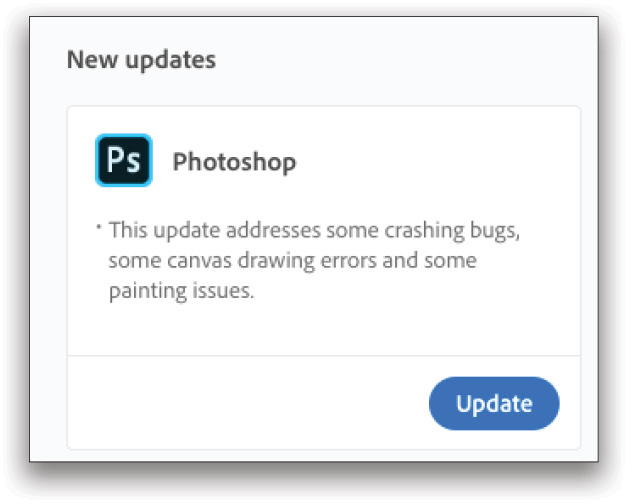
This tip previously published in Colin Smith’s Photoshop Tips column, in the June, 2020 issue of Photoshop User magazine.






