By default, RAW photos taken with Lightroom Mobile’s built-in camera app go directly into Lightroom — not into your cell phone’s Camera Roll, but if you want to save one of those original RAW images to your Camera Roll (apparently, a lot of folks want to do this), here’s how: Tap on the image you want to save to your Camera Roll, then tap on the “Share” icon up top. A pop-down menu will appear and you’ll want to tap on ‘Export Original’ and the RAW image will be saved to your camera roll. Easy as that.
This tip is excerpted from The Adobe Photoshop Lightroom Classic Book for Digital Photographers by Scott Kelby.


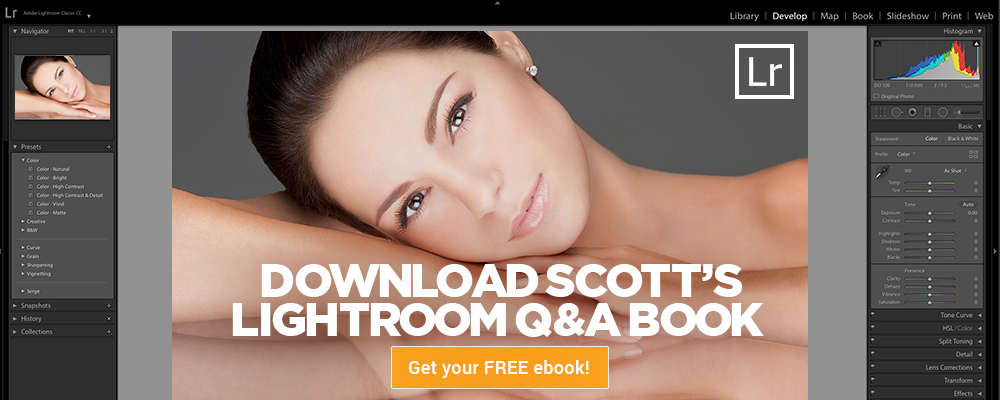





Can I simply say what a comfort to discover a person that genuinely knows what they’re discussing online.
You actually know how to bring an issue to light and make it important.
More and more people have to check this out and understand this side of the story.
I can’t believe you’re not more popular since you definitely possess
the gift.