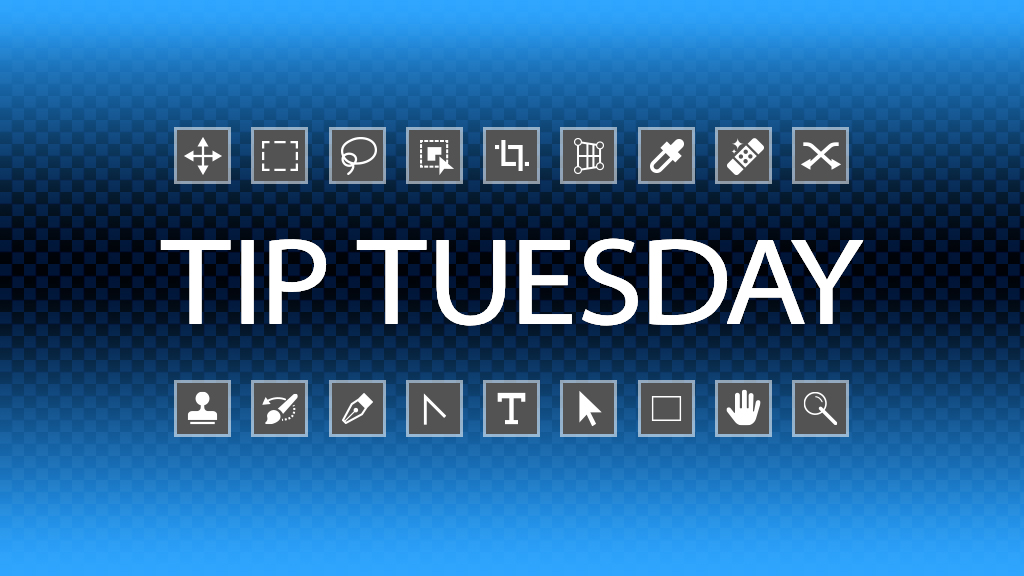Have you ever double-clicked on a mask thumbnail in the Layers panel expecting to see the Masks settings in the Properties panel, and instead you get the Select and Mask workspace? This can be changed in Photoshop’s Preferences. Go to Photoshop>Settings>Tools (PC: Edit>Preferences>Tools) and look for the option Double Click Layer Mask Launches Select and Mask Workspace. Turn this checkbox off, and now it will open the Masks settings as expected when you double-click the mask. Of course, if you prefer to go into the Select and Mask tool to make refinements, leave this on. That’s why these are called Preferences after all.
This tip originally published in Colin Smith’s “Photoshop Tips” column in the June 2023 issue of Photoshop User magazine.