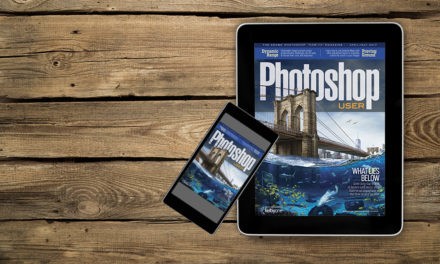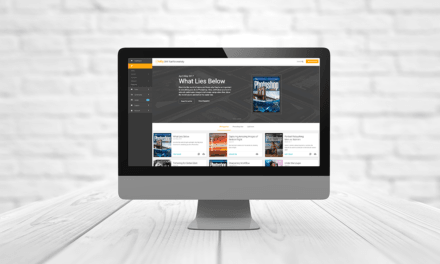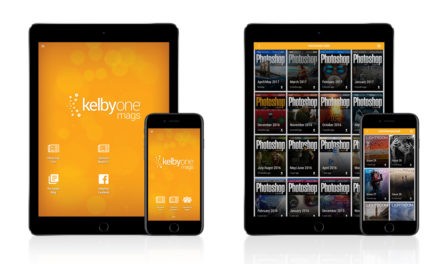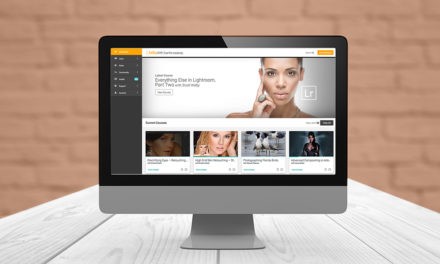It’s been a long, hard, but fun Photoshop session, and your Layers panel is looking a lot worse than you are after an all-nighter. One way to clean up your Layers panel is to get rid of any empty layers. Now, you could go through each layer to see if it’s empty (extra tip, press Command-I [PC: Ctrl-I] for Invert to see if you get an empty layer warning) so you can delete it, or you can do all of this cleanup work in a jiffy. Just go to File>Scripts>Delete All Empty Layers.
Tip Tuesday: Don’t Forget to Take Out the Empties