As many of you already know, you can change the Opacity of your brush in increments of 10 by tapping the corresponding number on your keyboard: Tap 1 for 10%, 5 for 50%, and so on (0 for 100%). If you didn’t know that, now you do, and you’re getting two tips for the price of one. To change the Flow of a brush, hold down the Shift key as you tap the number keys for the same result, but Flow changes instead of Opacity. Extra Bonus Tip: Use Flow for smoother painting and Opacity for more uniform painting.
About Photoshop User and KelbyOne
Photoshop User magazine comes out digitally 12 times a year and is part of KelbyOne, the leading educational resource for Photoshop, Lightroom, and photography. Pro members have access to more than 900 video courses and 100 back issues of Photoshop User. To learn more about KelbyOne, click here.
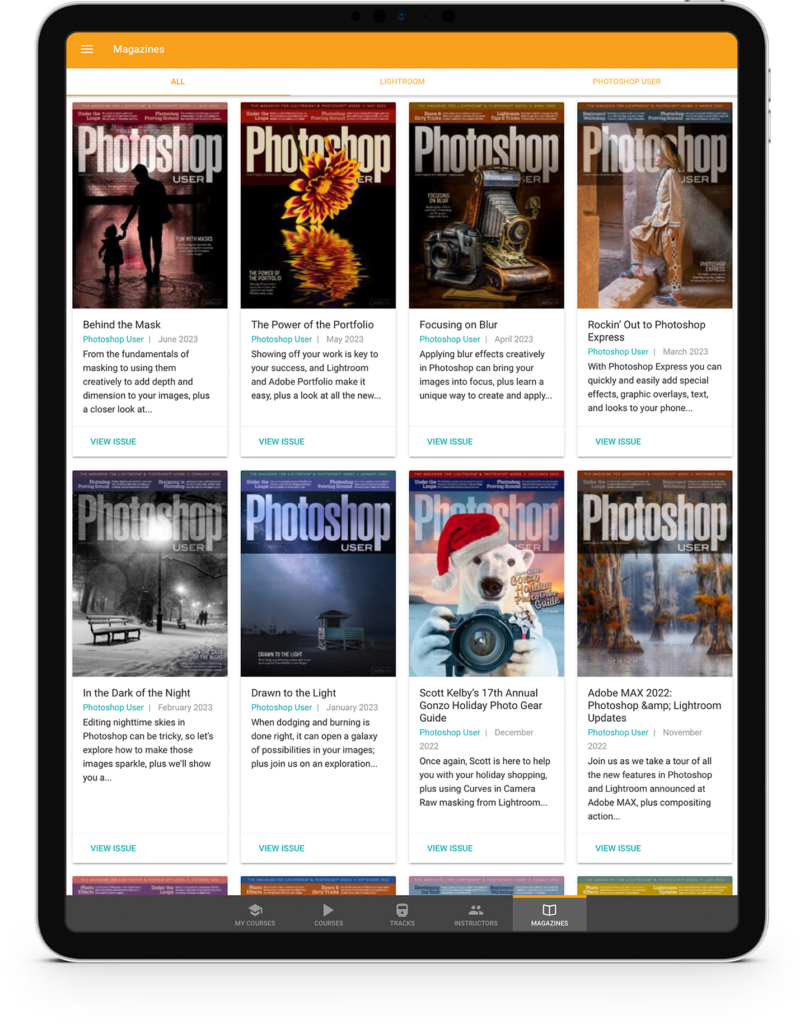


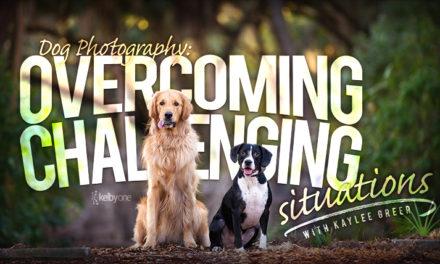
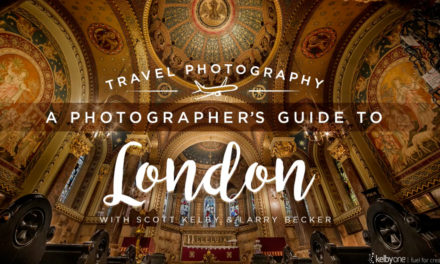
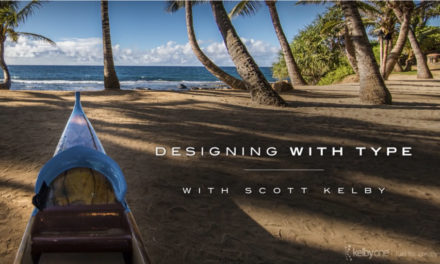
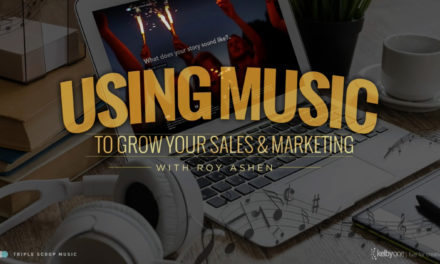

Excellent tip! Didn’t know about that, thanks a lot 🙂