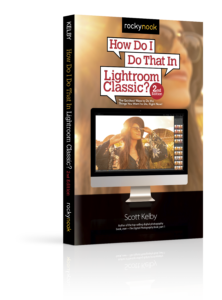This is a two-parter, because it starts with you creating a metadata template with your copyright info (you do this before you even open the Import window and luckily you just have to do this once). In the Library module, go under the Metadata menu (up at the top of the screen) and choose Edit Metadata Presets to bring up the Edit Metadata Presets dialog (shown above left). Just type in all your copyright info, then from the Preset pop-up menu, choose Save Current Settings as New Preset, and give your preset a name (I named mine, “Scott’s Copyright.” You should probably choose a different name. Just sayin’). Click the Done button and part one is done (again, you only have to do this once. Well, technically, once a year so your copyright year is up-to-date, but you know what I mean).
The second part is simple: when you’re in the Import window, go to the Apply During Import panel on the right side of the window, and from the Metadata pop-up menu, choose the preset you saved in part one (as shown above on the right). Okay, that’s it. Now, when the current batch of images is imported, they will have your copyright info embedded into each image. Each time you import, you can choose whether you want to include your copyright.
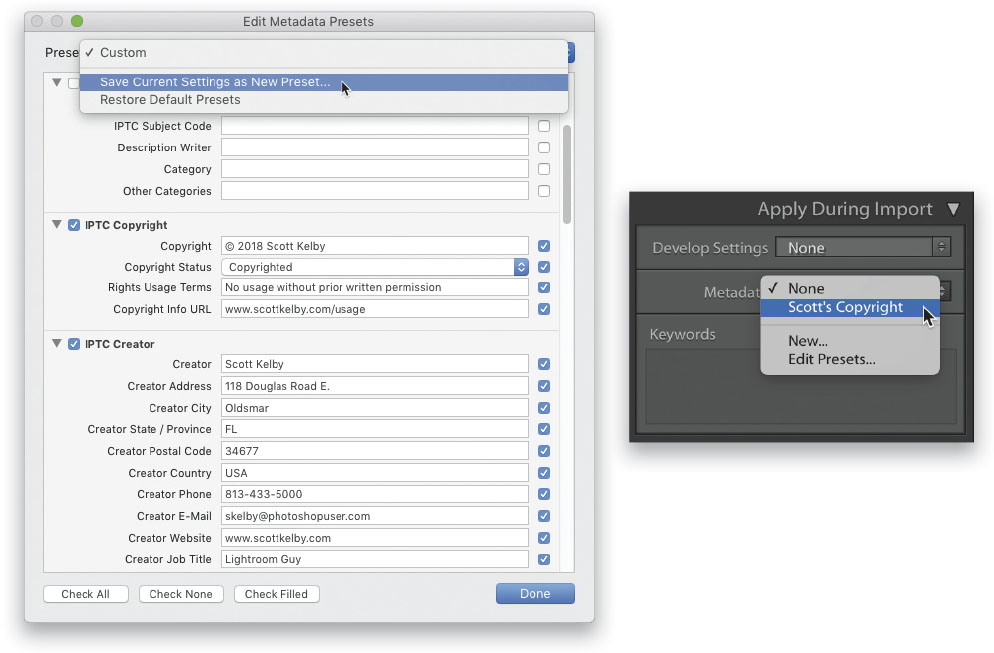
Excerpted from the brand new 2nd edition of How Do I Do That In Lightroom Classic? The Quickest Ways to Do the Things You Want to Do, Right Now! by Scott Kelby