Time-Saving Solution Makes Retouching Intuitive and Enjoyable
Review by Jessica Maldonado
It’s been my pleasure to review PortraitPro for Photoshop User in the past, and every year Anthropics manages to add new features that are certain to make photographers and designers who use the software giddy with nerdy pleasure. PortraitPro 18 doesn’t disappoint: It builds thoughtfully upon its already substantial base with several upgrades this time around. I’ll cover all the best improvements in this review, but refer to my reviews in the December 2017 and February 2016 issues for in-depth descriptions of the fantastic retouching capabilities of this thoroughly enjoyable-to-use, valuable tool.
There are three versions of PortraitPro 18—Standard, Studio, and Studio Max (reviewed here). Rather than going top-down, I’ll jump to the addition I was immediately excited to use: Smart Filter capability (available in the Studio editions only) when used as a Photoshop plug-in. You could already save your PortraitPro sessions in the standalone application (already pretty nifty); to be able to open your smart object from Photoshop, quickly retouch it in PortraitPro, and pop it back into Photoshop (keeping the option to make additional/new edits), working around that layer nondestructively, is a truly valuable feature—particularly, for designers and compositors. I have one nitpick: If you want to toggle the Smart Filter off and on, it opens the plug-in again. So, maybe just hide that layer in Photoshop and look at your original instead. (You do work on a duplicate of your background, don’t you? You should! 😉 ).
A much-requested feature now in PortraitPro 18 is Eye Controls. With the click of a button, you can easily compensate for a closed or hidden eye, as well as control the edits for each eye separately.
The new Restore Brush lets you remove edits where they’d interfere with non-facial portions of the image (e.g., something that’s covering part of the face). Oddly, using the Restore Brush directly on your image doesn’t employ the Effects Mask, and so isn’t editable; first, you must click the button within the tool’s pop-up to bring up the View/Edit Effects Mask section. If you use the Restore Brush on the mask itself, an errant stroke won’t ruin your retouch.

The already mind-blowing facial recognition algorithms of PortraitPro have been reworked under the hood to save users even more time (less tinkering with the selection/outline nodes), and provide better background masking. To accompany improvements to the background masking features, there’s now a Layers menu, where you can add overlays and change the layer order. This is a great addition for photographers to include watermarks or logos on their images, or for non-Photoshop lovers to play with frames or double exposures. There’s even a folder of defaults with which to experiment.
Feature-, Skin-, and Hair-finding technology have all been enhanced for better accuracy. Hair controls now include a plumping feature (Hair Shape slider). It’s a great idea, but one of those things for which you need the perfect image, or it will create strange results. I’m all for keeping this slider, though, and I’m willing to bet that next time it will be smarter!
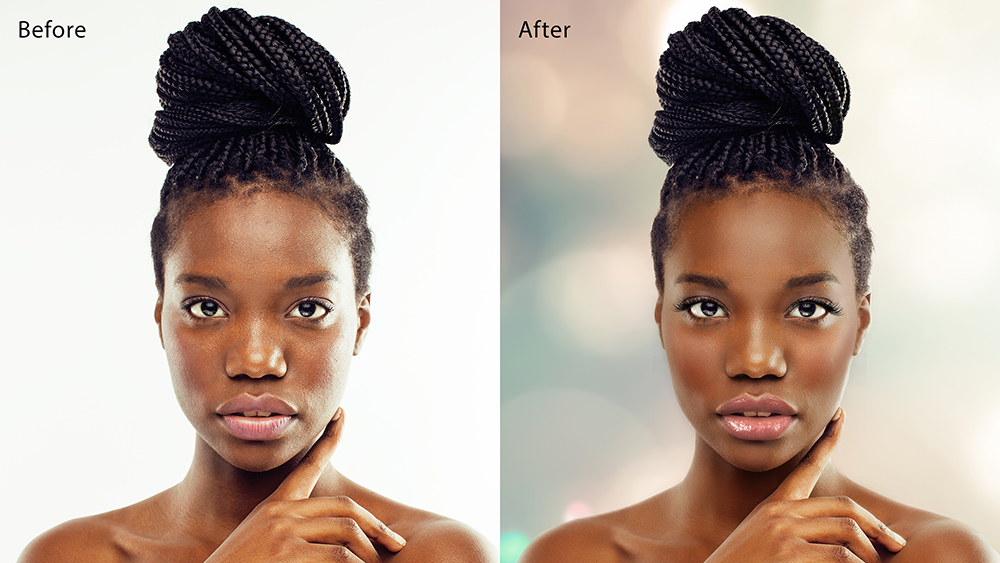
Be sure to download your free trial to experience how fast and fun retouching can be. Many projects or clients require (and pay for) painstaking hours or days of meticulous retouching, using the pro skills we teach at KelbyOne. Pressed-for-time photographers with jobs requiring quick turnaround, reduced budget, or batch processing will appreciate all that PortraitPro 18 has to offer. ■






