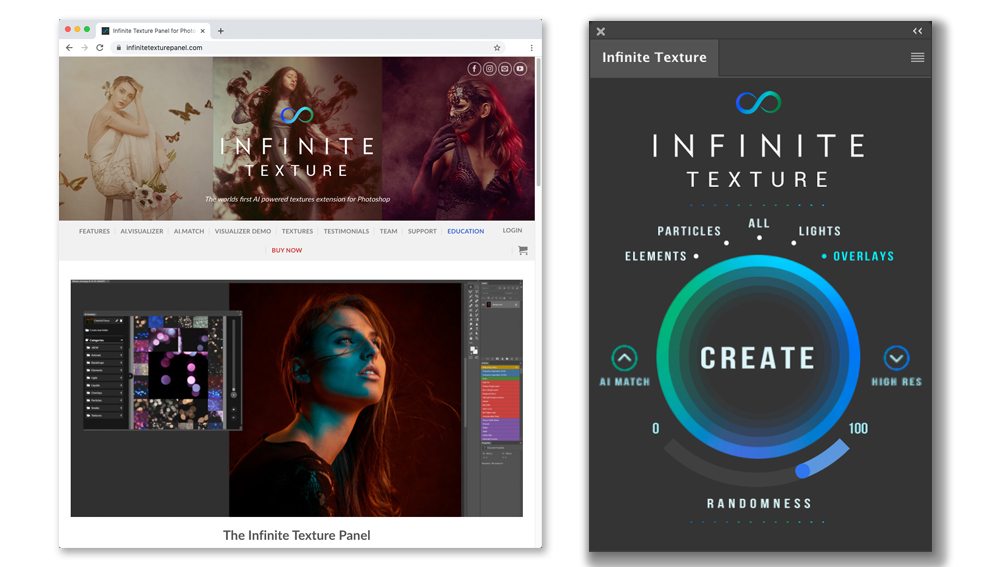Add Depth to Your Photoshop Images from a Multitude of Textures
Review by Gilmar Smith
Textures are used to create depth, stylize images, unify their look, add special effects, create mood, etc., but finding the right textures is always a challenge. You can create or shoot them yourself, or you can buy them, which can bring another issue to the table: usage and licensing. And yet another issue is storing and finding them again on your computer.
The Infinite Texture Panel was created by Pratik Naik and Stefan Kohler to make this process a lot easier for creators using Photoshop CC 2018 and above, and also give you access to high-resolution, free commercial-use textures galore. The Infinite Texture Panel isn’t just a massive library of high-resolution textures free for commercial use, though. The library is so vast that, in order to get the best from the panel, you also get access to an Artificial Intelligence (AI) Visualizer, which is extremely helpful for searching and using textures.
Let me explain by showing you how the actual Infinite Texture Panel works. (Note: It looks and works pretty much like the Infinite Color and B&W Panels that I reviewed previously.) To add a texture, just click on Create; every time you click on the Create button, a new texture will appear. There are a few categories above the Create button, such as Elements, Particles, All, Lights, and Overlays; but the Panel contains way too many different types of textures, and it would probably take a great deal of time to get to the right one by simply clicking on one of those options and then clicking the Create button. It’s fun to try different and random options, but if you want to make the best use of your time, or you’re looking for a specific kind of texture, your best bet is to use the AI Visualizer.
The AI Visualizer takes your search and use of commercial-free textures to the next level, because the textures are sorted into different categories from which to choose. You can also save your favorite textures in a folder for easy access, and customize your own folders. You can even use AI to find the texture that best matches an image; for example, you can scribble a shape on a blank layer and then click on AI Match on the Visualizer drop-down menu, and it will search the texture library for the best match for your scribble. Forget about opening several folders on your computer to find a texture; with the Infinite Texture Panel, they’ll all be in one place.
The Panel has several options to ease and speed up your workflow, such as the Blend IF option, Fill Frame, and Auto Orientation, and there’s a dedicated Education section on the website to help you get the best out of the Infinite Texture Panel. So, try it and get inspired to be more creative with textures! ■