Many New Features, None AI-Assisted
Review by Erik Vlietinck
After more than half a decade of updating Affinity Photo with new functionality, without having charged an update fee, Serif decided to declare Affinity Photo 2 an upgrade. Rightly so, given the many new features that put more power into the hands of users, which allows them to change their minds more often without having to start over completely.
The most important new feature must be the nondestructive development of RAW images that lets you go back to change your develop settings at any time, even after adding additional layers or adjustments to your file. The RAW state can be embedded into the image file or linked to it externally.

Flexibility seems to be the magic word in Affinity Photo 2, as most new or improved functionality is nondestructive. Take, for example, brushes and other tools, which are remembered per layer and open with a click on an icon. Their history is erased when you close your session. Color changes, however, have a history that persists across sessions.
Affinity Photo 2 is also stronger in the masking department with Compound Masks. These allow you to create complex shapes without having to painstakingly draw them; instead, you combine multiple mask layers together nondestructively using add, intersect, subtract, and XOR operations. The separate masks that make up these compounds can be maintained, adjusted, and completely altered repeatedly.
Mockup artists can now save different visibility states of a layer stack to review different design options or versions of a project. You can create layer states manually, and save layer visibility as you set it explicitly; but there’s also a “smart layer state” feature based on one or more criteria, including layer color tag, layer type, layer name, and lock status. This feature even includes regular expression support.
If you’re using Affinity Photo 2 for 3D projects, e.g., games, you can now adjust lighting information baked into existing normal maps.
Listed under the category of Live Masks is Luminosity Masking—the ability to mask specific ranges of highlights or shadows to apply controlled adjustments to those areas. Because the luminosity mask is a Live Mask, it updates automatically, based on the properties of the underlying image.
In that same category, you’ll also find Hue Range masks, which allow you to create a mask based on a specific color range in your image. These are a boon if you want to create a monochrome quickly and accurately “under paint,” with non-masked colors in the image left alone. The Band-Pass mask is the last of these Live Masks—it focuses on edges within an image.
For creating mockups of anything from books lying open on a page to a wrinkled T-shirt, Affinity Photo 2 now has Live Mesh Warp. This effect distorts an image depending on the surface of an underlying image. As with almost everything in the app, it’s nondestructive and intuitive to use.
The UI is very cleverly designed and easy to use. The Affinity Photo 2 received an interface cleanup with tool icons, for example, although some are not easy to recognize. Most interface changes, though, are welcome enhancements. My personal favorite is the Studio>Layers panel. It’s now very easy to identify the type of layer, and its elements, such as effects, are easier to copy across layers.
Although Affinity Photo 2 has always supported editing wide color gamut and HDR images and HDR displays, it now has the ability to convert HDR images into the JPEG XL format. Version 2 supports WebP as well.

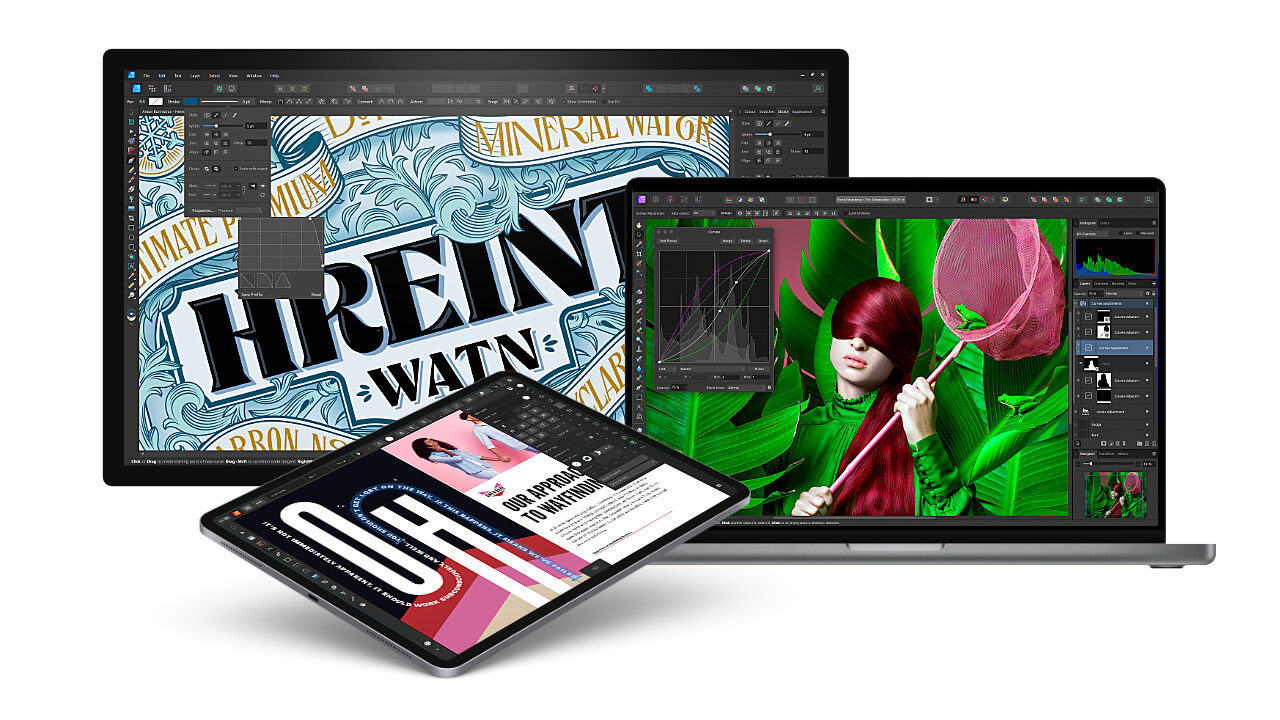





Thank you so much for posting about Affinity products. Photoshop and their other products are on another level, but for those who don’t need the breadth of toolset Adobe offers, Affinity is pretty great. Being a non-subscription model is one of their top claims to fame currently.