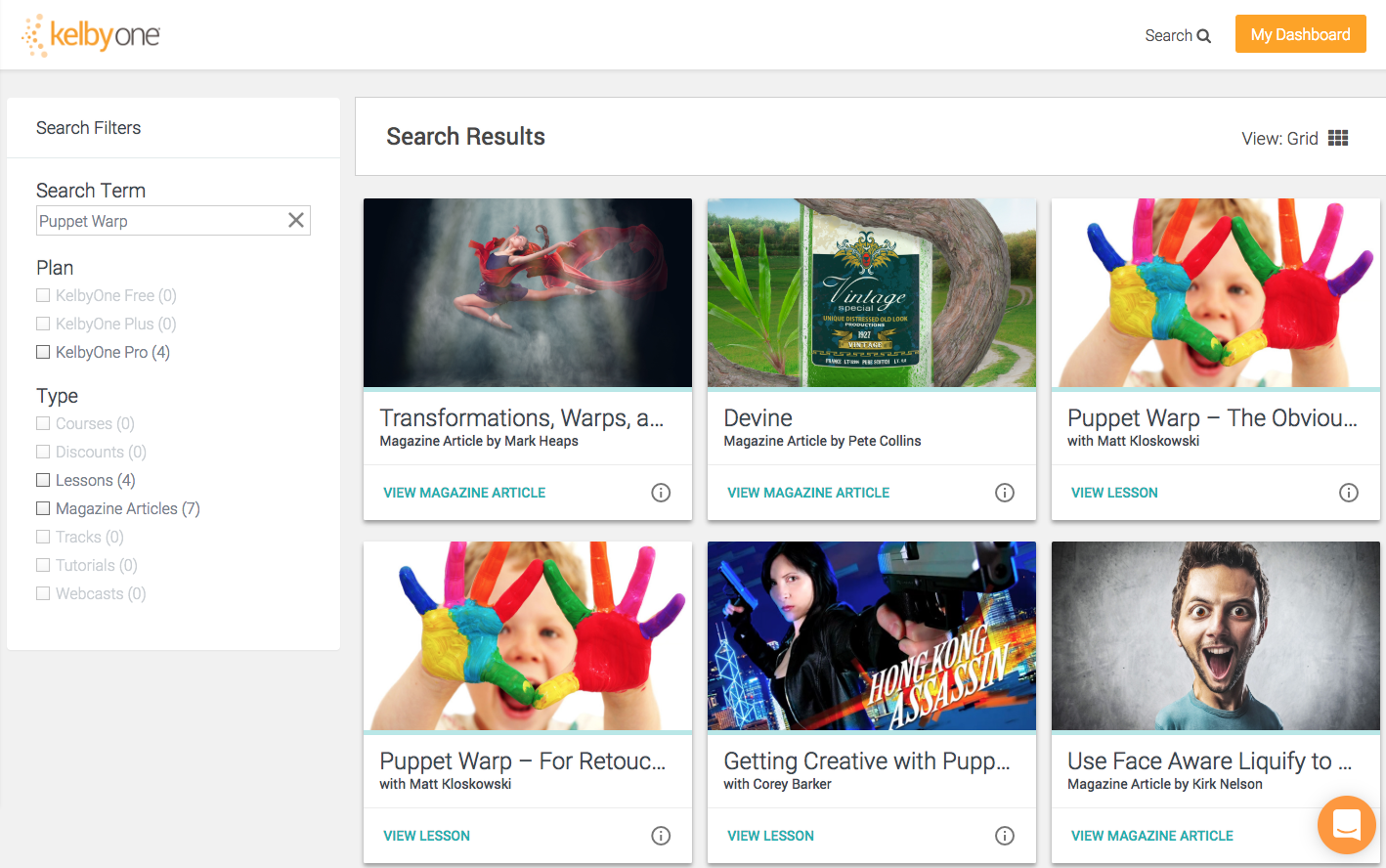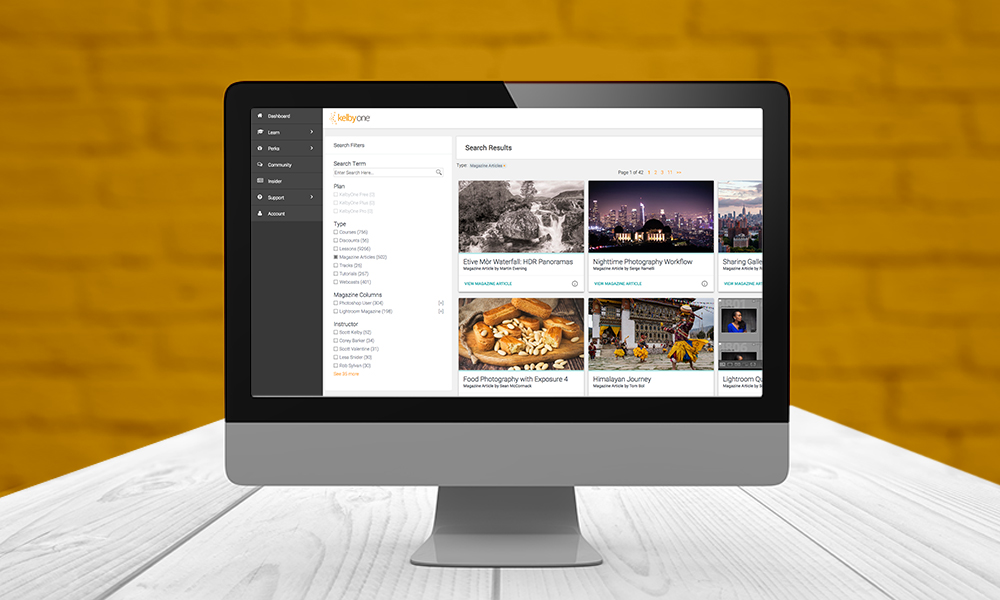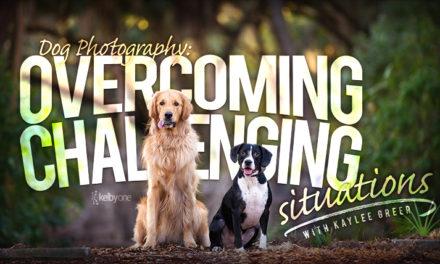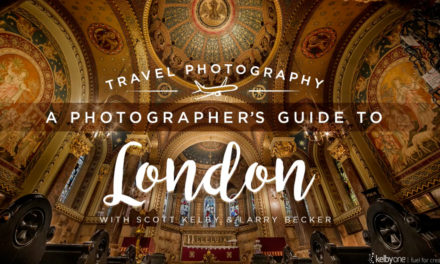We recently launched a new feature on the KelbyOne site where you can now search for and filter magazine articles back to January of 2016. We’ll be adding older issues in our online library in the upcoming months, but we just couldn’t wait to push this live. Here’s a breakdown of the various ways you can use this new feature. (Keep in mind that only KelbyOne Pro members can access the magazines.)
Search Articles from the Main Magazine Page
On the main magazine page, you’ve always been able to filter by All Issues, Photoshop User, and Lightroom. Now there’s a new tab to Search Articles.
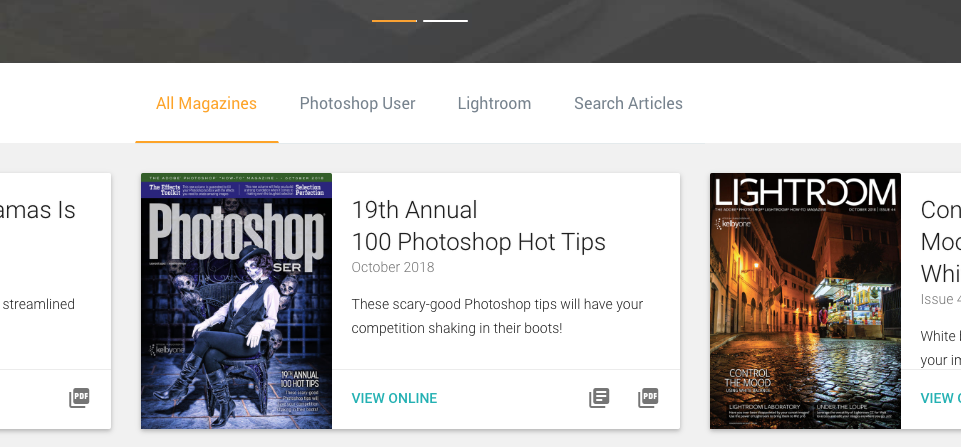
Click that tab and you’ll be taken to the page shown here.
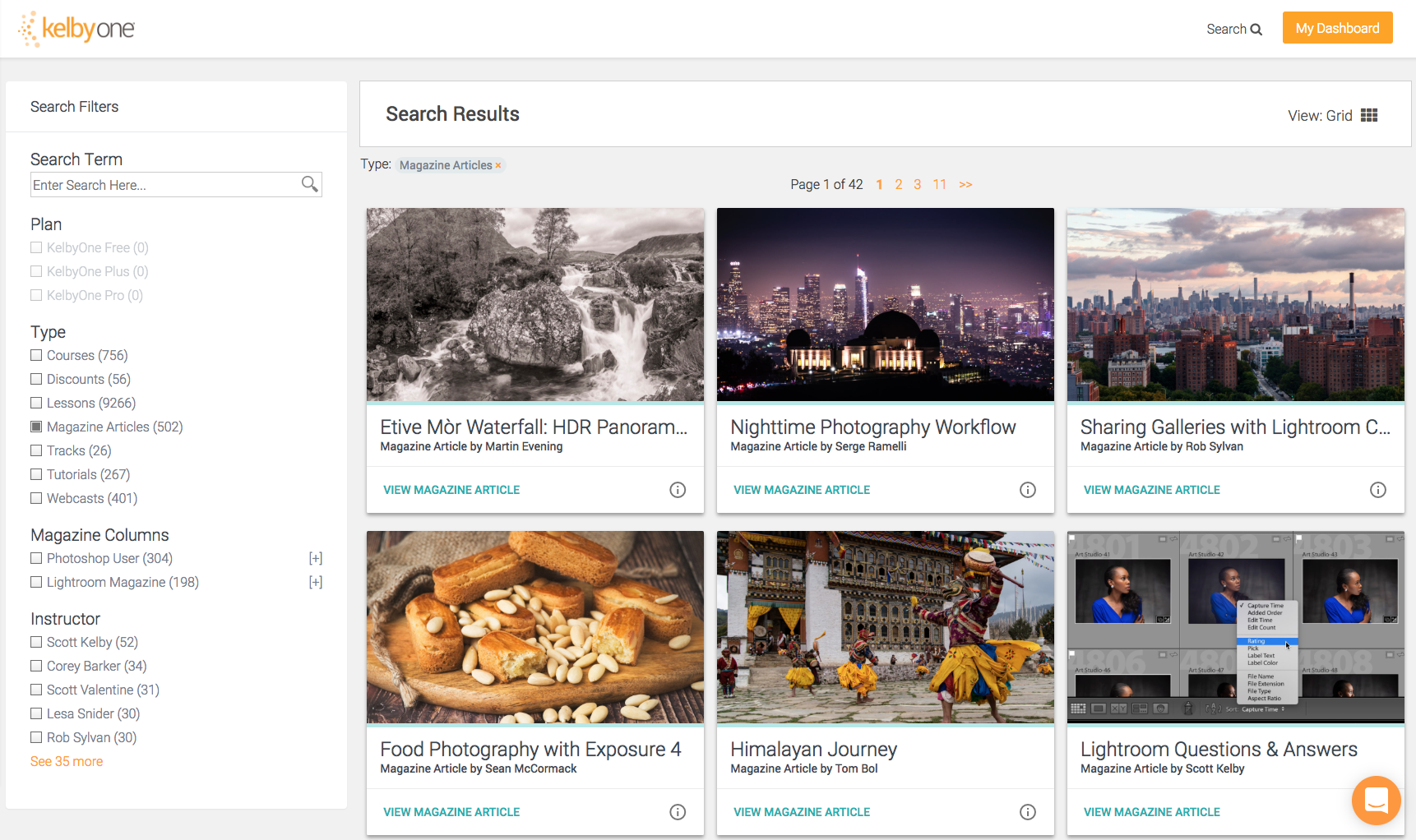
Notice under Type in the Search Filters on the left, there’s a new Magazine Articles category. That box is checked on by default since you selected Search Articles, so you’re currently viewing all the magazine articles from both Photoshop User and Lightroom Magazine. Under Magazine Columns below, you can click the plus (+) symbol to the right of either Photoshop User or Lightroom Magazine to see all the columns from that magazine. So if you just wanted to see all the “Down & Dirty Tricks” articles, simply expand Photoshop User, and then click on Down & Dirty Tricks. (Make sure that Photoshop User isn’t checked, otherwise, you’ll see all the articles from Photoshop User and not just “Down & Dirty Tricks.”)
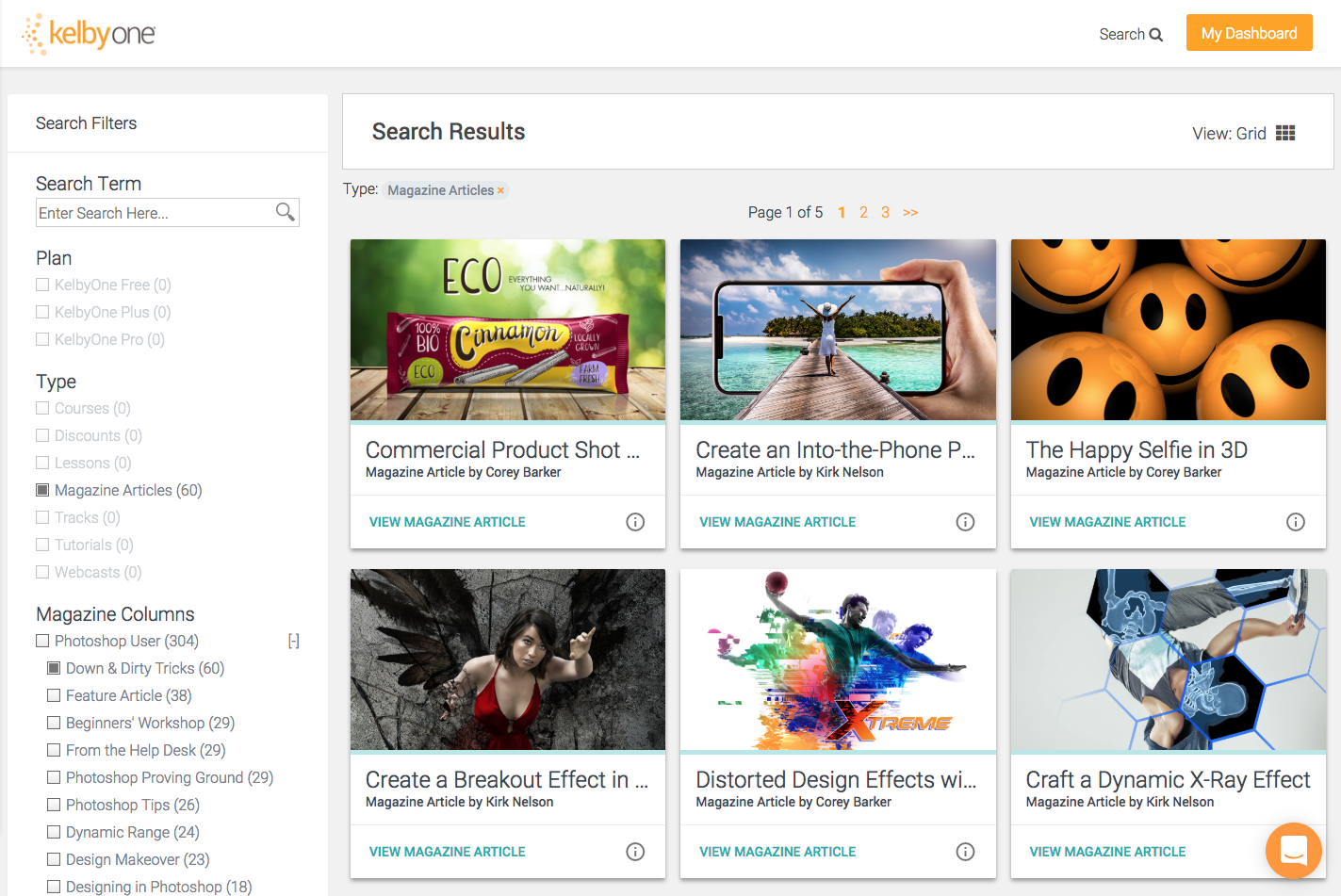
Now let’s just say you want to see the “Down & Dirty Tricks” by Corey Barker. Click on his name in the list of Instructors below and now you’re seeing just Corey’s Down & Dirty articles.
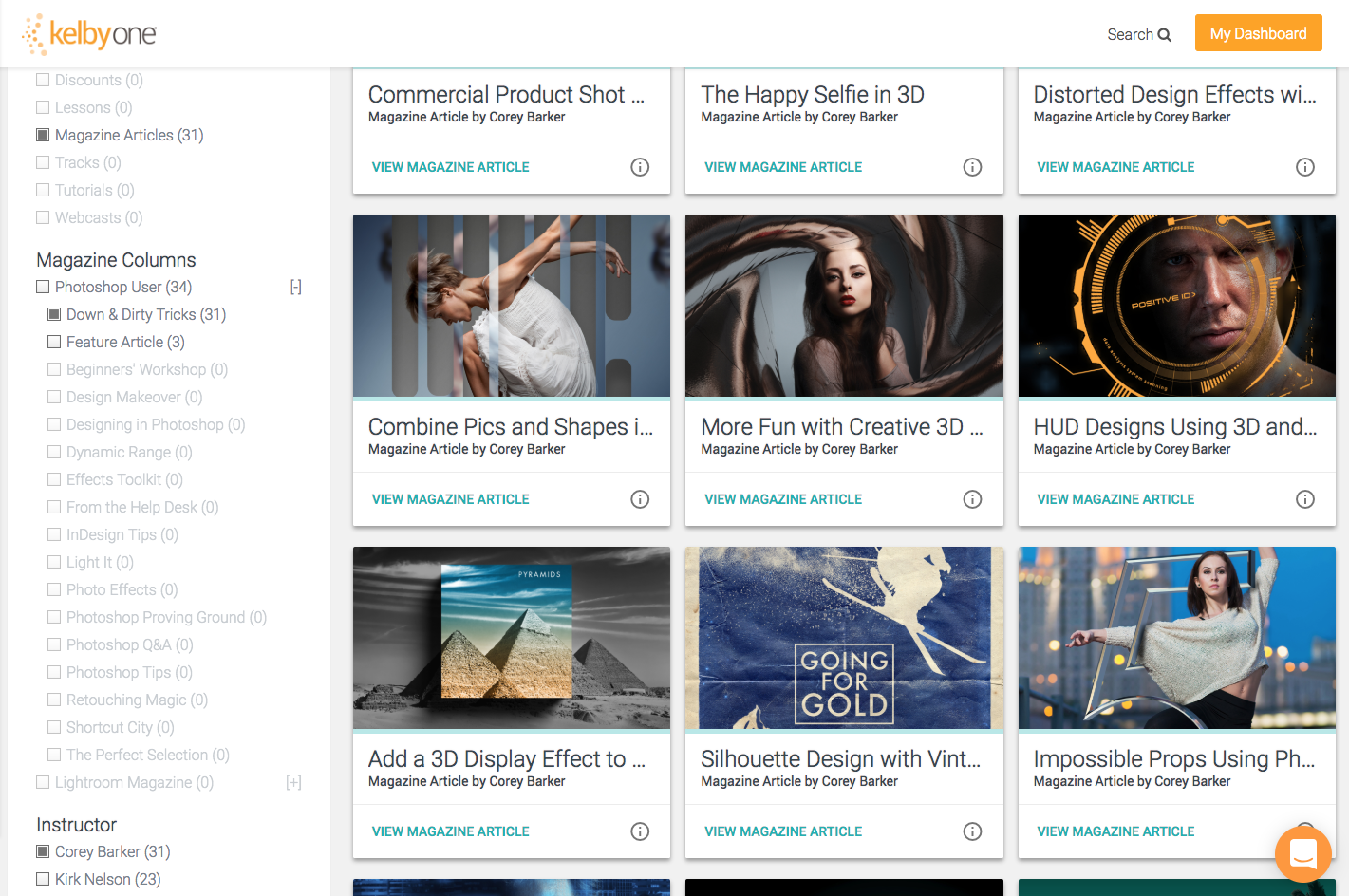
But what if you’re looking for a particular topic, and not a particular column? Right after you click Search Articles on the main magazine page and the list of articles appears, type what you’re looking for in the Search Term field near the top of the Search Filters section on the left. For example, type in “Puppet Warp.” All the articles that contain those terms will appear in the results. Now you can use the Search Filters to drill down to a particular magazine, column, or instructor.
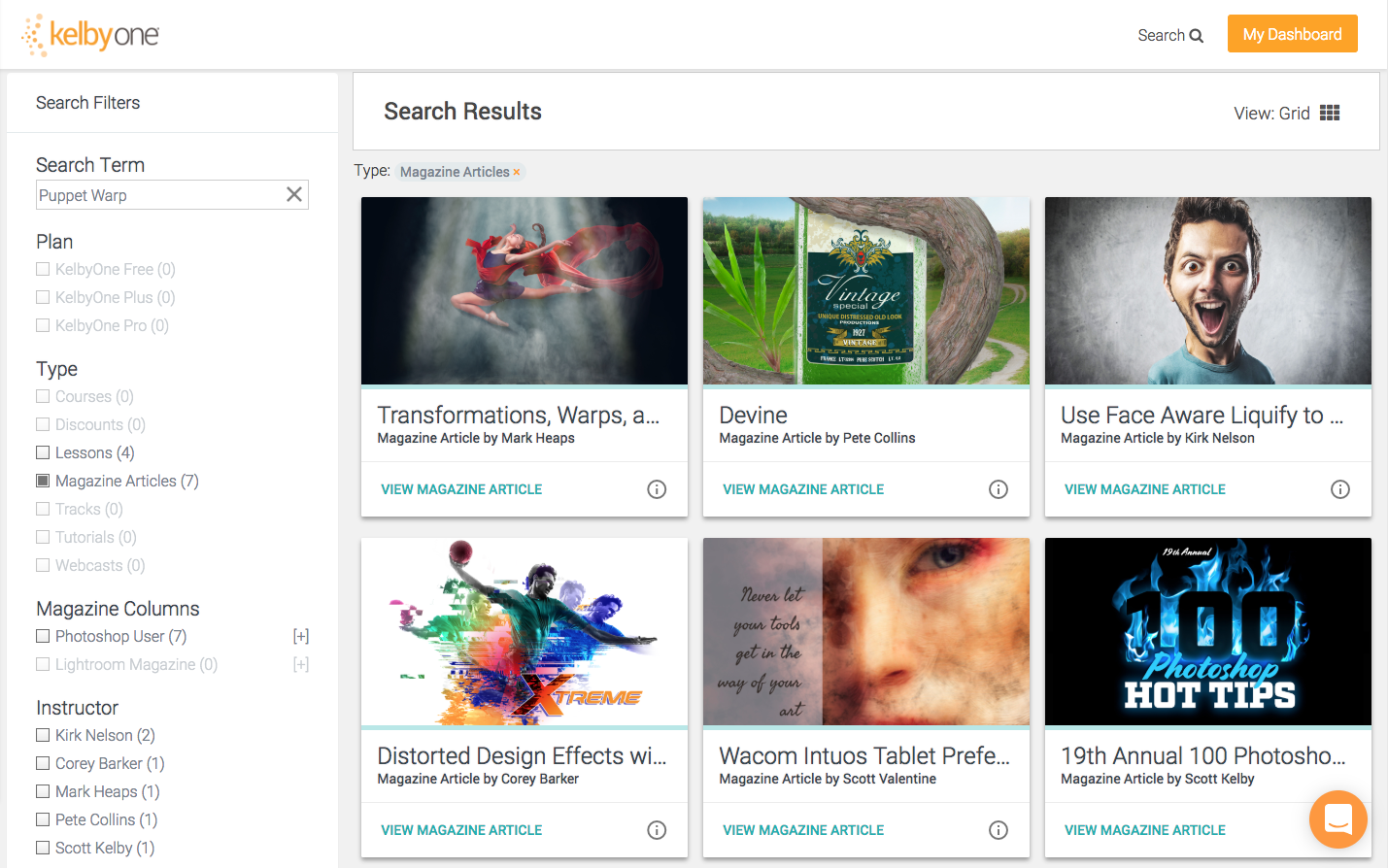
You can do that in reverse order, as well: Select all your filters to drill down to a particular column and instructor, and then enter your search terms to narrow the results.
Click the info icon (i in a circle) at the bottom right of a card to see the full title and the first few lines of text from the article.
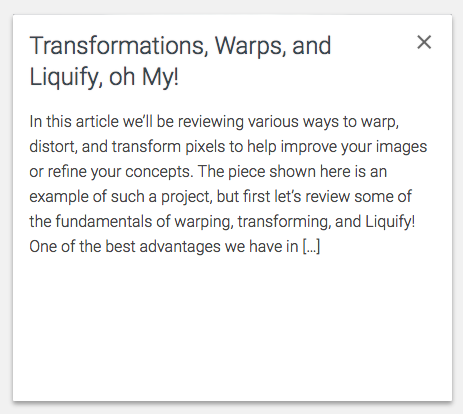
Once you find the article for which you’re looking, just click on it, and the magazine will open to that page. You no longer have to browse through individual issues to find the articles you want to read!
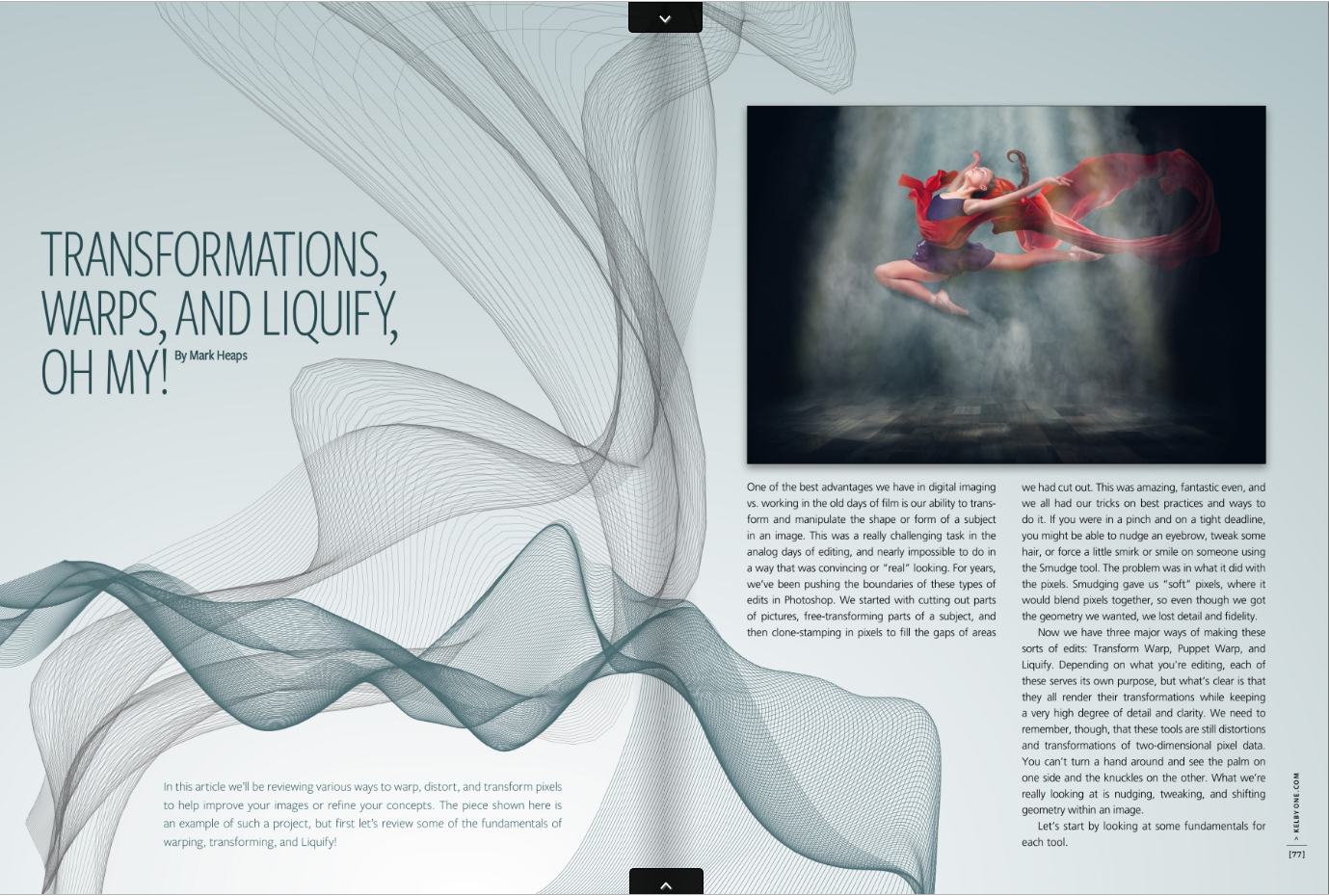
Courses
When you click on Learn in the left-side navigation, and then choose Courses, you’ll see the same Magazine Articles option under Type. Turn that option on, turn Courses off, and then follow the instruction above to find the article that you want.
General Search
On every page on the KelbyOne site, you’ll see a Search option near the top right of the page. Click on that, and then enter your search terms. The results will return magazine articles, courses, lessons, etc. Now you just need to use the Search Filters on the left to narrow the results.