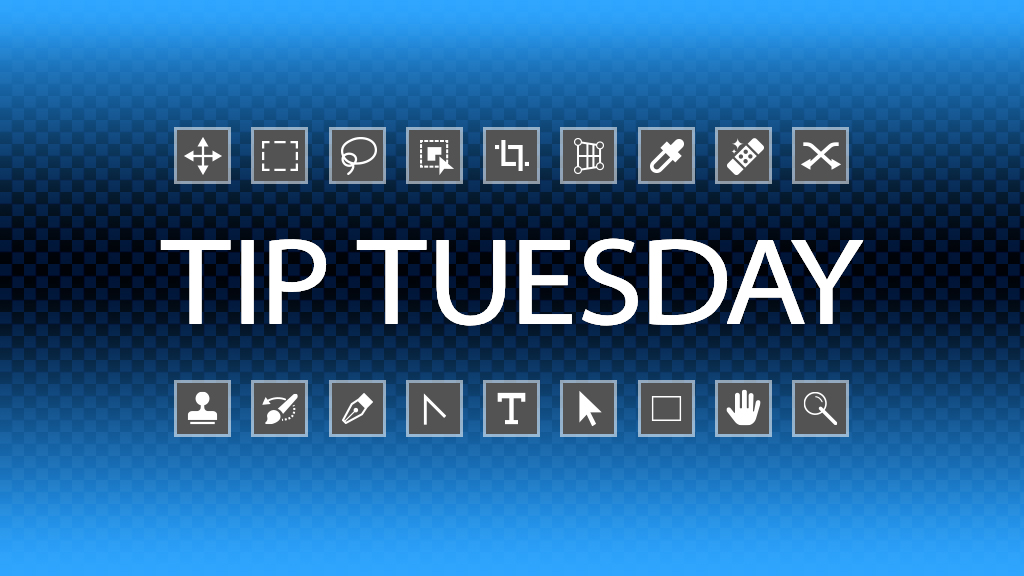If you see a building and take a picture of it with a wide lens, you’ll most likely see a fine example of keystoning; when you get an exaggerated perspective of a vertical shape. The photo looks as if the building is falling over backwards. Another example would be taking a photo of a rectangular piece of artwork. Rather than seeing a rectangle, you’ll see more of a trapezoid. When working with a photo of a painting or printed page where you want to fix the perspective, and crop in tight to the picture or page, I have a favorite tool to correct these issues: the Perspective Crop tool to the rescue! You’ll find the Perspective Crop tool nested with the regular Crop tool (C) in the Toolbar. All you have to do is click on each of the four corners of the picture or printed page, press Enter, and you’re done. Photoshop will fix the keystoning and crop out the excess all in one move.
This tip originally published in Colin Smith’s “Photoshop Tips” column in the April, 2023 issue of Photoshop User magazine.