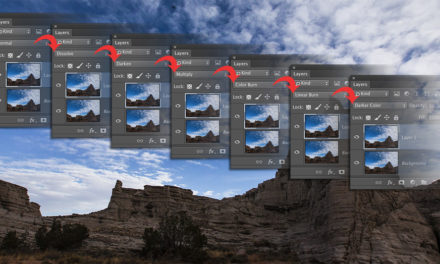A very underused tool in Photoshop is the CC Libraries panel (Window>Libraries). This isn’t just for downloading templates and stock photos. You can use these libraries to organize your own files. I use Libraries every day as a place to store documents I want to reuse, such as layouts or my own templates. It’s also a great place to save assets such as logos, icons, and other branding elements. You can easily put assets into the library by dragging a layer from the Layers panel into the Libraries panel.
But what if you have a design with multiple layers that you want to reuse, such as a thumbnail for a YouTube video. The trick is to put all the layers into a group: Select the layers in the Layers panel and press Command-G (PC: Ctrl-G). Double-click the name of the group and rename it so it’s easily recognizable. All you need to do now is drag the group into the Libraries panel. To reuse the document, double-click it in the Libraries panel and the new document opens with all the layers intact, ready for your use.
This tip previously appeared in Colin Smith’s Photoshop Tips column, in the August, 2019 issue of Photoshop User magazine.