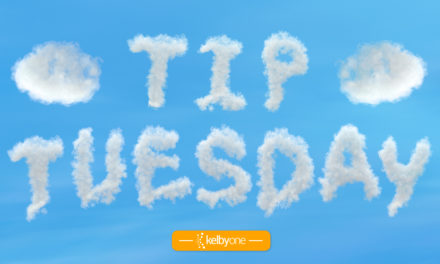Have you ever wanted to reposition your image within a crop once you’ve already applied it? Maybe you had to hit undo and then carefully reposition your crop? Here’s a quick tip: See the Delete Cropped Pixels option up in the Options Bar? Turn that off, and now when you apply the crop, the edges of the image won’t be discarded. You can grab the Move tool (V) and reposition the image within the canvas. This is known as a nondestructive crop. It’s rare that you’d want to use a destructive crop. One exception might be to reduce the file size of your image because you’re running low on system resources.
This tip originally published in Colin Smith’s “Photoshop Tips” column in the February, 2023 issue of Photoshop User magazine.